Konica Minolta bizhub PRO 950 bizhub PRO 950 Printer Quick Guide - Page 84
Macintosh
 |
View all Konica Minolta bizhub PRO 950 manuals
Add to My Manuals
Save this manual to your list of manuals |
Page 84 highlights
Uninstallation of the printer driver 6 6.4 Macintosh If it becomes necessary to delete the printer driver, for example, when you want to reinstall the printer driver, delete the driver according to the following procedure. 6.4.1 For Mac OS X (v10.5) For Mac OS X (v10.5) 1 On the "Apple" menu, select "System Preferences". 2 Select the [Print & Fax] icon. 3 Select the print name to be deleted, and then click the Delete [-] button on the lower left side of the dialog box. 4 When the confirmation message appears, click the [OK] button. Select- ed printer is deleted. 5 Click the close [x] button on the upper left corner of the [Print & Fax] dialog box. - Following procedure is not necessary. It is for people who would like to delete unnecessary files. 6 Drag the [KONICAMINOLTA950.gz] file, which is located in [Library] - [Printers] - [PPDs] - [Contents] - [Resources] of HDD to the [Trash] icon. 7 Drag the [950] folder, which is located in [Library] - [Printers] - [KONI- CAMINOLTA] to the [Trash] icon. 8 Drag the [KONICAMINOLTA_950_105.pkg] file, which is located in the [Library] - [Receipts] to the [Trash] icon. 9 Restart the computer. This completes the printer driver uninstallation. bizhub PRO 950 6-5