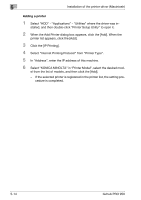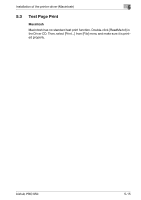Konica Minolta bizhub PRO 950 bizhub PRO 950 Printer Quick Guide - Page 82
Deletion of printer driver by Manual operation
 |
View all Konica Minolta bizhub PRO 950 manuals
Add to My Manuals
Save this manual to your list of manuals |
Page 82 highlights
Uninstallation of the printer driver 6 6.3 Deletion of printer driver by Manual operation The deleting procedures of the printer driver by manual operation may be different depending on the type of the driver and the OS running in the computer. Windows Deleting a Printer Driver Windows 2000/XP/Vista/ • "Uninstallation by an uninstallation program (PCL)" on Server 2003/Server 2008 Page 6-1 Macintosh Mac OS X v10.3x v10.5x Deleting a Printer Driver • "Macintosh" on Page 6-5 6.3.1 Manual uninstallation If the printer driver was installed without using an installer, manually delete the printer driver. 1 Open the Printers window or Printers and Faxes window. 2 Select the icon of the printer to be deleted. 3 Press the [Delete] key on the computer keyboard to delete the printer driver. 4 Follow the on-screen instructions. - When the driver has been deleted, the icon disappears from the Printers window or the Printers and Faxes window. - If the User Account Control window appears, click the [Continue]. 5 Click "Server Properties". - For Windows 2000/XP/Server 2003, click the "File" menu, and then click "Server Properties". - For Windows Vista/Server 2008, right-click space in the Printers window and click "Run as administrator", then click "Server Properties". 6 Click the Driver tab. 7 Select the printer driver to be deleted from the "Installed printer drivers" list, and then click the [Remove]. - For Windows 2000/XP/Server 2003, continue with step 9. bizhub PRO 950 6-3