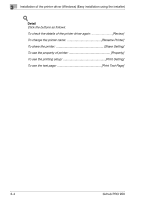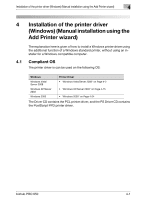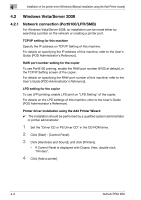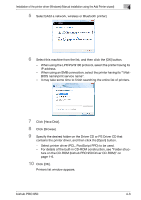Konica Minolta bizhub PRO 950 bizhub PRO 950 Printer Quick Guide - Page 36
When using an LPR/Port9100 connection, select TCP/IP Device
 |
View all Konica Minolta bizhub PRO 950 manuals
Add to My Manuals
Save this manual to your list of manuals |
Page 36 highlights
Installation of the printer driver (Windows) (Manual installation using the Add Printer wizard) 4 4 Click "Add a printer" from the toolbar. The Add Printer window appears. 5 Click "Add a local printer". The Select a Printer Port dialog box appears. 6 Click "Create a new port", and select the port type. - When using an LPR/Port9100 connection, select "Standard TCP/IP Port". - When using an SMB connection, select "Local Port". 7 Click the [Next]. 8 Specify the IP address and port. - When using an LPR/Port9100 connection, select "TCP/IP Device", and then enter the IP address. - When using an SMB connection, enter "\\NetBIOS name\print service name" in the "Enter a port name" box. - Enter the same NetBIOS name and print service name those appear in "Print Setting" in the SMB Setting screen of the copier. bizhub PRO 950 4-5