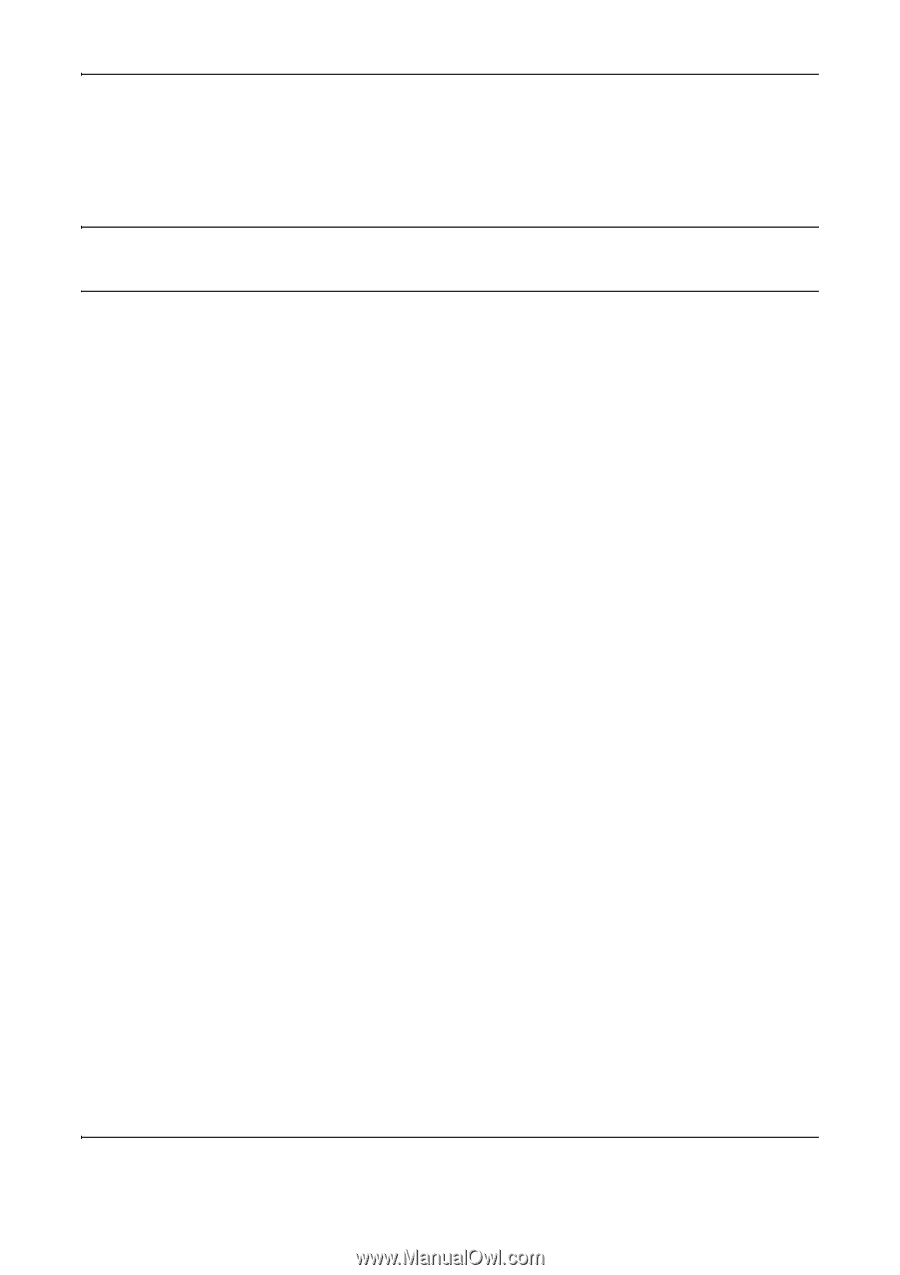Kyocera FS-1128MFP FS-1128MFP Fax Operation Guide Rev-3 - Page 154
Remote Diagnostics
 |
View all Kyocera FS-1128MFP manuals
Add to My Manuals
Save this manual to your list of manuals |
Page 154 highlights
Setup and Registration Remote Diagnostics If a problem arises with this machine and you contact our service representative, this feature enables our Service Center computer to access the machine over the phone and check the machine's status or look for problems. NOTE: To use Remote Diagnostics, you must first sign an agreement with our service representative and register a Predetermined ID on the machine. For more information, contact your Service Representative or Authorized Service Center. 1 Press the System Menu/Counter key. 2 Press the U or V key to select [Adjust/Maint.]. 3 Press the OK key. 4 Press the U or V key to select [Service Setting]. 5 Press the OK key. 6 Press the U or V key to select [Remote Diag.Set.]. 7 Press the OK key. 8 Press the U or V key to select [On]. 9 Press the OK key. 10 Press the U or V key to select [Remote Diag. ID]. 11 Use the numeric keys to enter the prespecified remote diagnostics ID number (0000 to 9999). 12 Press the OK key. 6-34 OPERATION GUIDE