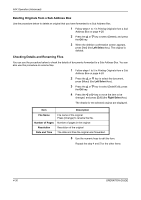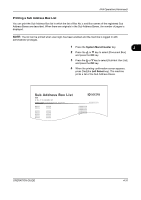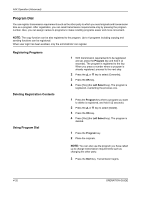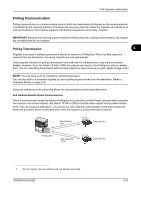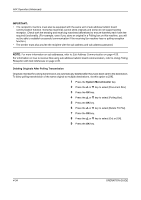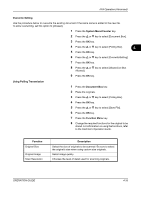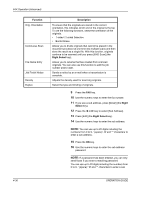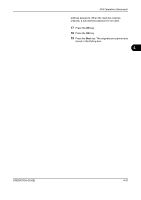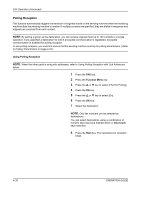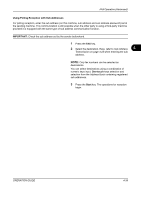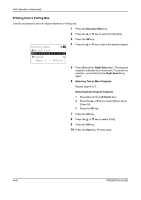Kyocera FS-1128MFP FS-1128MFP Fax Operation Guide Rev-3 - Page 95
Overwrite Setting, System Menu/Counter, Using Polling Transmission, Document Box, Function Menu
 |
View all Kyocera FS-1128MFP manuals
Add to My Manuals
Save this manual to your list of manuals |
Page 95 highlights
FAX Operation (Advanced) Overwrite Setting Use the procedure below to overwrite the existing document if the same name is added to the new file. To allow overwriting, set this option to [Allowed]. 1 Press the System Menu/Counter key. 2 Press the U or V key to select [Document Box]. 3 Press the OK key. 4 Press the U or V key to select [Polling Box]. 4 5 Press the OK key. 6 Press the U or V key to select [OverwriteSetting]. 7 Press the OK key. 8 Press the U or V key to select [Allowed] or [Not Allowed]. 9 Press the OK key. Using Polling Transmission 1 Press the Document Box key. 2 Place the originals. 3 Press the U or V key to select [Polling Box]. 4 Press the OK key. 5 Press the U or V key to select [Store File]. 6 Press the OK key. 7 Press the Function Menu key. 8 Change the required functions for the original to be stored. For information on using the functions, refer to the machine's Operation Guide. Function Original Size Original Image Scan Resolution Description Select the size of originals to be scanned. Be sure to select the original's size when using custom size originals. Select image quality. Chooses the level of detail used for scanning originals. OPERATION GUIDE 4-35