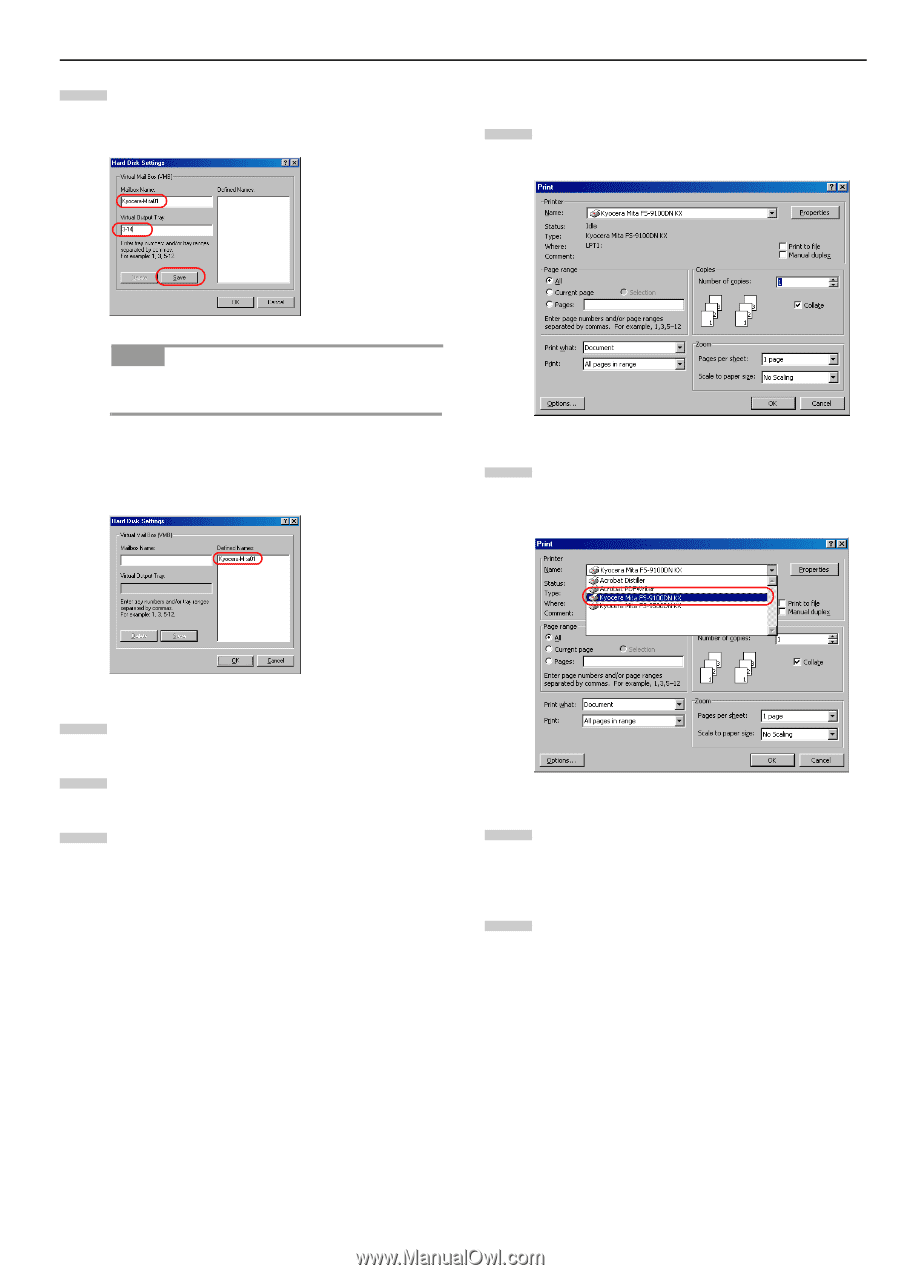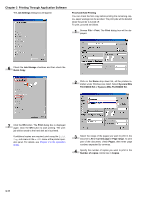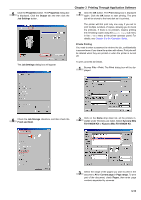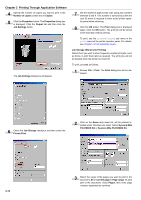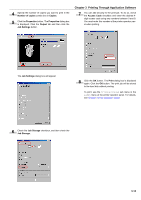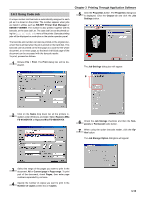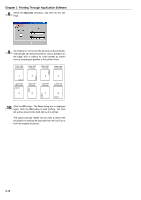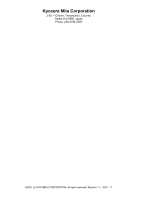Kyocera FS-9500DN FS-9100/9500 Operation Guide Rev-1.3 - Page 139
then enter numbers separated by commas.
 |
UPC - 632983001073
View all Kyocera FS-9500DN manuals
Add to My Manuals
Save this manual to your list of manuals |
Page 139 highlights
7 Enter the mailbox name under Mailbox Name, and the tray number in the Virtual Output Tray, and then click the Save button. Chapter 3 Printing Through Application Software 3 Using VMB Printing 1 Browse File > Print. The Print dialog box will be displayed. NOTE The Multiple virtual mailbox tray number can be specified at a time using commas (,) and hyphen (-). The Mailbox Name will be displayed in the Defined Names list box. 2 Click on the Name drop down list, all the printers installed under Windows are listed. Select Kyocera Mita FS-9100DN KX or Kyocera Mita FS-9500DN KX. 8 Click the OK button to quit the Hard Disk Settings dialog box. 9 In the Kyocera FS-9100DN KX Properties dialog box, click the OK button. 10 Click the X button in the upper-right side of the dialog box. To print, proceed as follows. 3 Select the range of the pages you want to print in the document, All or Current page in Page range. To print part of the document, check Pages, then enter page numbers separated by commas. 4 Specify the number of copies you want to print in the Number of copies combo box in Copies. 3-16