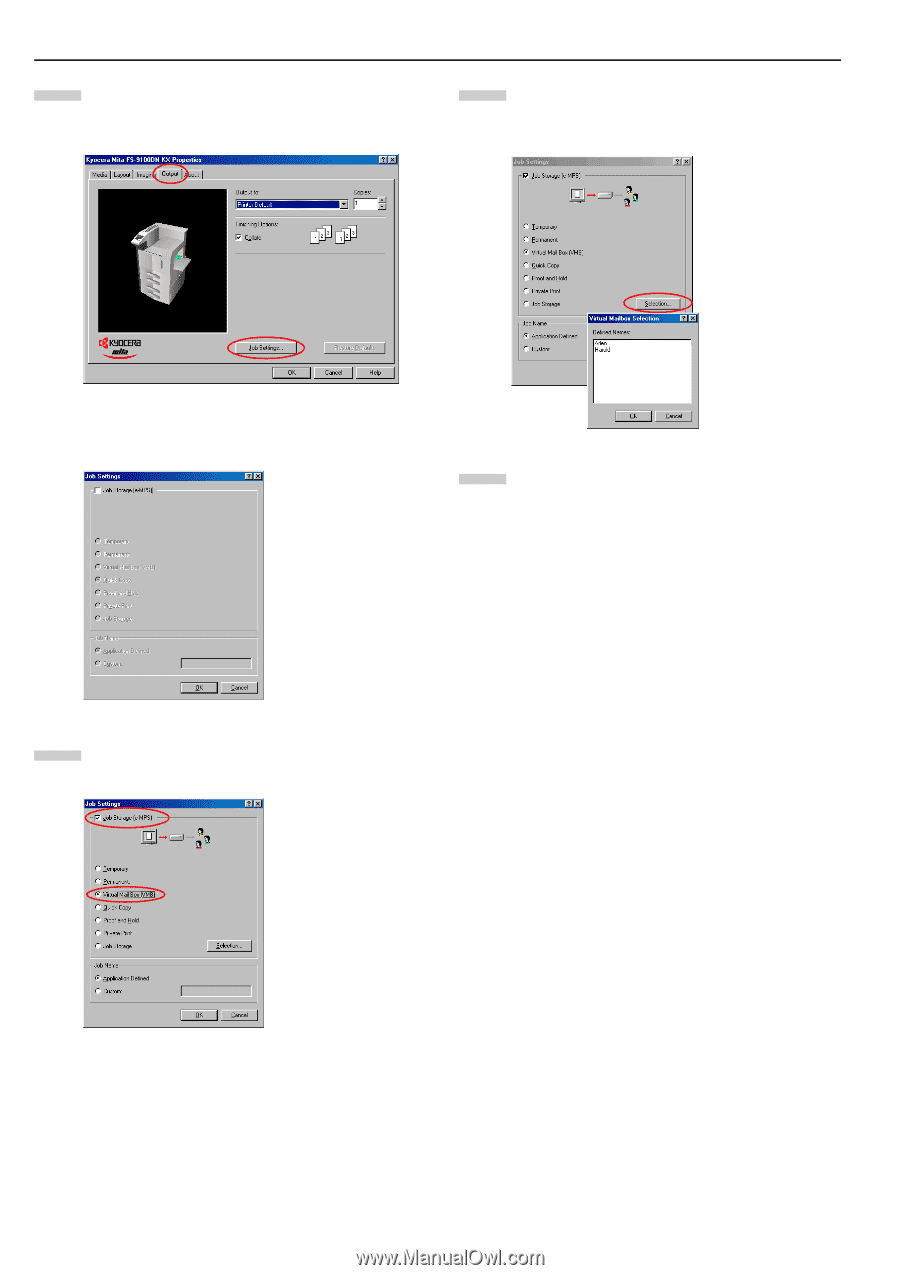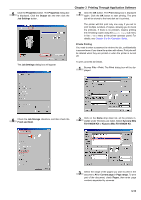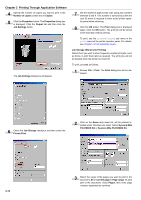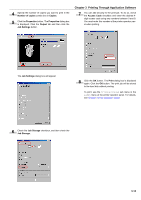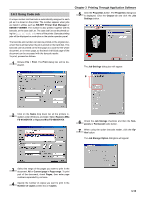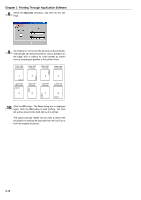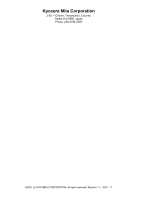Kyocera FS-9500DN FS-9100/9500 Operation Guide Rev-1.3 - Page 140
Properties, Print, Output, Job Settings, Job Storage, Virtual Mail Box [VMB], Selection, Defined Names
 |
UPC - 632983001073
View all Kyocera FS-9500DN manuals
Add to My Manuals
Save this manual to your list of manuals |
Page 140 highlights
Chapter 3 Printing Through Application Software 5 Click the Properties button in the Print dialog box. The Properties dialog box is displayed. Click the Output tab and click the Job Settings button. 7 Click the Selection button. The Virtual Mailbox Selection dialog box will appear. Select one or more mailboxes from the list of Defined Names. The Job Settings dialog box will appear. 8 Click the OK button. The Print dialog box is displayed again. Click the OK button. The print job will be stored to the hard disk without printing. To print, use the Print VMB Data sub menu in the e-MPS menu at the printer operator panel and specify the virtual mailbox numbers. You can also print the list of virtual mailbox trays. For details, see Chapter 3 in the Operation Guide. 6 Check the Job Storage checkbox, and then check the Virtual Mail Box [VMB]. 3-17