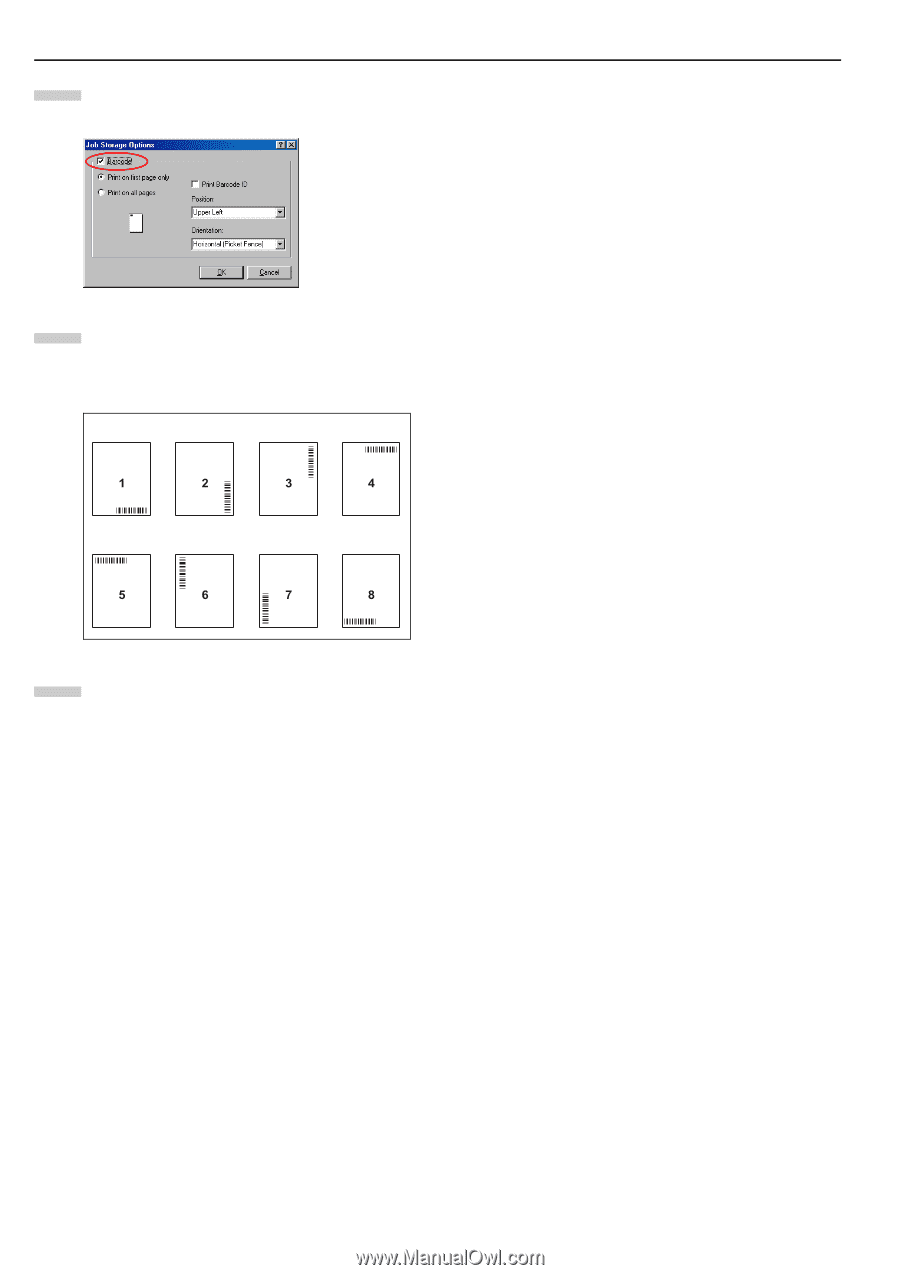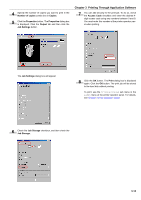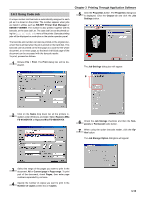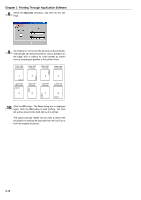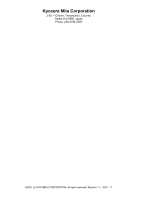Kyocera FS-9500DN FS-9100/9500 Operation Guide Rev-1.3 - Page 142
Barcode, Print, again. Click
 |
UPC - 632983001073
View all Kyocera FS-9500DN manuals
Add to My Manuals
Save this manual to your list of manuals |
Page 142 highlights
Chapter 3 Printing Through Application Software 8 Check the Barcode checkbox, and then do the settings. 9 Set whether or not to print the barcode on the printouts. The barcode can also be printed in various positions on the page, with or without its code number as shown here by selecting its position in the printer driver. Lower right (horizontal) Lower right (vertical) Upper right (vertical) Upper right (horizontal) ! " Upper left (horizontal) Upper left (vertical) Lower left (vertical) Lower left (horizontal) # $ % & 10 Click the OK button. The Print dialog box is displayed again. Click the OK button to start printing. The print job will be stored to the hard disk as it is printed. The option barcode reader can be used to reprint the document by reading the barcode from the Job List or from the original document. 3-19