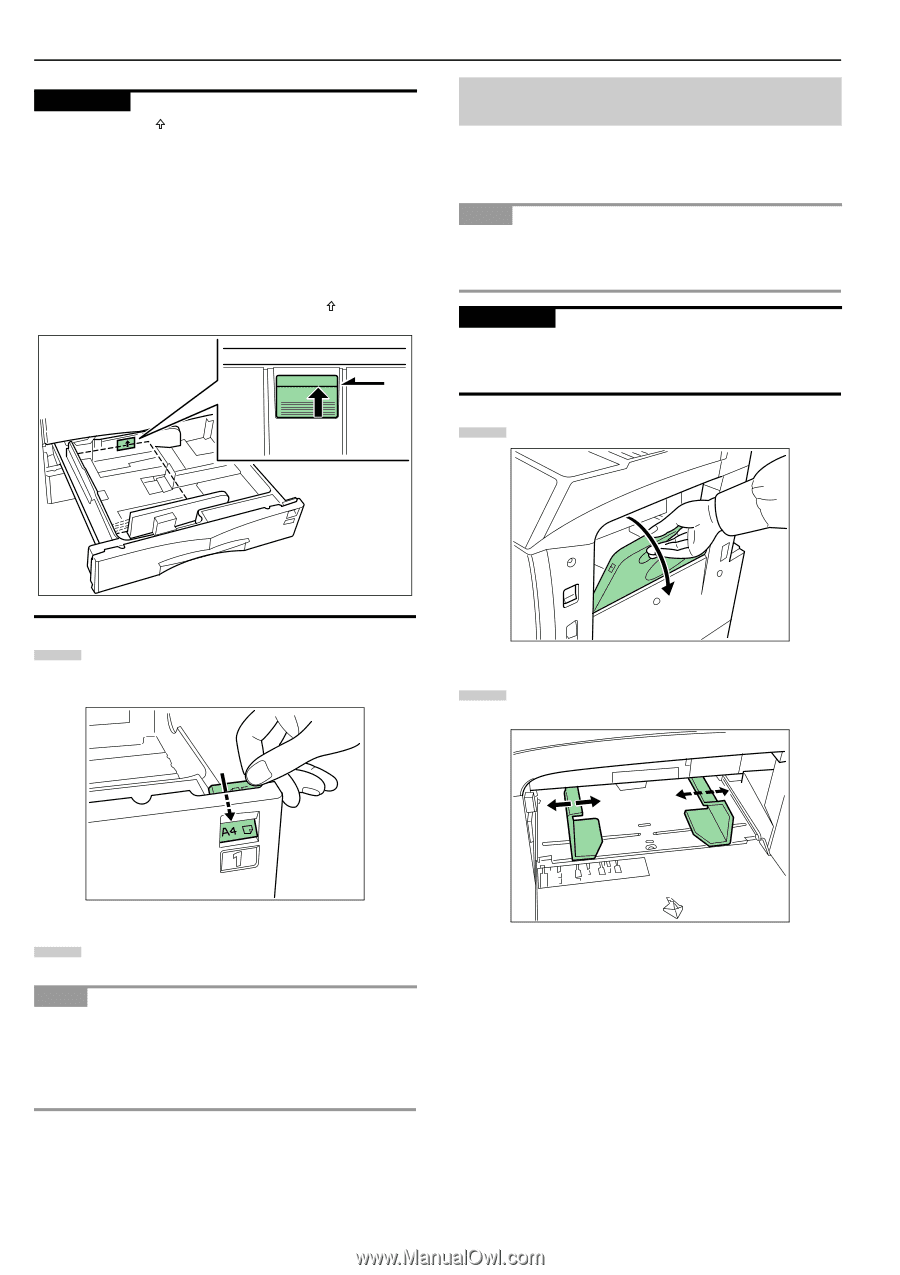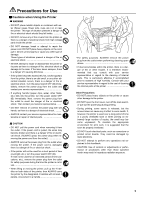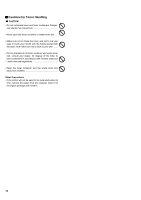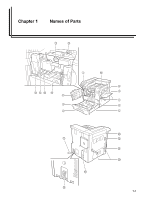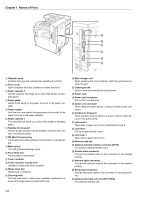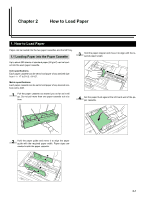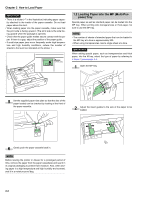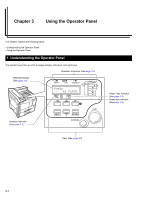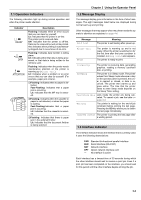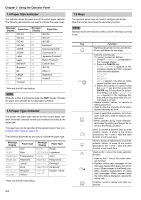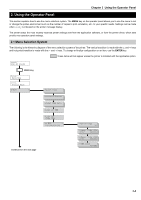Kyocera FS-9500DN FS-9100/9500 Operation Guide Rev-1.3 - Page 15
Loading Paper into the MP (Multi-Purpose) Tray, IMPORTANT
 |
UPC - 632983001073
View all Kyocera FS-9500DN manuals
Add to My Manuals
Save this manual to your list of manuals |
Page 15 highlights
Chapter 2 How to Load Paper IMPORTANT • There is a sticker ( in the illustration) indicating paper capac- ity attached to the inside of the paper cassette. Do not load paper above this limit. • When loading paper into the paper cassette, make sure that the print side is facing upward. (The print side is the side facing upward when the package is opened.) • Check that the paper guide makes secure contact with the paper. If there is a gap, adjust the position of the paper guide. • If small-size paper jams occur frequently under high temperature and high humidity conditions, reduce the number of sheets to the level line indicated on the sticker . UPPER LEVEL 1.2 Loading Paper into the MP (Multi-Purpose) Tray Special paper as well as standard paper can be loaded into the MP tray. When printing onto transparencies or thick paper, be sure to use the MP tray. NOTE • The number of sheets of standard paper that can be loaded in the MP tray at a time is approximately 200. • When using transparencies, load a single sheet at a time. IMPORTANT When setting special paper, such as transparencies and thick paper, into the M tray, select the type of paper by referring to 3.Paper Type on page 5-5. 1 Open the MP tray. 5 Set the supplied paper size plate so that the size of the paper loaded can be checked by looking at the front of the paper cassette. 2 Adjust the insert guides to the size of the paper to be loaded. 6 Gently push the paper cassette back in. NOTE Before leaving the printer in disuse for a prolonged period of time, remove the paper from the paper cassette(s) and seal it in its original packaging to protect from moisture. Also, when storing paper in a high temperature and high humidity environment, seal it in a moisture-proof bag. 2-2