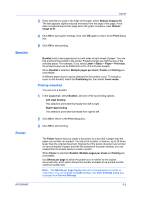Kyocera FS-C2126MFP FS-C2026MFP/C2126MFP Printer Driver User Guide Rev 12.16 - Page 53
Imaging, Print Quality and EcoPrint, Selecting Print Quality, Selecting EcoPrint
 |
View all Kyocera FS-C2126MFP manuals
Add to My Manuals
Save this manual to your list of manuals |
Page 53 highlights
6 Imaging In the Imaging tab, you can manage print quality and color settings. Print Quality and EcoPrint Print quality lets you select between High quality or Custom (EcoPrint). EcoPrint makes the entire image, text and graphics, appear lighter in the printed job. EcoPrint does not increase print speed. From the Print quality list, select Custom, then click EcoPrint to open the dialog box. In the EcoPrint dialog box, select On. Selecting Print Quality In the Imaging tab, select a Print quality from the list. High quality Select this setting to print at the highest print quality. Custom Custom lets you choose a setting for EcoPrint. Selecting Custom without EcoPrint results in a default setting to the highest print quality. Selecting EcoPrint EcoPrint changes toner saturation in the printed job, making the entire print image, including text and graphics, appear lighter. The amount of toner varies based upon your printing system model and the type of data printed (text, graphics, or both). EcoPrint is also available in the Quick Print and Basic tabs. KX DRIVER 6-1