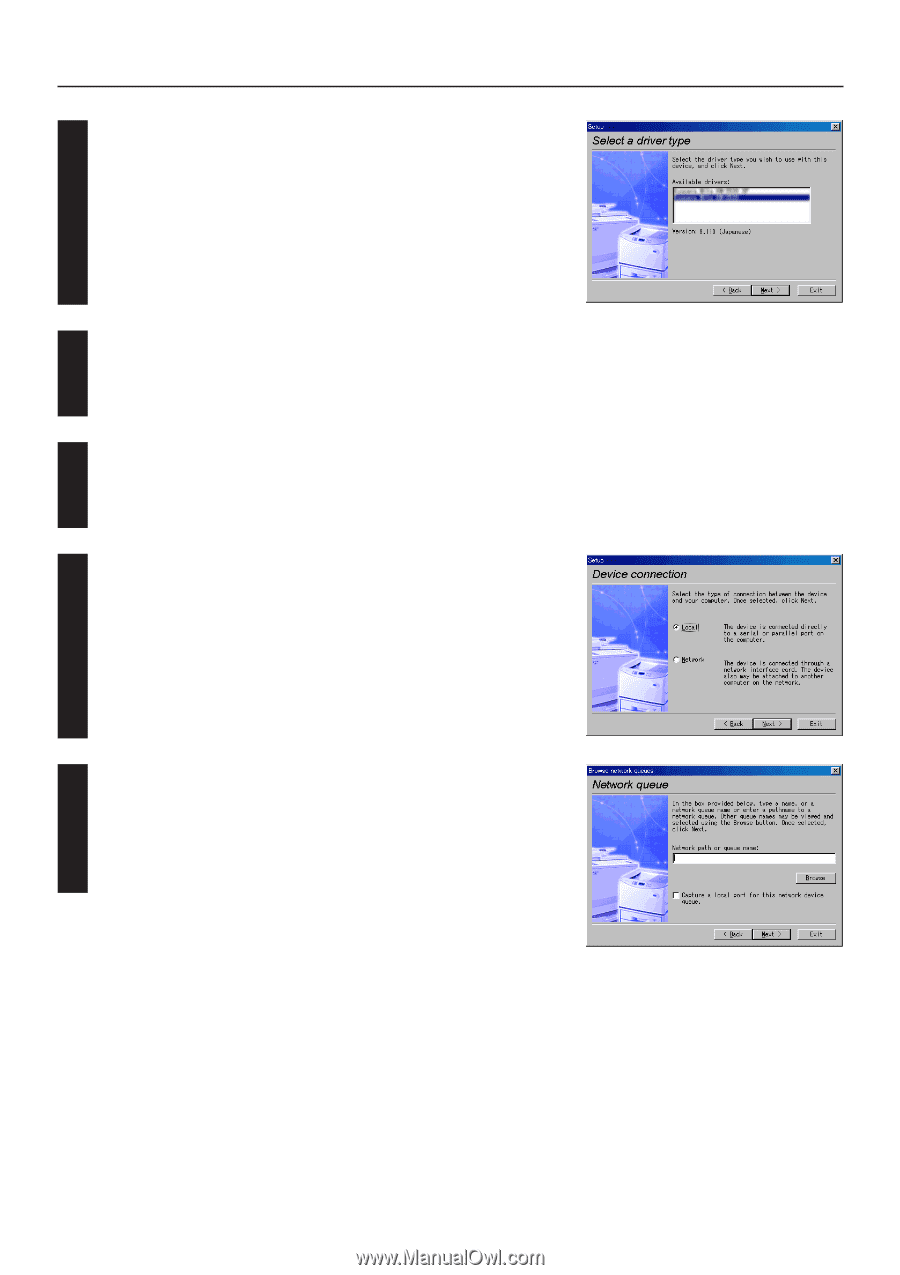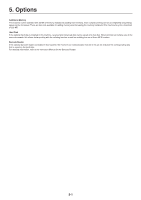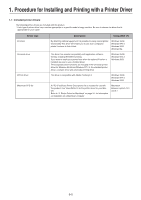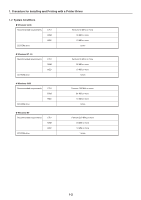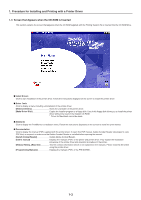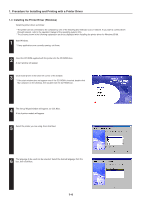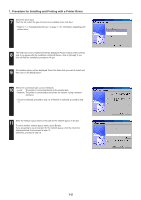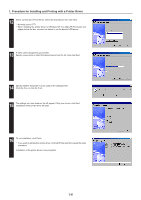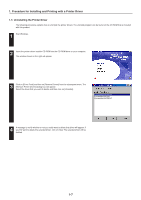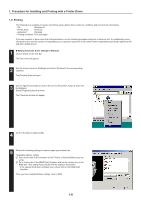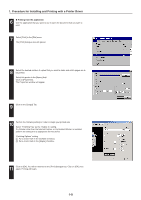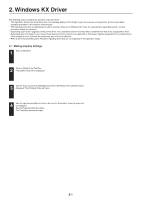Kyocera KM-3530 Printing System N Operation Guide (Functions Edition) - Page 71
Included printer Drivers, displayed below, then proceed to step 12.
 |
View all Kyocera KM-3530 manuals
Add to My Manuals
Save this manual to your list of manuals |
Page 71 highlights
1. Procedure for Installing and Printing with a Printer Driver 7 Select the driver type. From the list, select the type of driver to be installed, then click Next. * Refer to "1-1 Included printer Drivers" on page 1-1 for information regarding each printer driver. 8 The End User Licence Agreement will be displayed. Please read all of the contract and, if you agree with the conditions contained therein, click on [Accept]. If you click on [No] the installation procedure will quit. 9 All available options will be displayed. Select the items that you want to install and then click on the [Next] button. 10 Select the connection type: Local or Network. • Local: The printer is connected directly to the parallel port. • Network: The printer is connected to the printer via network (using a network interface). * If Local is selected, proceed to step 12. If Network is selected, proceed to step 11. 11 Enter the network queue name or the path for the network queue in the box. To select another network queue name, press Browse. If you are going to use a local port for the network queue, click the check box displayed below, then proceed to step 12. Otherwise, proceed to step 13. 1-5