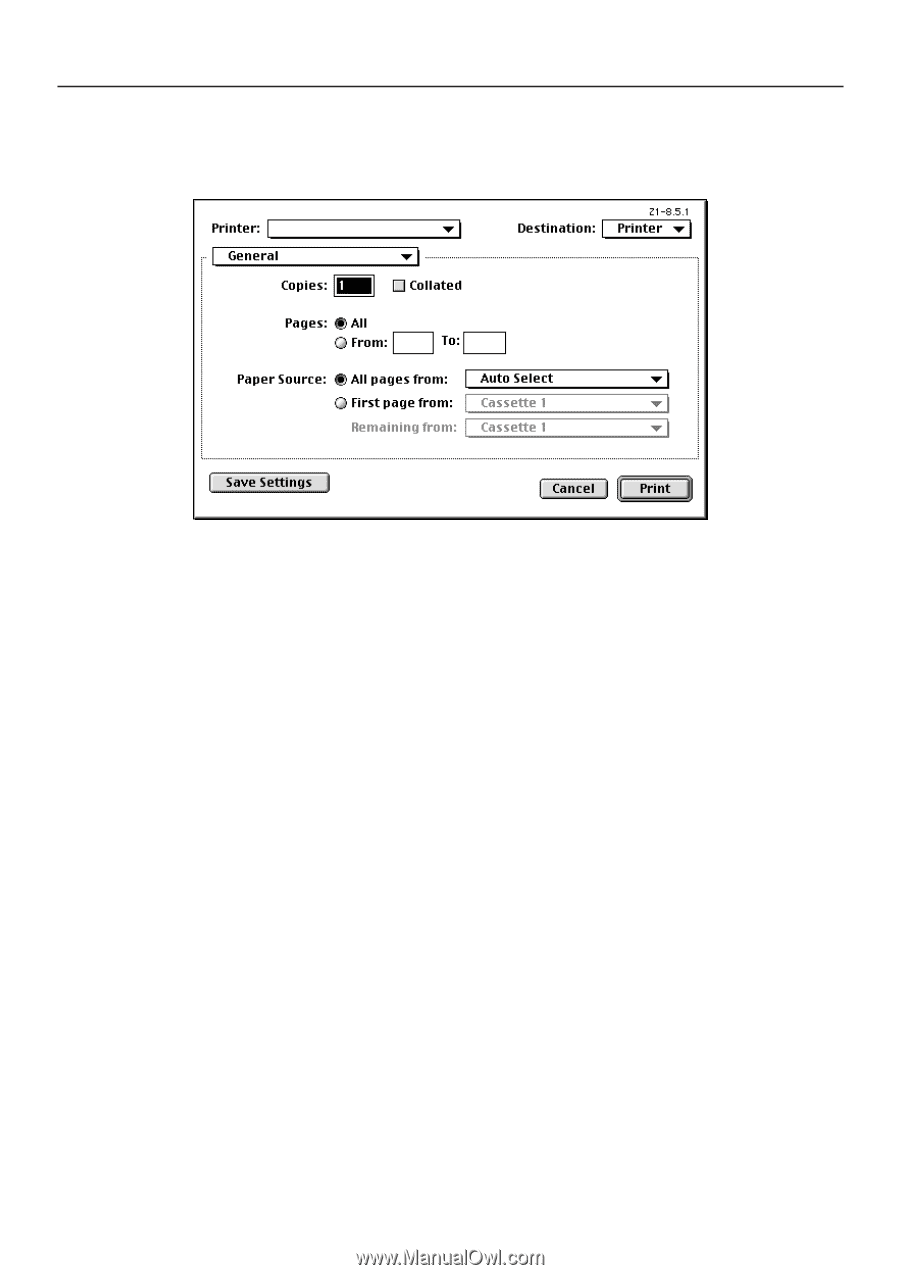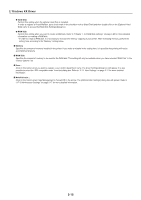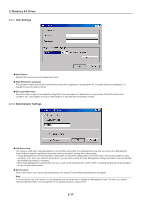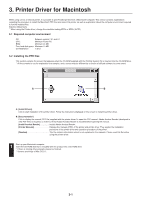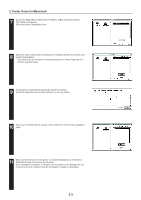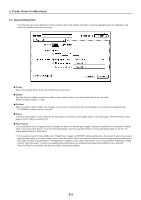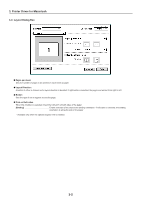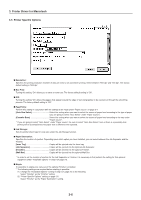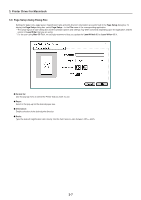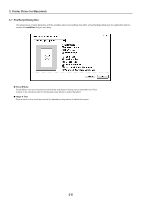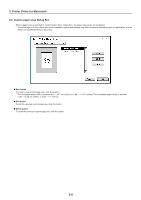Kyocera KM-3530 Printing System N Operation Guide (Functions Edition) - Page 96
General Dialog Box, Printer, Copies, Collated, s, Paper Source
 |
View all Kyocera KM-3530 manuals
Add to My Manuals
Save this manual to your list of manuals |
Page 96 highlights
3. Printer Driver for Macintosh 3-3 General Dialog Box * The actual layout of each dialog box and the available option and settings may differ somewhat depending upon the application and version of LaserWriter that you are using. I Printer: Selects the desktop printer to be used for printing your document. I Copies: Type the desired number of prints to be made (or the number of files to be saved to disk) directly into this field. Select a number between 1 - 999. I Collated: When you want to make multiple sets of copies of your prints, it is possible to have them printed out in individual and separate sets. * The RAM disk setting must be turned ON. I Pages: To print all of the pages in a file, select the All radio button. To print only certain pages, type in from what page (in the From filed) to what page (in the To field) you want to print. I Paper Source: You can select the source of paper feed according to the tray or the desired type of paper. Selection is possible from among the following items. If you select "Auto Select", the printer will automatically select the tray that contains the most appropriate paper for the job. The factory default setting is "Auto Select". * It is necessary to perform the settings under "PagePolicy" on page 3-6 BEFORE making settings here. If you want to select the source of paper feed according to the type of paper, select "Auto Size Select" there. If you want to select the source of paper feed according to the tray, make sure that "Cassette Base" is selected there. In addition, if you select "Auto Select" here, be sure that the "PagePolicy" setting is set to "Auto Size Select" or there is a possibility that printing will be accomplished onto paper that is difference the expected. * Tray 3 and Tray 4 are available only when the Option Cassette is installed. 3-4