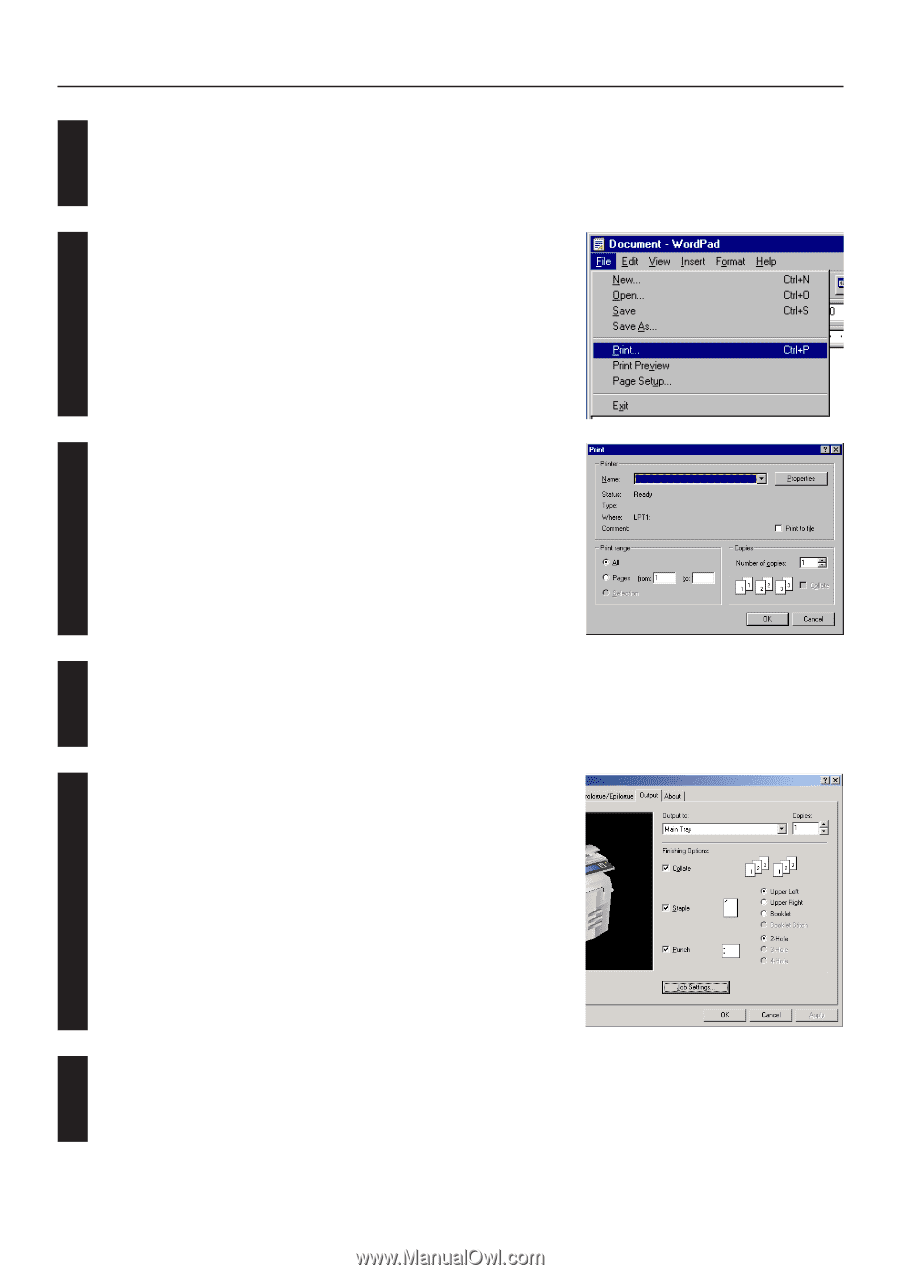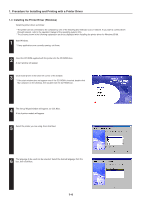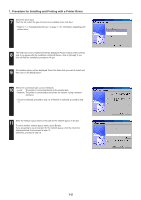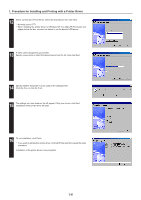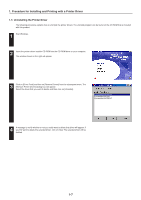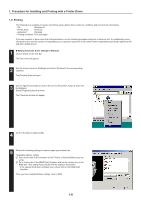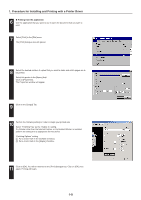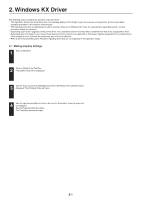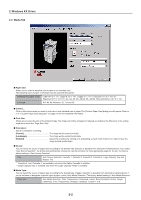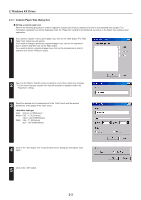Kyocera KM-3530 Printing System N Operation Guide (Functions Edition) - Page 75
Click on the [Output] Tab., Click on [Properties].
 |
View all Kyocera KM-3530 manuals
Add to My Manuals
Save this manual to your list of manuals |
Page 75 highlights
1. Procedure for Installing and Printing with a Printer Driver 6 G Printing from the application Use the application that you want to use to open the document that you want to print. 7 Select [Print] in the [File] menu. The [Print] dialogue box will appear. 8 Select the desired number of copies that you want to make and which pages are to be printed. Select this printer in the [Name] field. Click on [Properties]. The Properties window will appear. 9 Click on the [Output] Tab. 10 Perform the following settings in order to staple your printed sets. Select "Finishing Tray" as the "Output to" setting. If a Finisher other than the Internal Finisher, or the Booklet Stitcher, is installed, perform the setting that is appropriate for that device. "Finishing Options" setting 1 Put a check mark in the [Collate] checkbox. 2 Put a check mark in the [Staple] checkbox. 11 Click on [OK]. You will be returned to the [Print] dialogue box. Click on [OK] once again. Printing will begin. 1-9