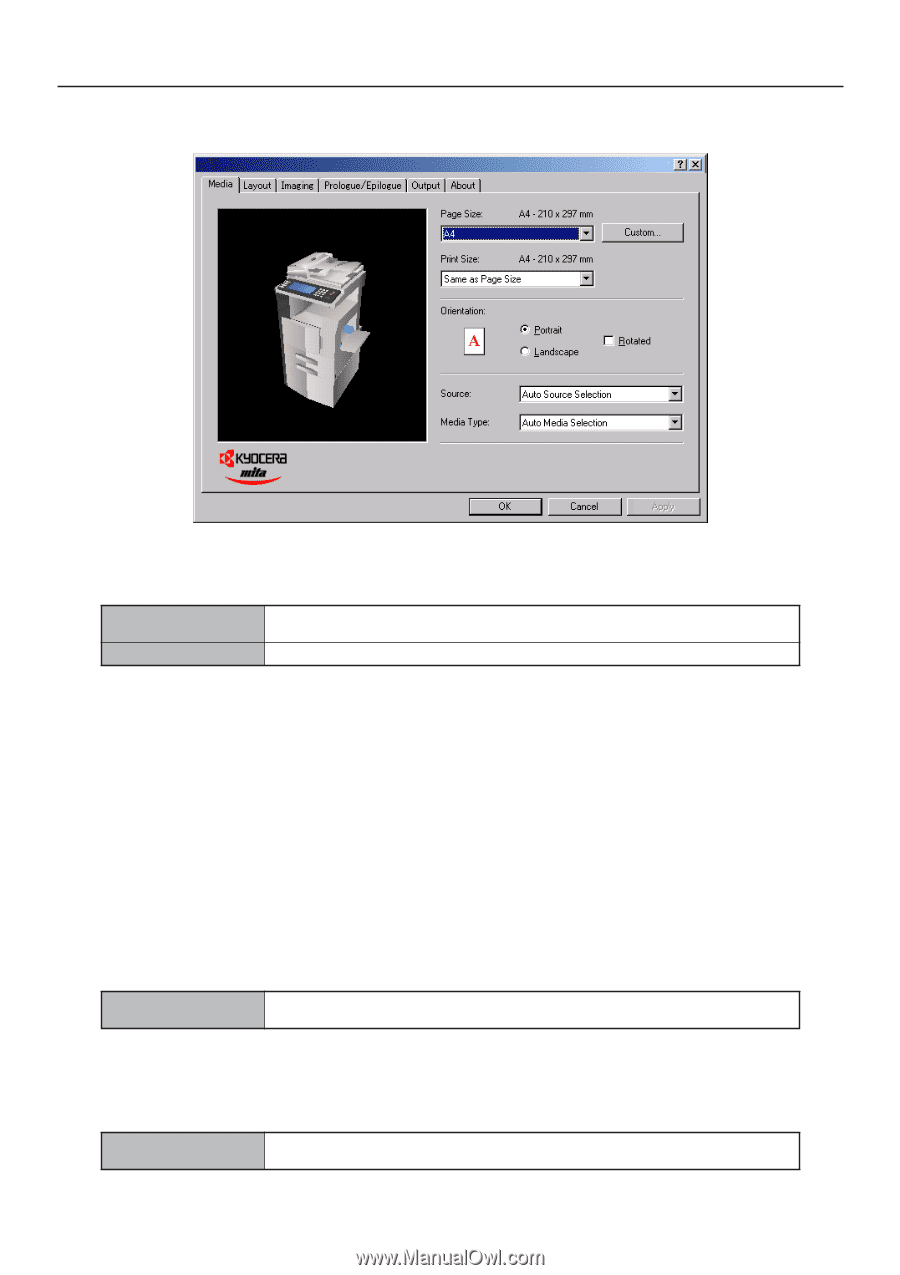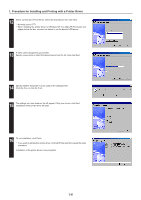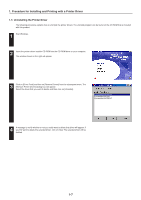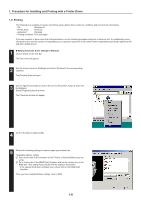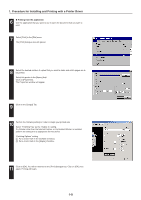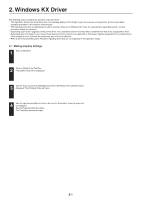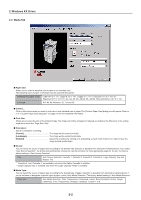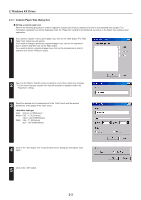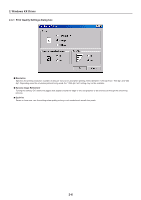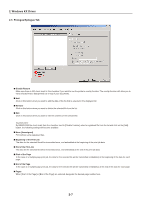Kyocera KM-3530 Printing System N Operation Guide (Functions Edition) - Page 77
Media Tab, Paper Size, Print Size, Orientation, Portrait], Landscape], Rotated], Source
 |
View all Kyocera KM-3530 manuals
Add to My Manuals
Save this manual to your list of manuals |
Page 77 highlights
2. Windows KX Driver 2-2 Media Tab I Paper Size: Allows you to select a standard size of paper or an envelope size. The following sizes of paper or envelope can be used with this printer. Standard-size paper sheet Letter (8 1/2" x 11"), Legal (8 1/2" x 14"), Ledger (11" x 17"), Executive (7 1/2" x 10 1/2"), Statement (5 1/2" x 8 1/2"), A3, A4, A5, A6, JIS B4, B5, JIS B6, Folio and Oficio II (8 1/2" x 13") Envelope #10, #9, #6, Monarch, DL, C4 and C5 I Custom... Click on this button when you want to print onto a non-standard size of paper. The [Custom Paper Size] dialog box will appear. Refer to "2-2-1 Custom Paper Size dialog box" on page 2-3 for more detailed information. I Print Size: Allows you to select the size of the printed image. The image size will be enlarged or reduced according to the difference in the setting made here and in the "Page Size" field. I Orientation: Sets the orientation of printing. [Portrait The image will be printed vertically. [Landscape The image will be printed horizontally. [Rotated Select this checkbox by clicking on it and putting a check mark in the box in order to have the image printed upside-down. I Source: You can select the source of paper feed according to the desired tray. Selection is possible from among the following items. If you select "Auto Source Selection", the printer will automatically choose the tray that contains the most appropriate paper for the job. The factory default setting is "Auto Source Selection". Tray Auto Source Selection, Cassette 1, Cassette 2, Cassette 3, Cassette 4, Large Capacity Tray and Bypass Tray * "Cassette 3" and "Cassette 4" are available only when the Option Cassette is installed. * "Large Capacity Tray" is available only when the Large Capacity Feeder is installed. I Media Type: You can select the source of paper feed according to the desired type of paper. Selection is possible from among the following items. If you do not want to designate a specific type of paper, select "Auto Media Selection". The factory default setting is "Auto Media Selection". Paper type Auto Media Selection, Plain, Transparency, Preprinted, Labels, Bond, Recycled, Vellum, Rough, Letterhead, Color, Prepunched, Envelope, Cardstock, Custom 1 to 8 2-2