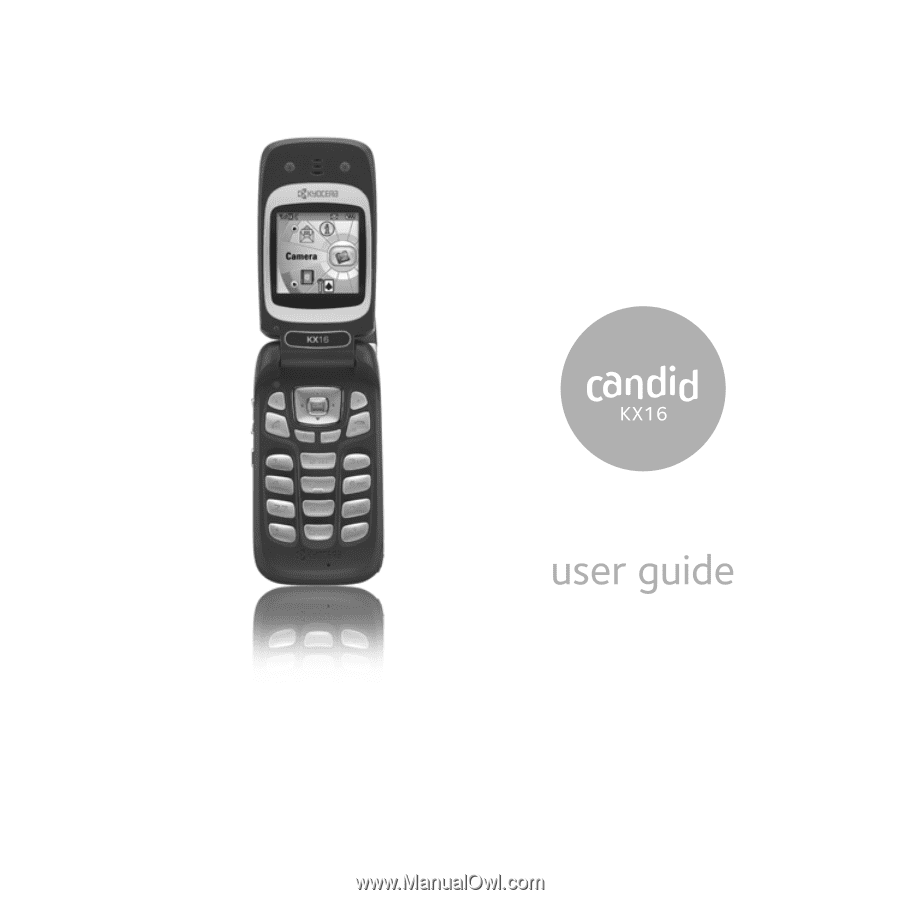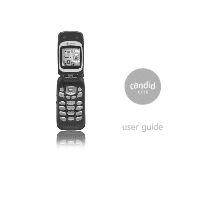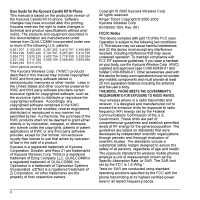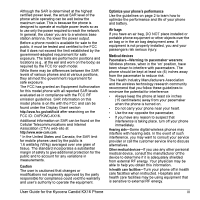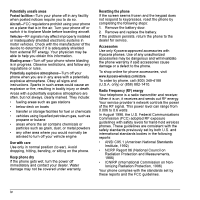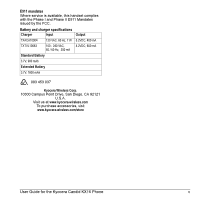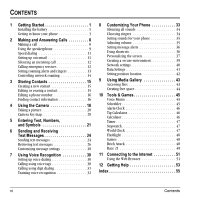Kyocera KX16 User Guide
Kyocera KX16 - Candid Cell Phone Manual
 |
UPC - 820361003751
View all Kyocera KX16 manuals
Add to My Manuals
Save this manual to your list of manuals |
Kyocera KX16 manual content summary:
- Kyocera KX16 | User Guide - Page 1
- Kyocera KX16 | User Guide - Page 2
User Guide for the Kyocera Candid KX16 Phone This manual is based on the production version of the Kyocera Candid KX16 phone. Software changes may have occurred after this printing. Kyocera reserves the right to make changes in technical and product specifications without prior notice. The products - Kyocera KX16 | User Guide - Page 3
physician may be able to help you obtain this information. In health care facilities-Turn your phone off in health care facilities when instructed. Hospitals and health care facilities may be using equipment that is sensitive to external RF energy. User Guide for the Kyocera Candid KX16 Phone iii - Kyocera KX16 | User Guide - Page 4
Remove and replace the battery. If the problem persists, return the phone to the dealer for service. Accessories Use only Kyocera-approved accessories with Kyocera phones. Use of any unauthorized accessories may be dangerous and will invalidate the phone warranty if said accessories cause damage or - Kyocera KX16 | User Guide - Page 5
Standard Battery 3.7V, 900 mAh Extended Battery 3.7V, 1800 mAh 093 453 037 Kyocera Wireless Corp. 10300 Campus Point Drive, San Diego, CA 92121 U.S.A. Visit us at www.kyocera-wireless.com To purchase accessories, visit www.kyocera-wireless.com/store User Guide for the Kyocera Candid KX16 Phone - Kyocera KX16 | User Guide - Page 6
11 Silencing an incoming call 12 Calling emergency services 12 Setting roaming alerts and ringers 13 Controlling network roaming 14 3 Storing Contacts 15 Creating a new contact 15 Editing or erasing a contact 15 Editing a phone number 16 Finding contact information 16 4 Using the Camera 18 - Kyocera KX16 | User Guide - Page 7
battery icon in the upper-right corner of the screen tells you whether the phone is: • Charging (the icon is animated) • Partially charged • Fully charged Recharging the battery You can safely recharge the battery at any time, even if it has a partial charge. User Guide for the Kyocera Candid KX16 - Kyocera KX16 | User Guide - Page 8
signal. To set your phone to operate in a single mode, select Menu → Settings → Network → Digital/Analog. • Operating in digital mode when far away from a base station or cell site. • Using data cables or accessories. • Operating when no service is available, or service is available intermittently - Kyocera KX16 | User Guide - Page 9
OK key selects a menu item or option. 10 Right softkey to access Contacts and other menu options. 11 End/Power key turns the phone on and off. Ends a call. 12 Back key erases characters in . 14 0 Next key cycles through word choices during text entry. User Guide for the Kyocera Candid KX16 Phone 3 - Kyocera KX16 | User Guide - Page 10
taking your own picture. 20 Camera flash and flashlight. 21 External screen displays time, caller ID, signal and battery strength. 22 Jack for hands-free headset and data cable (sold separately)*. *Warning: Inserting an accessory into the incorrect jack will damage the phone. 4 Getting Started - Kyocera KX16 | User Guide - Page 11
Security Network Accessories Tools & Games Brick Attack Race 21TM DoodlerTM Voice Memo Scheduler Alarm Clock Tip Calculator Calculator Timer Stopwatch World Clock Flashlight Web Browser Connects to Internet Phone Info Phone number Software details. User Guide for the Kyocera Candid KX16 Phone 5 - Kyocera KX16 | User Guide - Page 12
number, and press . End a call Press . Answer a call Press . Access voicemail Press and hold and follow the system prompts. Verify your phone number Select Menu → Phone Info. Silence the ringer on an incoming call Press , then to answer. -or- Press up or down, then to answer. Activate - Kyocera KX16 | User Guide - Page 13
. Camera timer mode is ready. The battery is fully charged. The more black bars, the greater the charge. The alarm clock is set. The phone is in privacy mode or is accessing a secure Web site. User Guide for the Kyocera Candid KX16 Phone High-speed (3G) data service is available and active on your - Kyocera KX16 | User Guide - Page 14
appears on the external screen. If the number is stored in your Contacts directory, the contact name also appears. When a call comes in and the flip is open, the phone rings and an animated phone icon appears on then screen. The phone number of the caller also appears if it is not restricted. If - Kyocera KX16 | User Guide - Page 15
. Answering calls using the flip You can set the phone to answer immediately when you open the flip. This feature does not apply to incoming data/fax calls. 1. Select Menu → Settings → Convenience return the call, highlight Missed Calls, then press . User Guide for the Kyocera Candid KX16 Phone 9 - Kyocera KX16 | User Guide - Page 16
been classified as "secret," you must enter your four-digit lock code to view or edit it. For information on the lock code, see "Changing your lock code" on page 39. To classify a phone number as secret, see "Creating a new contact" on page 15. Calling recent calls 1. Press down. 2. Highlight the - Kyocera KX16 | User Guide - Page 17
trouble accessing your voicemail, contact your service provider. Checking voicemail messages When a voice message is received, your screen displays "New Messages" along with the symbol at the top of your screen. The symbol flashes if the message is urgent. User Guide for the Kyocera Candid KX16 - Kyocera KX16 | User Guide - Page 18
call will ring as normal. Calling emergency services Note: Regardless of your 3-digit emergency code (911, 111, 999, 000, etc.), your phone operates as described below. • Dial your 3-digit emergency code and press . You can call the code even if your phone is locked or your account is restricted - Kyocera KX16 | User Guide - Page 19
Guard → Call prompt. - The phone now emits a distinctive roam ring to indicate when you are roaming during calls. - To accept or place a call while roaming, you must press . Note: This functionality is disabled when the phone is in emergency mode. User Guide for the Kyocera Candid KX16 Phone 13 - Kyocera KX16 | User Guide - Page 20
. - Automatic (recommended setting) accepts any system the phone service provides. - No roaming prevents you from making or receiving calls outside of your home service area. Note: If your phone has more than one setting for Automatic, contact you service provider to determine which one to use. 14 - Kyocera KX16 | User Guide - Page 21
Save and follow the prompts. Editing or erasing a contact To make changes to a contact, take these steps. 1. Select Menu → Contacts. 2. Select View All or Find Name to find the contact you want to edit. 3. Highlight the contact to edit and press . User Guide for the Kyocera Candid KX16 Phone 15 - Kyocera KX16 | User Guide - Page 22
. - Erase Number-Erase the number from the contact. - Edit Number-Change the phone number. - Secret-Make the number secret so that it will not appear on the screen until the lock code is entered. Secret numbers can be called without a lock code. (For more information, see "Restricting calls" on - Kyocera KX16 | User Guide - Page 23
the home screen, press the keys corresponding to the letters of the name you want to find. A matching contact or speed dial entry appears. Press down to scroll through matching entries. 2. Highlight the name you want, then press to call the number. User Guide for the Kyocera Candid KX16 Phone 17 - Kyocera KX16 | User Guide - Page 24
THE CAMERA Tips before operating your camera • You cannot activate the camera while on an active call or while browsing files in the media gallery. • Once the camera is active, the home screen acts as the viewfinder. • If you get a "Low memory" error on your phone's screen, check your resolution - Kyocera KX16 | User Guide - Page 25
taken. • Frames allows you to add a frame or a stamp to your picture. A frame or stamp cannot be removed once it has been used in a picture. User Guide for the Kyocera Candid KX16 Phone 19 - Kyocera KX16 | User Guide - Page 26
to a number and begins counting down) Taking a picture Flip open 1. Select Menu → Camera. - or Press the camera key . 2. Focus on the image using the phone's display as a viewfinder. Tip: Press up or down to zoom in or zoom out. 3. Take the picture by pressing . The image is immediately saved to - Kyocera KX16 | User Guide - Page 27
entry modes There are five text entry modes: Case change Numbers only Normal alpha Rapid Entry Add doing. For example, when entering a phone number, you're in number mode. When entering a name for a contact, you're in normal text mode. press . User Guide for the Kyocera Candid KX16 Phone 21 - Kyocera KX16 | User Guide - Page 28
. -or• Select Options, then the mode. Capitalization settings You can change capitalization at any time while entering text. Simply press to choose upper or lower case while in Normal Alpha mode. 22 Entering Text, Numbers, and Symbols - Kyocera KX16 | User Guide - Page 29
Quick reference to text entry This table gives general instructions for entering letters, numbers, and symbols. To... Do this... Enter a letter Use mode In mode, press . Choose . Select soft options on the screen Press the appropriate key, or . User Guide for the Kyocera Candid KX16 Phone 23 - Kyocera KX16 | User Guide - Page 30
, usage charges may apply to each message. For details, check with your service provider. Sending text messages You can only send text messages to phones that are capable of receiving them, or to email addresses. Creating a text message 1. Select Menu → Messages → New Text Msg. 2. Manually enter the - Kyocera KX16 | User Guide - Page 31
have been saved to the OutBox. If you go over the character limit for a single message, the phone may automatically append an empty segment to your message to make space. Important: Your service provider will charge you for each message segment. User Guide for the Kyocera Candid KX16 Phone 25 - Kyocera KX16 | User Guide - Page 32
message will be sent at the scheduled time. You cannot cancel delivery of the message. The message cannot be sent because service is not available. An alert appears on your phone if the message cannot be sent. The scheduled message has been sent and will be delivered as scheduled. You cannot cancel - Kyocera KX16 | User Guide - Page 33
idea to erase old messages, as messages take up memory in your phone. You have the option of erasing text messages and pages as you send or read them, erasing them one at a time from the list in the OutBox or InBox, or erasing them all at once. User Guide for the Kyocera Candid KX16 Phone 27 - Kyocera KX16 | User Guide - Page 34
you can customize settings for sending and receiving messages. Creating group lists You can create and save a list of multiple recipients. Your Candid KX16 phone stores five group lists with up to 10 recipients per list. 1. Select Menu → Messages → Group Lists → Create New. 2. Enter a title for the - Kyocera KX16 | User Guide - Page 35
contact's number and select Select. 7. Select Options to select the next number. 8. Select Recent List or Contacts then the contact to add. 9. When finished, select Done. 10. To send a message to your new group, see "Sending text messages" on page 24. User Guide for the Kyocera Candid KX16 Phone - Kyocera KX16 | User Guide - Page 36
of the person you want to call. 4. If the name you said matches a contact in the Voice Dial List, the phone responds: "Calling (Name)." Remain silent to make the call, or say No to cancel. Note: If the phone finds multiple voice tags that sound like the name you said, you will be - Kyocera KX16 | User Guide - Page 37
to a professionally installed Kyocera hands-free car kit, you can use a voice command to activate the phone to make a phone call. To activate the Voice Wake-up setting: • Select Menu → Settings → Voice Features → Voice Wake-Up → With accessory. User Guide for the Kyocera Candid KX16 Phone 31 - Kyocera KX16 | User Guide - Page 38
You can set your phone to answer automatically. • Select Menu → Settings → Accessories → Auto-Answer → After 5 seconds. Answering using voice commands If Auto-Answer is turned off, you can use a voice command to answer an incoming call using the Kyocera hands-free car kit. • Select Menu → Settings - Kyocera KX16 | User Guide - Page 39
Code Erase Contacts Emergency Numbers Network Data/Fax Calls* Privacy Alert* Data Setup User Name Set Phone Line* Roam/Svc Alert Roam Option* Digital/Analog* Location Accessories Pwr Backlighting Headset Ringing Auto-Answer Com Port Speed TTY Device User Guide for the Kyocera Candid KX16 Phone - Kyocera KX16 | User Guide - Page 40
(such as a charger), even if all sounds have been silenced. 34 Choosing ringers Your Kyocera Candid Candid KX16 phone has multiple ringers phone using the Kyocera Phone Desktop software and Ringster, if available (sold separately). To purchase this software and other accessories, visit www.kyocera - Kyocera KX16 | User Guide - Page 41
call, or if a headset or car kit is attached to your phone. Set sound when flip opens 1. volume To adjust the earpiece volume manually during a call, press the phone makes when you press the keys. 1. Select Menu → Settings → Sounds → Key Volume. User Guide for the Kyocera Candid KX16 Phone 35 - Kyocera KX16 | User Guide - Page 42
you again every five minutes. To stop a reminder alert, press to select Ignore. - Disabled-Turn off message alerts. 36 Using shortcuts Your Kyocera Candid KX16 phone comes with four shortcuts when in standby mode (flip open). Press up Access your custom menu Press down Access Recent Calls Press - Kyocera KX16 | User Guide - Page 43
to frequent contacts By default, your phone lists your entire contacts list when you select Contacts. You can also set the phone to show a list of your most frequent contacts. 1. Turn backlighting on for 7, 15, or 30 seconds after your last keypress. User Guide for the Kyocera Candid KX16 Phone 37 - Kyocera KX16 | User Guide - Page 44
, is used with the phone. Note: Power backlighting may not be available with the optional desktop charger or other accessories. 1. Select Menu → Settings → Accessories → Pwr Backlighting. 2. Select Always On to keep backlighting on. Note: The battery charges more slowly when power backlighting - Kyocera KX16 | User Guide - Page 45
Menu → Settings → Security. 2. Enter your four-digit lock code. 3. Select Lock Phone. 4. Highlight an option: - Never does not lock the phone. - On power up locks the phone every time you turn it on. - Now locks the phone immediately. 5. Press . User Guide for the Kyocera Candid KX16 Phone 39 - Kyocera KX16 | User Guide - Page 46
calls You can restrict the calls that can be made from your phone to emergency numbers, your contacts, and service provider numbers. 1. Select Menu → Settings → Security. 40 2. Enter your four-digit lock code. 3. Select Limit Calls. 4. Choose an option: - No Limit limits no calls. - Limit - Kyocera KX16 | User Guide - Page 47
Accessories → Com Port Speed. 2. Select the speed. The options are: 19.2 kbps, 115.2 kbps (default), 230.4 kbps and Other. Note: There may be a higher charge for making calls using high-speed data in areas where 1X service is available. Check with your service provider for details. Setting the phone - Kyocera KX16 | User Guide - Page 48
services other than emergency services (911, 111, 999, 000, etc.), in markets where service has been implemented. Note: This feature works only when your phone your position information only with emergency services when you call your 3-digit emergency code (911, 000, 111, etc.). - Location - Kyocera KX16 | User Guide - Page 49
GALLERY The media gallery stores and displays all the image and sound files in the phone. Accessing files 1. Select Menu → Media Gallery. 2. Select an option: - Images displays images you have saved. - Wallpapers displays wallpaper selections. User Guide for the Kyocera Candid KX16 Phone 43 - Kyocera KX16 | User Guide - Page 50
IDs displays pictures and images that can be assigned to saved contacts. - Doodles displays files created with Doodler. 3. Select OK All erases all sounds stored. 5. Select Close when done. Creating free space If your phone does not have enough memory to store a file, a dialog displays and asks you - Kyocera KX16 | User Guide - Page 51
and the incoming call screen displays. Playing or reviewing a memo 1. Select Menu → Tools & Games → Voice Memo → Recorded Memos. 2. Highlight the memo to review. 3. Press to select Play. Naming a Select Next, enter a note if required. 7. Select Done. User Guide for the Kyocera Candid KX16 Phone 45 - Kyocera KX16 | User Guide - Page 52
Press left or right to switch between hours, minutes, and a.m./p.m. - Use the phone keypad to enter numbers. 3. Press to select Done and save the setting. 4. When . 2. Use the keypad to enter numbers. 3. Use to select mathematical operations. Navigation: Left x (multiply) Up + (add) Right ÷ (divide - Kyocera KX16 | User Guide - Page 53
to return to the home screen. World Clock World Clock may not be available on your phone. Check with your service provider for availability. The World Clock lets you check times in cities around the world Clock menu. The Search By menu is displayed. User Guide for the Kyocera Candid KX16 Phone 47 - Kyocera KX16 | User Guide - Page 54
Games The games in this section may not be available on your phone. Check with your service provider for availability. If you receive an incoming call alert while you at the prompt, "Turn off backlight to conserve battery?" 3. Press to select New. - To pause the game, press , then press to Resume - Kyocera KX16 | User Guide - Page 55
Music-Choose when you hear music with this game. Select from Music Always, Sound Effects, Instructions, Credits, During Title, or No Music. 7. Press to end all games. Doodler You can create and the Colors, Tools, Lines, or Shape you want to use. User Guide for the Kyocera Candid KX16 Phone 49 - Kyocera KX16 | User Guide - Page 56
5. Use keys 1-9 or to move the cursor around the screen as indicated. 6. When finished, select Options → Save. The image is saved to My Pictures. To move cursor away from drawing: 1. Select Options → Tools. 2. Select , then Done. 3. Press a number key to move the cursor. To erase part of - Kyocera KX16 | User Guide - Page 57
how airtime is charged, contact your service provider. 2. Press to continue. If this is the first time you have connected to the Internet, a message informs you that security is not yet Openwave displays information about your Web Browser version. User Guide for the Kyocera Candid KX16 Phone 51 - Kyocera KX16 | User Guide - Page 58
should not be used unless you are instructed to do so by your service provider. - UP.Link selects a different Web site How you search for a Web site depends on your service provider. For more information, contact your service provider. Going to a bookmarked site 1. Select Menu → Web Browser - Kyocera KX16 | User Guide - Page 59
• The actual error message or problem you are experiencing. • The steps you took to reproduce the problem. • The phone's electronic serial number (ESN). - To locate the ESN select Menu → Phone Info and scroll down to ESN: for the 11digit number. User Guide for the Kyocera Candid KX16 Phone 53 - Kyocera KX16 | User Guide - Page 60
Qualified service If the problem with your phone persists, return the phone with all accessories and packaging to the dealer for qualified service. Phone accessories To shop for Candid KX16 phone accessories, visit www.kyocera-wireless.com/store. You may also call us at (800) 349-4188 (U.S.A. only) - Kyocera KX16 | User Guide - Page 61
find, 17 fax mode, 41 finding contact information, 16 flip answering calls, 9 frequent contacts, 16 G games Brick Attack, 48 doodler, 49 race 21, 49 H hands-free car kit answering using voice, 32 purchasing, iv, 54 User Guide for the Kyocera Candid KX16 Phone hands-free headset purchasing, iv, 54 - Kyocera KX16 | User Guide - Page 62
, 14 ringer, 13 S saved phone numbers editing, 16 scheduler, 45 screen contrast, 38 screen icons, 7, 21, 26, 34 screen savers, 38 secret contacts, 10 security, 39 silent mode, 7, 34 speakerphone turning off, 9 turning on, 9 stopwatch, 47 symbol mode, 22 T technical support, 53 text entry, 21 quick - Kyocera KX16 | User Guide - Page 63
- Kyocera KX16 | User Guide - Page 64