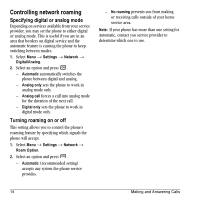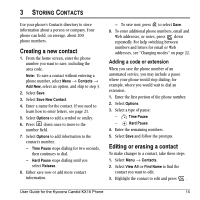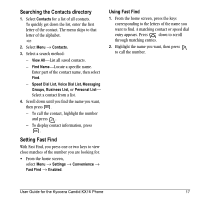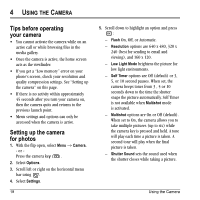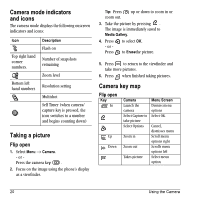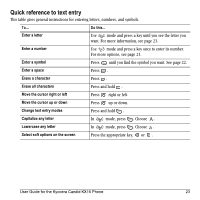Kyocera KX16 User Guide - Page 24
Tips before operating, your camera, Setting up the camera, for photos
 |
UPC - 820361003751
View all Kyocera KX16 manuals
Add to My Manuals
Save this manual to your list of manuals |
Page 24 highlights
4 USING THE CAMERA Tips before operating your camera • You cannot activate the camera while on an active call or while browsing files in the media gallery. • Once the camera is active, the home screen acts as the viewfinder. • If you get a "Low memory" error on your phone's screen, check your resolution and quality compression settings. See "Setting up the camera" on this page. • If there is no activity within approximately 45 seconds after you turn your camera on, then the camera quits and returns to the previous launch point. • Menu settings and options can only be accessed when the camera is active. Setting up the camera for photos 1. With the flip open, select Menu → Camera. - or Press the camera key . 2. Select Options. 3. Scroll left or right on the horizontal menu bar using . 4. Select Settings. 18 5. Scroll down to highlight an option and press : - Flash On, Off, or Automatic. - Resolution options are 640 x 480, 320 x 240 (best for sending to email and viewing), and 160 x 120. - Low Light Mode brightens the picture for low light environments. - Self Timer options are Off (default) or 3, 5, or 10 second pauses. When set, the camera beeps tones from 3 , 5 or 10 seconds down to the time the shutter snaps the picture automatically. Self Timer is not available when Multishot mode is activated. - Multishot options are On or Off (default). When set to On, the camera allows you to take multiple pictures (up to six) while the camera key is pressed and held. A tone will play each time a picture is taken. A second tone will play when the final picture is taken. - Shutter Sound sets the sound used when the shutter closes while taking a picture. Using the Camera