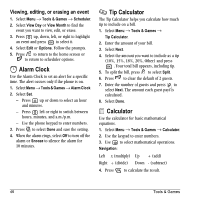Kyocera KX16 User Guide - Page 55
Race 21, Doodler
 |
UPC - 820361003751
View all Kyocera KX16 manuals
Add to My Manuals
Save this manual to your list of manuals |
Page 55 highlights
- To move the paddle, press left or right. - To exit the game, highlight Exit and press . Race 21 This game is a timed variation of Black Jack. Each game comprises three 90-second rounds. To score points, add cards in each of the four columns, trying to reach but not exceed 21 in each column within during the course of the game. 1. Select Menu → Tools & Games → Race 21. 2. Press at the splash screen. 3. Select New Game. The first card to be placed is shown at the top left of the screen. Press a key to add a card to the row as follows: Add cards to the first row Add cards to the second row Add cards to the third row Add cards to the fourth row Shortcut: Press left or right to choose arrows at the bottom of the screen. Then press to add cards to corresponding rows. Note: Each time you place a card, a new card appears for placement. 4. Continue placing cards until you are satisfied with your selections. - You can pause or end the game at any time by pressing . - You lose points each time you exceed 21 in a column. - Select Skip to skip one card per round. 5. Press to select to get your score and advance to the next round. 6. Select an option and press to select it. - New Game-Initiates game play. To pause the game, press . From here you can choose Resume, New or Quit. - Resume Game-Returns you to the game you were last playing. - Scoreboard-Provides you with the top five scores. - Music-Choose when you hear music with this game. Select from Music Always, Sound Effects, Instructions, Credits, During Title, or No Music. 7. Press to end all games. Doodler You can create and save graphics on your phone. 1. Select Menu → Tools & Games → Doodler. 2. Press at the splash screen. 3. Select New Doodle to open the drawing screen The cursor is located in the middle of the screen. 4. Select Options to choose the Colors, Tools, Lines, or Shape you want to use. User Guide for the Kyocera Candid KX16 Phone 49