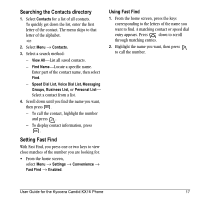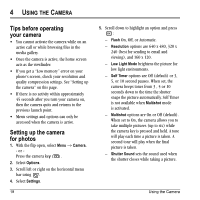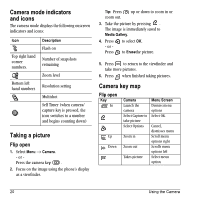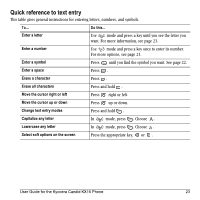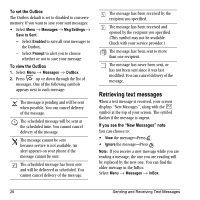Kyocera KX16 User Guide - Page 27
Understanding text entry, screens, Text entry modes
 |
UPC - 820361003751
View all Kyocera KX16 manuals
Add to My Manuals
Save this manual to your list of manuals |
Page 27 highlights
5 ENTERING TEXT, NUMBERS, AND SYMBOLS You can enter letters, numbers, and symbols in contacts, text messages, and your banner. Understanding text entry screens The current text entry mode (and capitalization setting, when applicable) are indicated by icons characters remaining capitalization setting text entry mode text entry fields Text entry modes There are five text entry modes: Case change Numbers only Normal alpha Rapid Entry Add Symbol Note: The mode you start in depends on the task you are doing. For example, when entering a phone number, you're in number mode. When entering a name for a contact, you're in normal text mode. Entering numbers • To enter a number while in a number key once. mode, press • To enter a number while in or mode, press and hold a number key until the number appears on the screen. Entering words letter by letter Use normal alpha to enter letters. 1. Press a key once for the first letter, twice for the second letter, and so on. If your phone is set to Spanish, French, or Portuguese, accented letters are available. 2. Wait for the cursor to move right and enter the next letter. Entering words quickly When you press a series of keys using mode, checks its dictionary of common words and guesses at the word you are trying to spell. 1. For each letter of the word you want, press the key once. For example, to enter the word "any" press: → → . 2. If the word doesn't match what you want, press to look at other word matches. 3. When you see the word you want, press . User Guide for the Kyocera Candid KX16 Phone 21