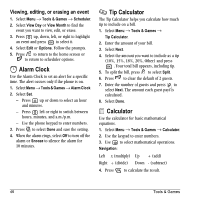Kyocera KX16 User Guide - Page 56
Saving a doodle, Resuming a doodle
 |
UPC - 820361003751
View all Kyocera KX16 manuals
Add to My Manuals
Save this manual to your list of manuals |
Page 56 highlights
5. Use keys 1-9 or to move the cursor around the screen as indicated. 6. When finished, select Options → Save. The image is saved to My Pictures. To move cursor away from drawing: 1. Select Options → Tools. 2. Select , then Done. 3. Press a number key to move the cursor. To erase part of drawing: 1. Select Options → Tools. 2. Select , then Done. 3. Press a number key to move the eraser. To Navigate: Use the following keys to doodle. To: Use: Select Options Clear screen Shortcut to Tools Draw, erase, or move cursor/ shape UP up Draw, erase, or move cursor/ shape DOWN down Draw, erase, or move cursor/ shape LEFT left Draw, erase, or move cursor/ shape RIGHT right 50 Return cursor to center Previous screen Saving a doodle It is a good idea to save the doodle while you are working on it. If you receive a call while creating an unsaved doodle, it will be lost. • Select Options → Save and press . The image will be saved in Menu → Media Gallery → Images → Doodles. Resuming a doodle To return to another saved doodle: • Select Menu → Tools & Games → Doodler → Resume Doodle. Note: You can also go to Menu → Media Gallery → Images → Doodles. Tools & Games