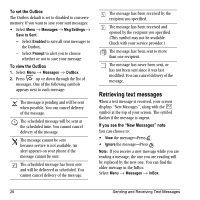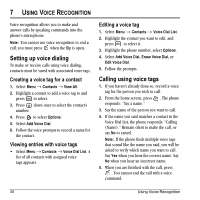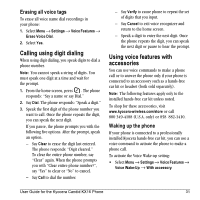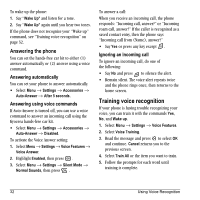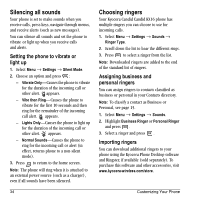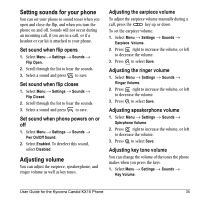Kyocera KX16 User Guide - Page 36
Setting up voice dialing, Calling using voice tags
 |
UPC - 820361003751
View all Kyocera KX16 manuals
Add to My Manuals
Save this manual to your list of manuals |
Page 36 highlights
7 USING VOICE RECOGNITION Voice recognition allows you to make and answer calls by speaking commands into the phone's microphone. Note: You cannot use voice recognition to end a call; you must press when the flip is open. Setting up voice dialing To make or receive calls using voice dialing, contacts must be saved with associated voice tags. Creating a voice tag for a contact 1. Select Menu → Contacts → View All. 2. Highlight a contact to add a voice tag to and press to select. 3. Press down once to select the contact's number. 4. Press to select Options. 5. Select Add Voice Dial. 6. Follow the voice prompts to record a name for the contact. Viewing entries with voice tags • Select Menu → Contacts → Voice Dial List. A list of all contacts with assigned voice tags appears. Editing a voice tag 1. Select Menu → Contacts → Voice Dial List. 2. Highlight the contact you want to edit, and press to select it. 3. Highlight the phone number, select Options. 4. Select Add Voice Dial, Erase Voice Dial, or Edit Voice Dial. 5. Follow the prompts. Calling using voice tags 1. If you haven't already done so, record a voice tag for the person you wish to call. 2. From the home screen, press . The phone responds: "Say a name." 3. Say the name of the person you want to call. 4. If the name you said matches a contact in the Voice Dial List, the phone responds: "Calling (Name)." Remain silent to make the call, or say No to cancel. Note: If the phone finds multiple voice tags that sound like the name you said, you will be asked to verify which name you want to call. Say Yes when you hear the correct name. Say No when you hear an incorrect name. 5. When you are finished with the call, press . You cannot end the call with a voice command. 30 Using Voice Recognition