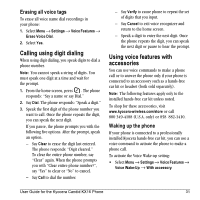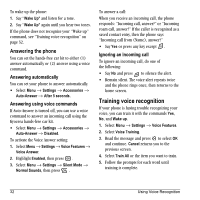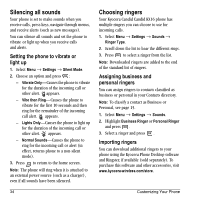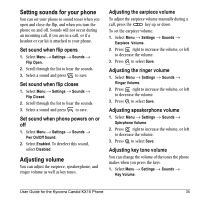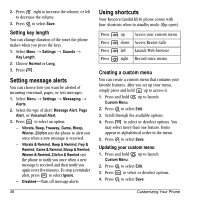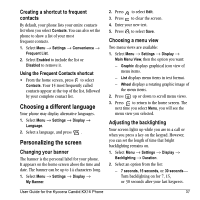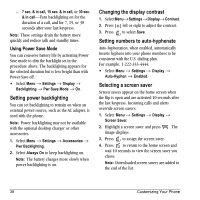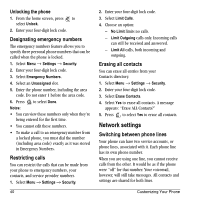Kyocera KX16 User Guide - Page 42
Setting message alerts, Using shortcuts
 |
UPC - 820361003751
View all Kyocera KX16 manuals
Add to My Manuals
Save this manual to your list of manuals |
Page 42 highlights
2. Press right to increase the volume, or left to decrease the volume. 3. Press to select Save. Setting key length You can change duration of the tones the phone makes when you press the keys. 1. Select Menu → Settings → Sounds → Key Length. 2. Choose Normal or Long. 3. Press . Setting message alerts You can choose how you want be alerted of incoming voicemail, pages, or text messages. 1. Select Menu → Settings → Messaging → Alerts. 2. Select the type of alert: Message Alert, Page Alert, or Voicemail Alert. 3. Press to select an option: - Vibrate, Beep, Freeway, Game, Bloop, Winner, Zilofon sets the phone to alert you once when a new message is received. - Vibrate & Remind, Beep & Remind, Fwy & Remind, Game & Remind, Bloop & Remind, Winner & Remind, Zilofon & Remind sets the phone to notify you once when a new message is received and then notify you again every five minutes. To stop a reminder alert, press to select Ignore. - Disabled-Turn off message alerts. 36 Using shortcuts Your Kyocera Candid KX16 phone comes with four shortcuts when in standby mode (flip open). Press up Access your custom menu Press down Access Recent Calls Press left Launch Web browser Press right Record voice memo Creating a custom menu You can create a custom menu that contains your favorite features. After you set up your menu, simply press and hold up to access it. 1. Press and hold up to launch Custom Menu. 2. Press to select Edit. 3. Scroll through the available options. 4. Press to select or deselect options. You may select more than one feature. Items appear in alphabetical order in the menu. 5. Press to select Save. Updating your custom menu 1. Press and hold up to launch Custom Menu. 2. Press to select Edit. 3. Press to select or deselect options. 4. Press to select Save. Customizing Your Phone