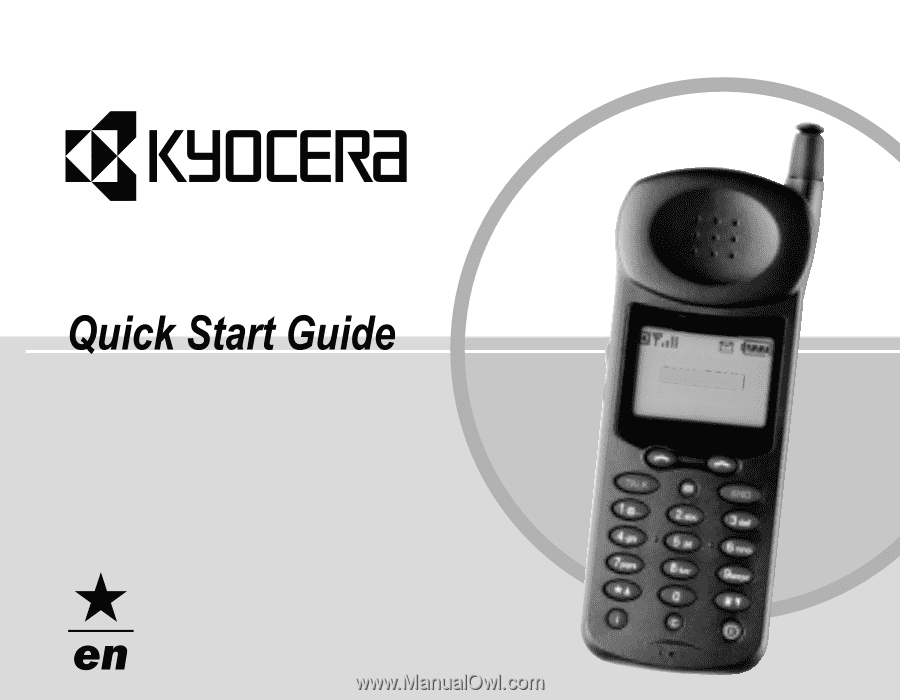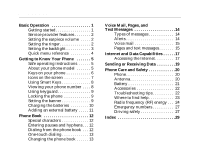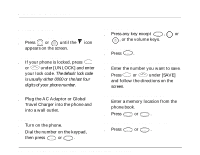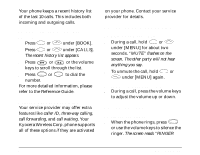Kyocera QCP-2760 Quick Start Guide
Kyocera QCP-2760 - Qualcomm Cell Phone Manual
 |
View all Kyocera QCP-2760 manuals
Add to My Manuals
Save this manual to your list of manuals |
Kyocera QCP-2760 manual content summary:
- Kyocera QCP-2760 | Quick Start Guide - Page 1
- Kyocera QCP-2760 | Quick Start Guide - Page 2
Quick Start Guide for QCP™ 860, QCP 1960, and QCP 2760 Thin Phones™ This guide is based on the production versions of the QCP 860, QCP 1960, and QCP 2760 Thin Phones. The products and equipment described in this documentation are manufactured under license from QUALCOMM under one or more of the - Kyocera QCP-2760 | Quick Start Guide - Page 3
15 Internet and Data Capabilities . . . . . .17 Accessing the Internet 17 Sending or Receiving Data 19 Phone Care and Safety 20 Phone 20 Antenna 20 Battery 21 Accessories 22 Troubleshooting tips 22 Where to find help 23 Radio frequency (RF) energy . . . 24 Emergency numbers 27 Driving - Kyocera QCP-2760 | Quick Start Guide - Page 4
iv - Kyocera QCP-2760 | Quick Start Guide - Page 5
2. Press or under [SAVE] and follow the directions on the screen. To speed dial a phone number 1. Enter a memory location from the phone book. 2. Press SEND or . TALK To redial the last number called s Press SEND or . TALK Quick Start Guide for QCP 860, QCP 1960, and QCP 2760 Thin Phones 1 - Kyocera QCP-2760 | Quick Start Guide - Page 6
the Reference Guide. Service provider features Your service provider may offer extra features like caller ID, three-way calling, call forwarding, and call waiting. Your Kyocera Wireless Corp. phone supports all of these options if they are activated on your phone. Contact your service provider for - Kyocera QCP-2760 | Quick Start Guide - Page 7
Ringer Type. On QCP 860 and QCP 1960 Thin Phones, press 2 6; on QCP 2760 Thin Phones, press 2 7. 3. Press or under [NEXT] to cycle through the settings. Each ring plays automatically. 4. Press or under [OK] to select the setting you want. Setting the backlight To save battery power, do not - Kyocera QCP-2760 | Quick Start Guide - Page 8
860 and 1960 QCP 2760 Quick menu reference s Press or under [MENU] to enter the menu structure. s Press or or the volume keys to scroll without saving changes. s Press END to exit the menus. For more detailed information about menus, please refer to the Reference Guide. 4 Basic Operation - Kyocera QCP-2760 | Quick Start Guide - Page 9
invalidate the phone warranty if the accessories cause damage to the phone. About your phone model This user's guide covers three models of QCP Thin Phones: s QCP 860: dual-mode CDMA digital and analog cellular service (at 800 MHz) s QCP 1960: CDMA digital PCS service (at 1900 MHz) s QCP 2760: dual - Kyocera QCP-2760 | Quick Start Guide - Page 10
Keys on your phone 1 2 3 7 8 6 D R Kyocera Wireless Apr 20 Thu 8:43 am [ MENU ] [ BOOK ] QCP-860 SEND END 1 2 3 4 5 6 7 8 9 0 ι C ppwwrr 4 5 6 9 10 11 S029_01A 1 Press the Volume keys to adjust the ringer and earpiece volume. You also use these keys to move - Kyocera QCP-2760 | Quick Start Guide - Page 11
icons appear: Digital Mode means the phone is operating in CDMA digital mode. Signal Strength shows current signal strength. The more lines you see, the stronger the signal. When this icon appears, you can make and receive calls. Quick Start Guide for QCP 860, QCP 1960, and QCP 2760 Thin Phones 7 - Kyocera QCP-2760 | Quick Start Guide - Page 12
your service provider). When this icon appears over the left or key, keyguard is on. Battery Charge shows how much power remains in the battery. The more black bars you see, the greater the charge. (For more information, see the Reference Guide.) Using Smart Keys Smart Keys (860/1960) or (2760 - Kyocera QCP-2760 | Quick Start Guide - Page 13
to select the setting you want to use. To unlock the phone s Press or under [UNLOCK] and enter your lock code. Setting the banner The banner is a 12-character display that appears on the screen during power up and standby. Quick Start Guide for QCP 860, QCP 1960, and QCP 2760 Thin Phones 9 - Kyocera QCP-2760 | Quick Start Guide - Page 14
shown here). S029_ Plug the charger into the phone and into a wall outlet to charge the battery. The quickest way to charge the battery is to turn the phone off while it is connected to the charger. -- R M M D LCO Thu :-A-4p3rQa2U0mA [ BOOK ] 8 ] MENU QCP-860 3 END [ 6 9 2 1 SEND - Kyocera QCP-2760 | Quick Start Guide - Page 15
of the phone to extend the talk and standby times. (See "Accessories" on page 22.) For more detailed instructions on how to attach an external battery, battery power levels, or hot swapping, please refer to the Reference Guide. Quick Start Guide for QCP 860, QCP 1960, and QCP 2760 Thin Phones 11 - Kyocera QCP-2760 | Quick Start Guide - Page 16
locations. The QCP 2760 has 199 memory locations. Each location holds a phone number up to 32 digits long and a name up to 12 characters long. To save a number, see "To save a number in the phone book" on page 1. For more detailed instructions, please refer to the Reference Guide. Special characters - Kyocera QCP-2760 | Quick Start Guide - Page 17
you see the message "Calling..." along with the phone book data (approximately 1.5 seconds). Changing the phone book You may edit or erase phone book entries you have created. For instructions, please see the Reference Guide. Quick Start Guide for QCP 860, QCP 1960, and QCP 2760 Thin Phones 13 - Kyocera QCP-2760 | Quick Start Guide - Page 18
. Page/Msg-When a caller enters a number instead of a voice message, it appears on your phone as a numeric page. Some service providers can also send preset text messages. If you have 14 email service for your phone, email may appear as a text message. You can view pages and text messages on your - Kyocera QCP-2760 | Quick Start Guide - Page 19
about two seconds. The phone automatically dials your service provider's callback number. If your service provider has not set the system. 1. After viewing the notification, press or under [RESET] to delete it. 2. Press or under [YES]. Guide for QCP 860, QCP 1960, and QCP 2760 Thin Phones 15 - Kyocera QCP-2760 | Quick Start Guide - Page 20
it. To save a callback number 1. After viewing the message, press or . SEND TALK 2. Press or under [SAVE] to save the number in the phone book. To erase a page or text message 1. After viewing the message, press or under [ERASE]. 2. Press or under [YES]. To erase old page information - Kyocera QCP-2760 | Quick Start Guide - Page 21
provider. For details, see "Sending or Receiving Data" on page 19. Accessing the Internet About Internet services If you have purchased Internet service from your service provider, hundreds of Web pages are available to you on Quick Start Guide for QCP 860, QCP 1960, and QCP 2760 Thin Phones 17 - Kyocera QCP-2760 | Quick Start Guide - Page 22
read easily. Not all Web pages will be formatted properly. Your phone can also support Internet messages called Net Alerts. For more information, refer to the Reference 18 Guide. To learn more about the features of your Internet browser, contact your service provider. Internet and Data Capabilities - Kyocera QCP-2760 | Quick Start Guide - Page 23
the Kyocera Wireless Corp. Data on the Go® PC Fax/Modem Card to install in your computer. To purchase these accessories, contact your service provider or visit the Kyocera Wireless Corp. web site at www.kyocera-wireless.com/store Quick Start Guide for QCP 860, QCP 1960, and QCP 2760 Thin Phones 19 - Kyocera QCP-2760 | Quick Start Guide - Page 24
your phone, antenna, and battery. Phone s Do not let unauthorized personnel install or service your phone or accessories. Faulty installation or service may be dangerous, and will invalidate your warranty. s Only use Kyocera Wireless Corp. approved accessories with Kyocera Wireless Corp. phones. Use - Kyocera QCP-2760 | Quick Start Guide - Page 25
it. s Ask your local Kyocera Wireless Corp. Service Center to replace the internal battery when it no longer maintains a charge. s Do not use any battery in direct sunlight or in places with high humidity, such as the bathroom. Quick Start Guide for QCP 860, QCP 1960, and QCP 2760 Thin Phones 21 - Kyocera QCP-2760 | Quick Start Guide - Page 26
desktop charger, external battery, and more. To purchase accessories, visit www.kyocera-wireless.com/store. You can also call (800) 211-1537 (U.S.A. only) or (510) 683-4004. Troubleshooting tips What is my lock code? The default lock code is usually either 0000 or the last four digits of your phone - Kyocera QCP-2760 | Quick Start Guide - Page 27
is the Service Programming Code to my phone? Your service provider can provide you with this information. Where to find help Your service provider For most questions about your phone and phone service, contact your service provider. Your service provider's customer support department can answer - Kyocera QCP-2760 | Quick Start Guide - Page 28
Countries: (858) 882-1400 s Email: phone-help@kyocera- wireless.com Before requesting support, please try to reproduce and isolate the problem. When you contact the Customer Care Center, be ready to provide the following information: s The name of your service provider s The actual error message or - Kyocera QCP-2760 | Quick Start Guide - Page 29
consult your service provider to discuss alternatives. Other medical devices-If you use any other personal medical device, consult the manufacturer of the device to determine if it is adequately shielded from external RF energy. Quick Start Guide for QCP 860, QCP 1960, and QCP 2760 Thin Phones 25 - Kyocera QCP-2760 | Quick Start Guide - Page 30
or in areas posted "Turn off twoway radio." Obey all signs and instructions. Potentially explosive atmospheres- Turn your phone off when you are in any area with a potentially explosive atmosphere. Obey all signs and instructions. Sparks in such areas could cause an explosion or fire resulting in - Kyocera QCP-2760 | Quick Start Guide - Page 31
You can dial an emergency number any time the phone is on and receiving a signal, unless you have activated the keyguard. You cannot program emergency numbers yourself; they must be programmed by your service provider. Driving safely Before you use your phone while driving, check the local laws and - Kyocera QCP-2760 | Quick Start Guide - Page 32
visit CTIA's Web site at www.wow-com.com. Failure to follow these instructions may lead to serious personal injury and possible property damage. Air bags If you have an air bag, DO NOT place installed or portable phone equipment or other objects over the air bag or in the air bag - Kyocera QCP-2760 | Quick Start Guide - Page 33
, moving, 7 D data connecting phone to computer, 19 data cable, 19 types of services, 19 Data on the Go, 19 digital mode, 19 display banner, 9 driving safety, 27-28 air bags, 28 guidelines, 27 hands free devices, 27 RF energy, 26 Quick Start Guide for QCP 860, QCP 1960, and QCP 2760 Thin Phones 29 - Kyocera QCP-2760 | Quick Start Guide - Page 34
, 12 G Global Travel Charger, 10 H Hands-free Car Kit ordering, 22 safety benefits, 27 Hands-free Headset ordering, 22 safety benefits, 27 hanging up, 7 headset, hands free, 22, 27 hearing aids, 25 help, 23 hot swapping, 11 hyphens manual, 12 I Information key, 7 internal battery, 21 30 Internet - Kyocera QCP-2760 | Quick Start Guide - Page 35
calls messages, 8 no signal, 8 recharging batteries, 10, 21 Reference Guide, 23 resetting the phone, 21 RF energy about, 24 exposure, 24 medical devices, safety, 25 unsafe areas, 26 ringer silencing, 2, 7 roaming icon, 8 Quick Start Guide for QCP 860, QCP 1960, and QCP 2760 Thin Phones 31 - Kyocera QCP-2760 | Quick Start Guide - Page 36
services, 14-16 silencing ringer, 2 Smart Keys, 6, 8 Spanish characters, 12 standby mode returning to, 7 viewing own phone number, 7 standby time battery charge icon, 8 external battery, 10, 11 Star key, 7 support, 23 T talk time battery charge icon, 8 external battery, 10, 11 technical support - Kyocera QCP-2760 | Quick Start Guide - Page 37
ACN 003 852 444 - Kyocera QCP-2760 | Quick Start Guide - Page 38
80-B6683-1EN, Rev -