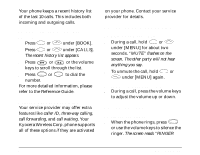Kyocera QCP-2760 Quick Start Guide - Page 11
Icons on the screen
 |
View all Kyocera QCP-2760 manuals
Add to My Manuals
Save this manual to your list of manuals |
Page 11 highlights
5 END Press End to end a call or to silence the ringer during an incoming call. Press this key at any time to exit the current screen and return to standby mode. 6 1 Use the keypad to enter digits, letters, and punctuation marks, or to select menu options. 7 Press Scroll Up to scroll through menus and screens. When editing text, press it to move the cursor to the left. 8 ι Press Information to see your phone number or enter punctuation marks and pauses. 9 Press Scroll Down to scroll through menus and screens. When editing text, press it to move the cursor to the right. 10 pwr (860/1960) (2760) Press and hold Power to turn the phone on or off. 11 C Press Clear once to erase the last character. Press and hold to erase all characters. In menus, press this key to return to the previous menu level. Icons on the screen Your phone has a five-line screen. On the top line, the following icons appear: Digital Mode means the phone is operating in CDMA digital mode. Signal Strength shows current signal strength. The more lines you see, the stronger the signal. When this icon appears, you can make and receive calls. Quick Start Guide for QCP 860, QCP 1960, and QCP 2760 Thin Phones 7