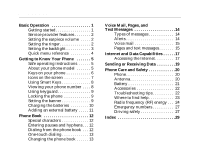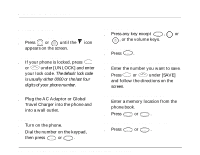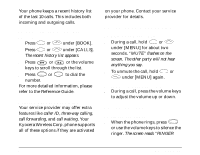Kyocera QCP-2760 Quick Start Guide - Page 7
Setting the backlight
 |
View all Kyocera QCP-2760 manuals
Add to My Manuals
Save this manual to your list of manuals |
Page 7 highlights
SILENCED," then "INCOMING CALL." 2. Press or SEND TALK to answer the call after silencing the ringer. To adjust the ringer volume s In standby mode, press the volume keys to adjust the ringer volume. To set up the ringer type 1. Press or under [MENU]. 2. Choose Sounds > Ringer Type. On QCP 860 and QCP 1960 Thin Phones, press 2 6; on QCP 2760 Thin Phones, press 2 7. 3. Press or under [NEXT] to cycle through the settings. Each ring plays automatically. 4. Press or under [OK] to select the setting you want. Setting the backlight To save battery power, do not set the backlight to always on. 1. Press or under [MENU]. 2. Press 6 1 to select Backlight. 3. Press to cycle through the options: always on, always off, 10 seconds, 30 seconds, 10 sec + call, or 30 sec + call. (The "+ call" options cause the light to remain on for the duration of the call.) A check mark shows which option is selected. Press or under [OK] to select the option you want. Quick Start Guide for QCP 860, QCP 1960, and QCP 2760 Thin Phones 3