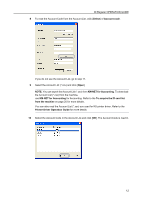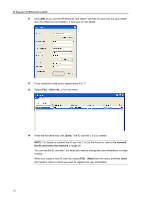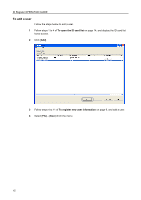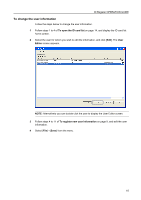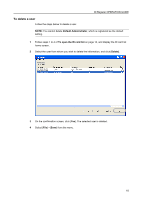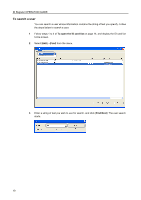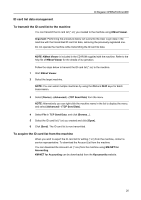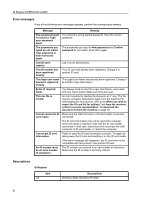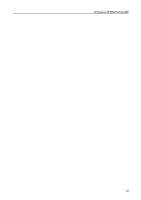Kyocera TASKalfa 300ci ID Register Operation Guide Rev-1 - Page 18
To duplicate an existing user and add as a new one, Default Administrator, To open the ID card list
 |
View all Kyocera TASKalfa 300ci manuals
Add to My Manuals
Save this manual to your list of manuals |
Page 18 highlights
ID Register OPERATION GUIDE To duplicate an existing user and add as a new one Follow the steps below to duplicate an existing user, edit the user information and then add as a new user. NOTE: You cannot duplicate Default Administrator, which is registered as the default setting. 1 Follow steps 1 to 4 of To open the ID card list on page 14, and display the ID card list home screen. 2 Select the user for whom you wish to duplicate the information, and click [Duplicate]. The User Editor screen appears. 3 Follow steps 4 to 11 of To register new user information on page 9, and edit the user information. NOTE: Make sure to change ID Number and Login User Name to complete the edition. 4 Select [File]→[Save] from the menu. 17
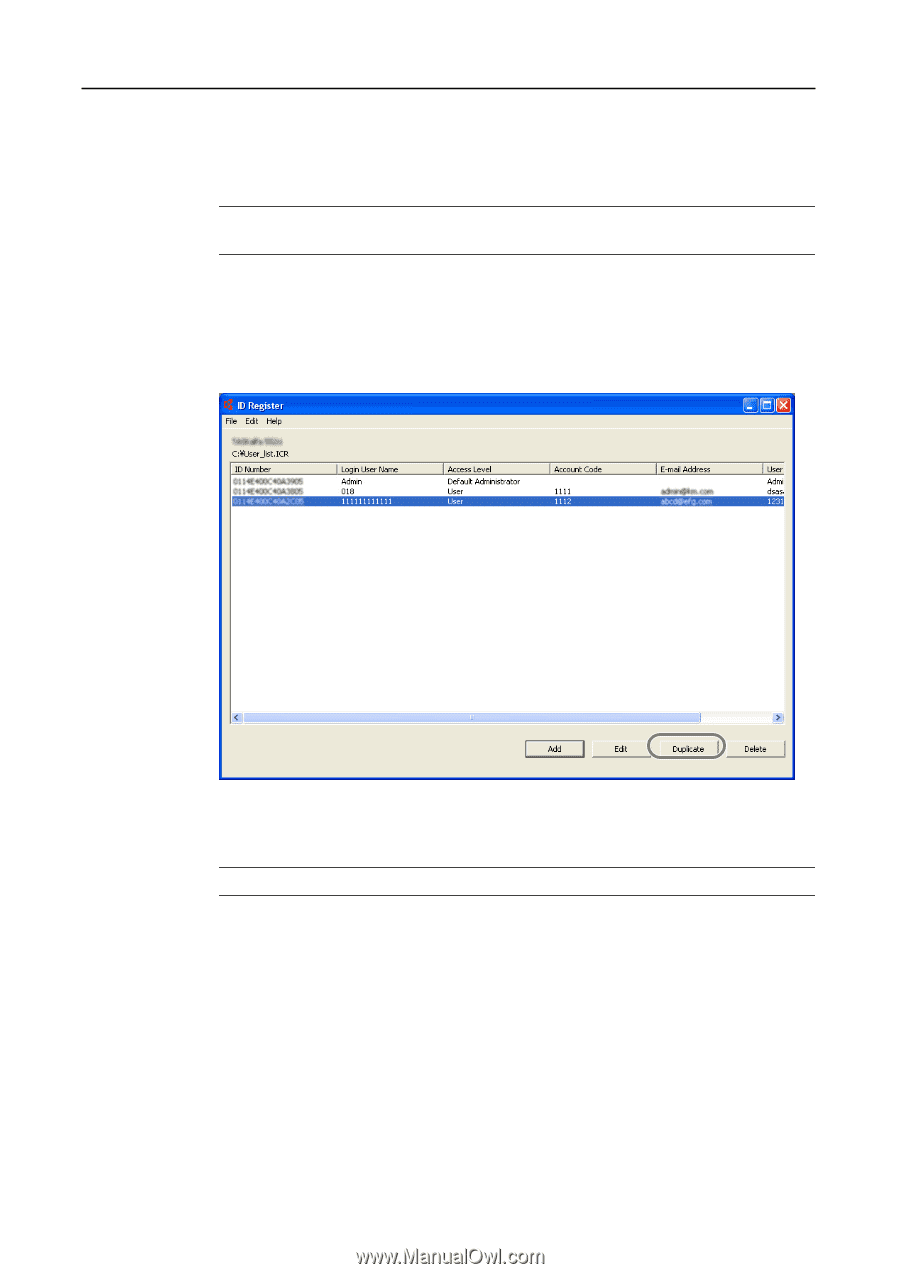
ID Register OPERATION GUIDE
17
To duplicate an existing user and add as a new one
Follow the steps below to duplicate an existing user, edit the user information and then
add as a new user.
NOTE:
You cannot duplicate
Default Administrator
, which is registered as the default
setting.
1
Follow steps 1 to 4 of
To open the ID card list
on page 14, and display the ID card list
home screen.
2
Select the user for whom you wish to duplicate the information, and click [
Duplicate
]. The
User Editor screen appears.
3
Follow steps 4 to 11 of
To register new user information
on page 9, and edit the user
information.
NOTE:
Make sure to change
ID Number
and
Login User Name
to complete the edition.
4
Select [
File
]
→
[
Save
] from the menu.