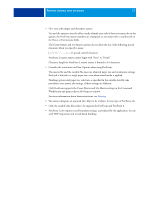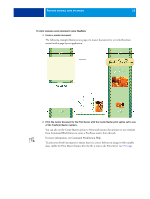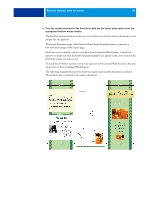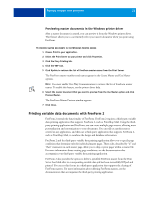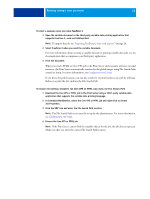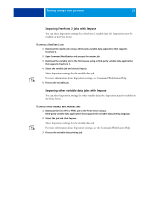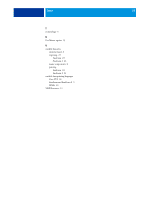Kyocera TASKalfa 3051ci Printing System (11),(12),(13),(14) Variable Data Prin - Page 22
Process the Creo VPS or PPML job., Configuration and Setup
 |
View all Kyocera TASKalfa 3051ci manuals
Add to My Manuals
Save this manual to your list of manuals |
Page 22 highlights
PRINTING VARIABLE DATA DOCUMENTS 22 TO PRINT A VARIABLE DATA JOB USING FREEFORM 2 1 Open the variable document in the third-party variable data printing application that supports FreeForm 2, such as PrintShop Mail. NOTE: To impose the job, see "Imposing FreeForm 2 jobs with Impose" on page 24. 2 Select FreeForm 2 when you send the variable document. For more information about creating a variable data job or printing variable data jobs, see the documentation that accompanies your third-party application. 3 Print the document. When you send a PPML or Creo VPS job to the Print Server and you must reference external resources, the Print Server automatically searches for the global images using File Search Paths created in Setup. For more information, see Configuration and Setup. If you know the path location, you can also search for external resources on a job by job basis. Before you print the job, indicate the File Search Path. TO SEARCH FOR EXTERNAL RESOURCES FOR CREO VPS OR PPML JOBS USING THE FILE SEARCH PATH 1 Download the Creo VPS or PPML job to the Print Server using a third -party variable data application that supports the variable data printing language. 2 In Command WorkStation, select the Creo VPS or PPML job and right-click to choose Job Properties. 3 Click the VDP icon and enter the File Search Path location. NOTE: The File Search Path server must be set up by the administrator. For more information, see Configuration and Setup. 4 Process the Creo VPS or PPML job. NOTE: If the Print Server cannot find the reusable objects for the job, the job does not process. Make sure that you enter the correct File Search Path location.