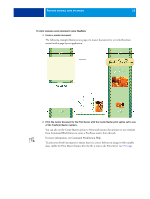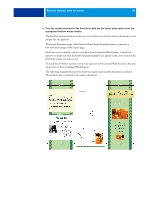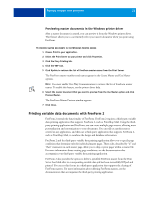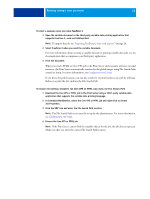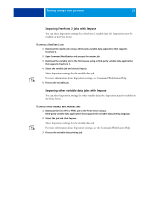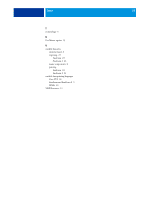Kyocera TASKalfa 3051ci Printing System (11),(12),(13),(14) Variable Data Prin - Page 23
Imposing variable data jobs, Imposing FreeForm jobs with Impose
 |
View all Kyocera TASKalfa 3051ci manuals
Add to My Manuals
Save this manual to your list of manuals |
Page 23 highlights
PRINTING VARIABLE DATA DOCUMENTS 23 Imposing variable data jobs If variable data Imposition is enabled on the Print Server, you can impose FreeForm and FreeForm 2 jobs, as well as jobs using other supported variable data languages. You can impose a variable data job using Hot Folders. For more information, see Hot Folders Help. When you submit a variable data job to Command Workstation, open Impose to impose the job. The printed job merges and imposes the variable and master file. When you impose a variable data job, you can choose a single record imposition scheme or a multiple records imposition scheme. For more information, see Command WorkStation Help. Imposing FreeForm jobs with Impose You can select Imposition settings for a FreeForm variable data job. Imposition must be enabled on the Print Server. TO IMPOSE A FREEFORM JOB 1 Download any PS or PDF file as a master job to the Print Server. 2 Open Command WorkStation, select the master job, and then click Properties. 3 Select the Create Master print option, and assign the master job a number. 4 Send the master job to Print or to Process and Hold. 5 Download the variable data file to the Print Server. 6 In Command WorkStation, select the variable data file, and then click Properties. 7 Select the Use Master print option and select the master job number. 8 Select the variable data file and click Impose. Select Imposition settings for the variable data job. For more information about Imposition settings, see Command WorkStation Help. 9 Process the variable job.