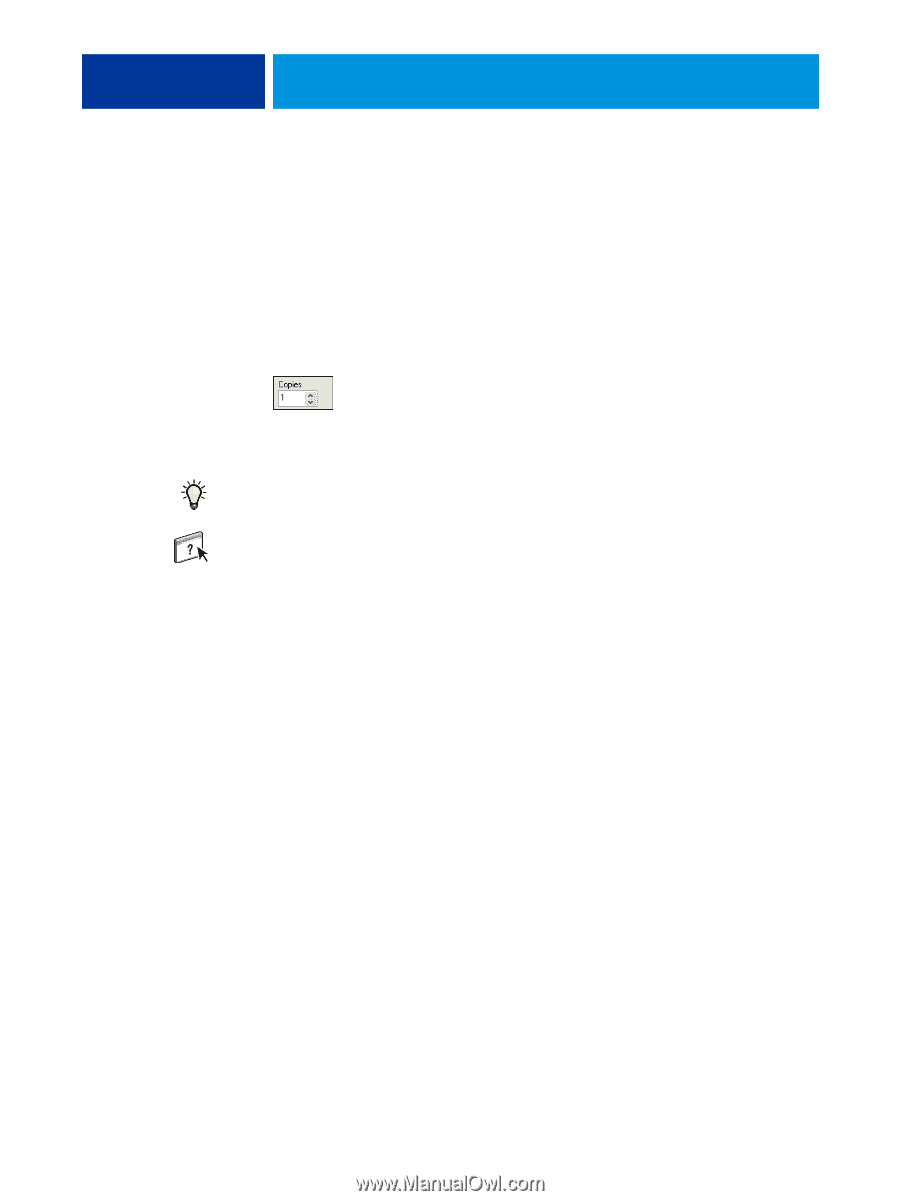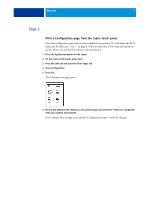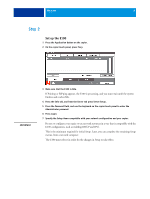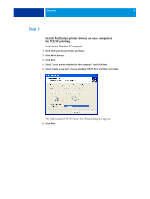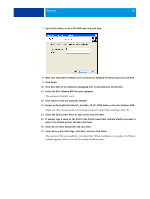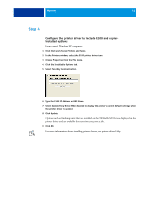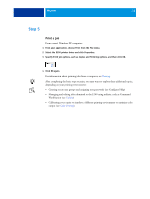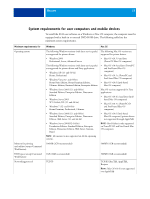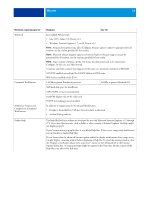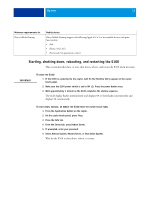Kyocera TASKalfa 3051ci Printing System (11),(12),(13),(14) Welcome Guide (Fie - Page 12
Step 5
 |
View all Kyocera TASKalfa 3051ci manuals
Add to My Manuals
Save this manual to your list of manuals |
Page 12 highlights
WELCOME 12 Step 5 Print a job From a user's Windows XP computer: 1 From your application, choose Print from the File menu. 2 Select the E100 printer driver and click Properties. 3 Specify E100 job options, such as Copies and finishing options, and then click OK. 4 Click OK again. For information about printing jobs from a computer, see Printing. After completing the basic steps to print, you may want to explore these additional topics, depending on your printing environment: • Creating secure user groups and assigning user passwords (see Configure Help) • Managing and editing jobs submitted to the E100 using utilities, such as Command WorkStation (see Utilities) • Calibrating your copier to simulate a different printing environment or optimize color output (see Color Printing)