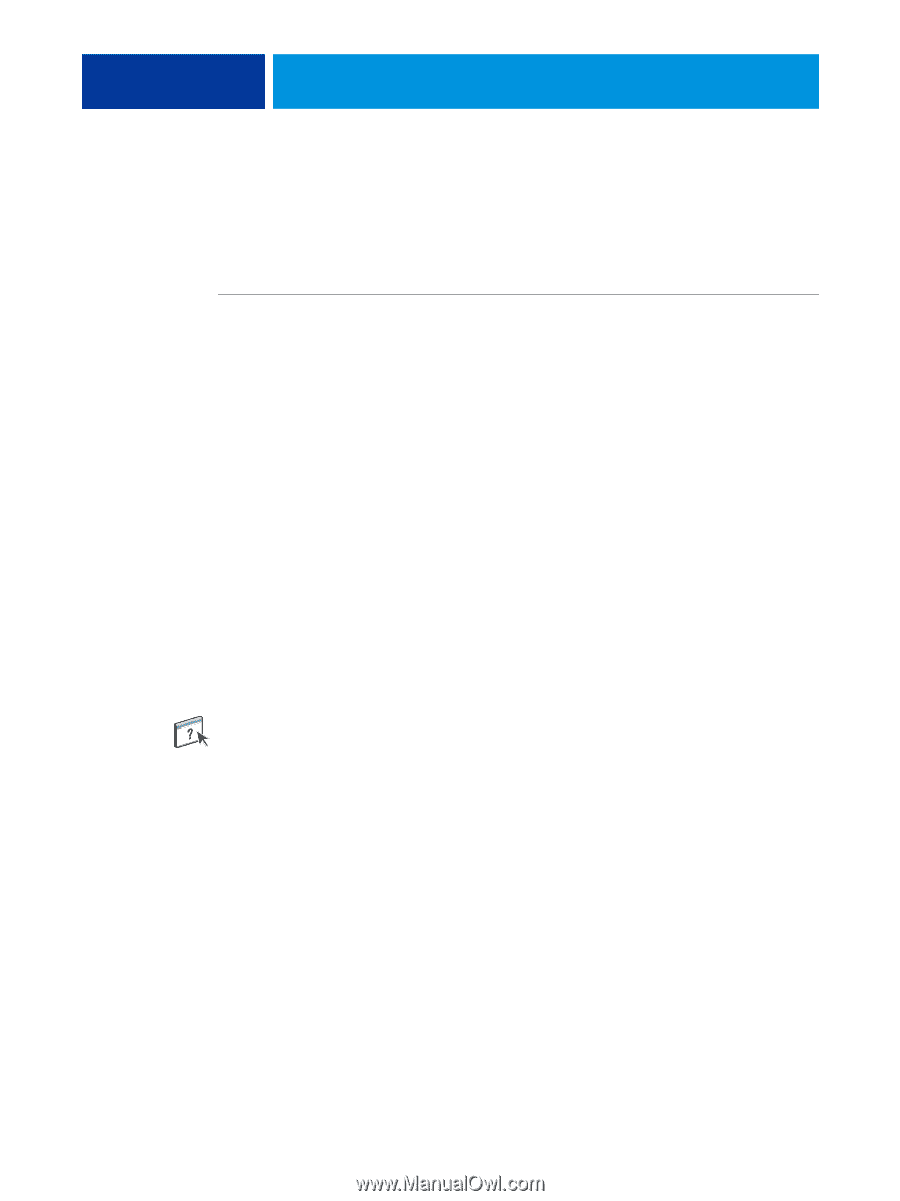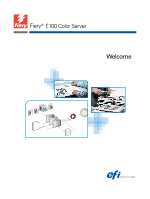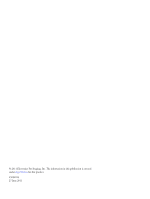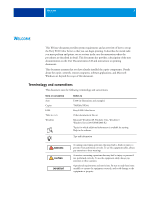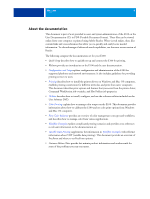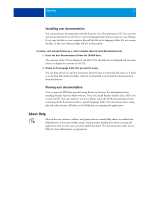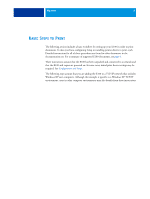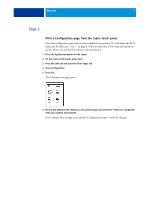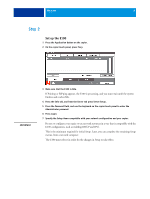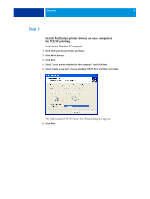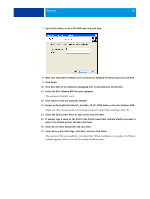Kyocera TASKalfa 3051ci Printing System (11),(12),(13),(14) Welcome Guide (Fie - Page 5
About Help
 |
View all Kyocera TASKalfa 3051ci manuals
Add to My Manuals
Save this manual to your list of manuals |
Page 5 highlights
WELCOME 5 Installing user documentation You can install user documentation directly from the User Documentation CD. You can view user documentation from the CD or copy the language folder that you want to your desktop. If you copy the files to your computer, keep all the files in the language folder. Do not rename the files, or the cross-reference links will not work properly. TO INSTALL USER DOCUMENTATION ON A CLIENT COMPUTER FROM THE USER DOCUMENTATION CD 1 Insert the User Documentation CD into the CD-ROM drive. The contents of the CD are displayed. On Mac OS X, the disk icon is displayed and you must click it to display the contents of the CD. 2 Browse to the language folder that you want to access. You can then choose to copy the documents that you want to your hard disk drive, or if there is an Acrobat link inside the folder, click the Acrobat link to download the documentation from the Internet. Viewing user documentation View or print the PDF files provided using Reader or Acrobat. For information about installing Reader, visit the Adobe web site. Once you install Reader, double-click a PDF icon to open the file. You can search for a word or phrase across the E100 documentation set by examining all the documents within a specific language folder. For information about using this and other features of Reader, see the Help that accompanies the application. About Help Most of the user software, utilities, and printer drivers contain Help that is accessible from Help buttons or the main toolbar menus. Help provides detailed procedures on using the application and, in some cases, provides additional detail. The documentation refers you to Help for more information, as appropriate.