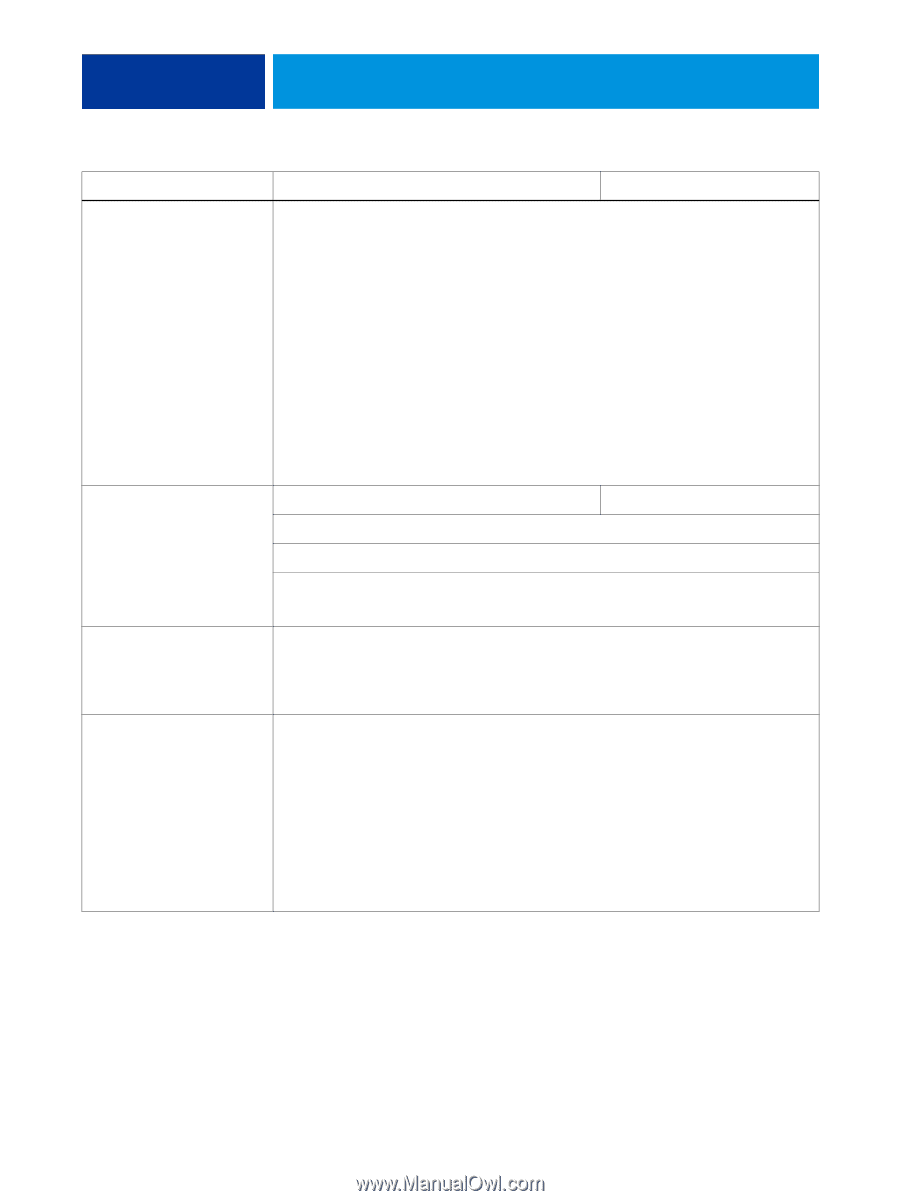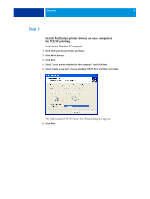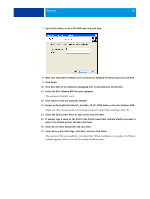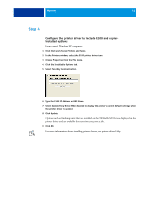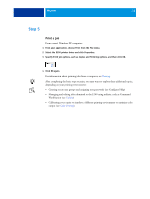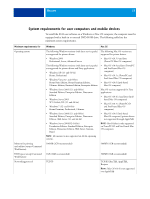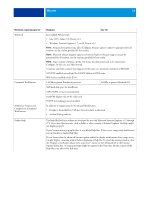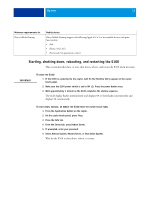Kyocera TASKalfa 3051ci Printing System (11),(12),(13),(14) Welcome Guide (Fie - Page 14
Minimum requirements for, Windows, Mac OS
 |
View all Kyocera TASKalfa 3051ci manuals
Add to My Manuals
Save this manual to your list of manuals |
Page 14 highlights
WELCOME 14 Minimum requirements for WebTools Command WorkStation SeeQuence (Impose and Compose) on Command WorkStation Online Help Windows Mac OS Java-enabled Web browser: • Mac OS X: Safari v5.0, Firefox v3.5 • Windows: Internet Explorer 6, 7, and 8, Firefox v3.5 NOTE: Frequent Java updates may affect Configure. Because support cannot be guaranteed for all versions, use the version specified for best results. NOTE: Microsoft releases frequent updates to Internet Explorer. Because support cannot be guaranteed for all versions, use the versions specified for best results. NOTE: Some versions of Firefox on Mac OS X may not allow passwords to be entered into Configure. In this case, use Safari instead. A monitor and video memory that supports 16-bit color at a minimum resolution of 800x600 A TCP/IP-enabled network and the E100 IP address or DNS name Web Services enabled on the E100 1.0GHz or greater Pentium 4 processor 1.6GHz or greater Macintosh G5 3GB hard disk space for installation 1GB of RAM or more recommended 1024x768 display with 16-bit video card TCP/IP networking protocol installed In addition to requirements for Command WorkStation: • Dongle to be installed on USB port for every client workstation • Acrobat/PitStop software The Help files for Fiery utilities are developed for use with Microsoft Internet Explorer v5.5 through v7.0. If you use other browsers, such as Safari or other versions of Internet Explorer, the Help might not display properly. If your browser uses a pop-up blocker, it may block Help files. If this occurs, temporarily disable your pop-up blocker to display Help files. If your browser has the advanced Internet option enabled to display notifications about script errors, it might display a warning window before displaying a Help file. To avoid the warning window, clear the "Display a notification about every script error" option on the Advanced tab in the Internet Options dialog box. A warning message might also appear in the Status bar, but the content of the Help file is not affected by this error.