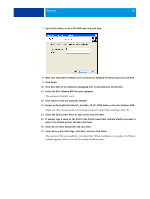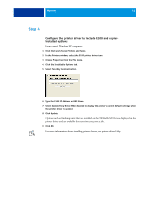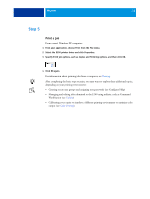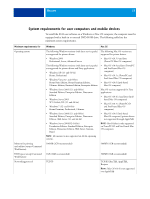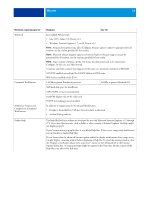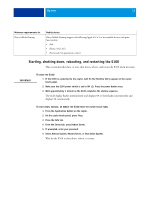Kyocera TASKalfa 3051ci Printing System (11),(12),(13),(14) Welcome Guide (Fie - Page 15
Starting, shutting down, rebooting, and restarting the E100
 |
View all Kyocera TASKalfa 3051ci manuals
Add to My Manuals
Save this manual to your list of manuals |
Page 15 highlights
WELCOME 15 Minimum requirements for Direct Mobile Printing Mobile device Direct Mobile Printing supports the following Apple iOS 4.2 or later mobile devices with print functionality: • iPad • iPhone (3GS, 4G) • iPod touch (3rd generation or later) Starting, shutting down, rebooting, and restarting the E100 This section describes how to start, shut down, reboot, and restart the E100 when necessary. TO START THE E100 1 If the E100 is connected to the copier, wait for the Machine Tab to appear on the copier touch panel. 2 Make sure the E100 power switch is set to ON (|). Press the power button once. 3 Wait approximately 1 minute as the E100 completes the startup sequence. The LED display flashes intermittently and displays 00. It then flashes intermittently and displays 00 continuously. TO SHUT DOWN, RESTART, OR REBOOT THE E100 FROM THE COPIER TOUCH PANEL 1 Press the Application button on the copier. 2 On the copier touch panel, press Fiery. 3 Press the Info tab. 4 From the Server tab, press Reboot Server. 5 If prompted, enter your password. 6 Select Reboot System, Restart Server, or Shut Down System. Wait for the E100 to shut down, reboot, or restart.