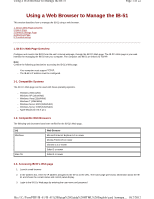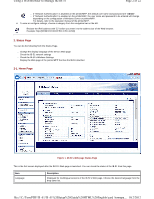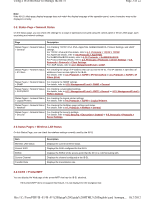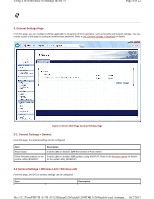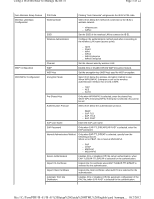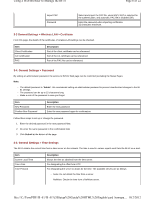Kyocera TASKalfa 3501i IB-51 WEB Browser Management Guide
Kyocera TASKalfa 3501i Manual
 |
View all Kyocera TASKalfa 3501i manuals
Add to My Manuals
Save this manual to your list of manuals |
Kyocera TASKalfa 3501i manual content summary:
- Kyocera TASKalfa 3501i | IB-51 WEB Browser Management Guide - Page 1
2.Status Page 3.General Settings Page 4.Advanced Page 5.Troubleshooting 1. IB-51's Web Page Overview Configure and monitor for the IB-51's Web page. OS Windows Mac OS Web Browser Microsoft Internet Explorer 6.0 . 3. Login to the IB-51's Web page by entering the user name and password. file:///C:/ - Kyocera TASKalfa 3501i | IB-51 WEB Browser Management Guide - Page 2
printer/MFP, the default user name and password are "Admin". - If "Network Authentication" is enabled on the printer/MFP, the user name and password to be entered will change depending on the configuration of Windows Server or printer/MFP. For details, refer to the operation manual of the printer - Kyocera TASKalfa 3501i | IB-51 WEB Browser Management Guide - Page 3
. 2-4 CCRX > Printer/MFP You can display the Web page of the printer/MFP that has the IB-51 attached. If the printer/MFP does not support this feature, it is not displayed in the navigation bar. file:///C:/Tom/PDF/IB-51/IB-51%20Setup%20Guide%20HTML%20English/card_homepa... 10/2/2012 - Kyocera TASKalfa 3501i | IB-51 WEB Browser Management Guide - Page 4
of IB-51 operation, such as Security and Network settings. You can restrict access to this page by setting an administrator password. Refer to 3-4. General Settings > Password for details. Figure 2. IB-51's Web Page General Settings Page 3-1. General Settings > General From this page, the general - Kyocera TASKalfa 3501i | IB-51 WEB Browser Management Guide - Page 5
WPA/WPA2 Configuration PIN-Code Wireless Mode Clicking "Auto Generate" will generate the IB-51's PIN code. Select from below - EAP-FAST EAP User Name Enter the EAP user name. EAP Password Only when EAP-TTLS/PEAP/EAP-FAST is selected, enter the EAP password. Internal Authentication Method Only - Kyocera TASKalfa 3501i | IB-51 WEB Browser Management Guide - Page 6
Note: - The default password is "Admin". We recommend setting an administrator password to prevent unauthorized changes to the IB51 settings. - The password can be up to 15 characters long. - Make a note of the password in case you forget. Item New Password Confirm New Password Description Enter - Kyocera TASKalfa 3501i | IB-51 WEB Browser Management Guide - Page 7
enable the changes you have made to IB-51 network settings, you must restart the network interface. You can also restore the default settings as can restrict access to this page by setting an administrator password. Refer to 3-4. General Settings > Password for details. Figure 3. IB-51's Web Page - Kyocera TASKalfa 3501i | IB-51 WEB Browser Management Guide - Page 8
. For determining the scope of IP addresses the Windows server can assign or lease. Bonjour can be support IPv6. Assign the IPv6 address to IB-51. Specifies the prefix length for IPv6. Enable (On) or disable (Off) the IPv6 address assignment using RA. For designating the IP address of the default - Kyocera TASKalfa 3501i | IB-51 WEB Browser Management Guide - Page 9
> Logical Printers The IB-51 can be used as a virtual printer that adds or replaces strings (commands) at the start or end of job data. You can configure up to the output port (lp port). If you need to send a control code after printing, designate that string. Banner page printing can be enabled (On - Kyocera TASKalfa 3501i | IB-51 WEB Browser Management Guide - Page 10
ON. Enables (On) or disables (Off) the FTP server. Sets the FTP Port Number. (Default port: 21) Enables (On) or disables (Off) the FTP status check. Encrypts using SSL. EAP-TLS is selected for the authentication. Enter the password when importing certificates. 32 characters maximum. Imports the CA - Kyocera TASKalfa 3501i | IB-51 WEB Browser Management Guide - Page 11
. Sets the FTP Port Number. (Default port: 21) Encrypts using SSL. supported with Novell or Microsoft NetWare Client as the client. Network operations such as creating the queue require admin password can be designated as desired. Login requires that the password here match the print server password - Kyocera TASKalfa 3501i | IB-51 WEB Browser Management Guide - Page 12
Network in My Network. The default workgroup name is "KM-NetPrinters" or "NC-NetPrinters". You can enter a comment as desired. This field can also be left blank. 4-11. Management/E-mail > SMTP > General The IB-51 can notify registered users by e-mail when the toner is running out, or send other - Kyocera TASKalfa 3501i | IB-51 WEB Browser Management Guide - Page 13
Authentication Protocol Authenticate as Login User Name Login Password Sender Address Signature For designating the SMTP port number. (Default setting is 25) Click mail Recipient (1-3) Status information, such as notification of errors or that the toner is running out, can be sent automatically at - Kyocera TASKalfa 3501i | IB-51 WEB Browser Management Guide - Page 14
or IP address. For designating the POP3 port number. (Default setting is 110) Enter the timeout in seconds during which this machine tries to connect to the POP3 server. Designate the user account login name (up to 64 characters). Designate the password for this account (up to 64 characters). Choose - Kyocera TASKalfa 3501i | IB-51 WEB Browser Management Guide - Page 15
of "Service" or "Technical", use "S:Service | S: SNMPv3 User Name password for encryption. Maximum of 32 single-byte characters. SNMPv1/v2c can be set to enabled (On), Read Only, or disabled (Off). Turn SNMPv3 off if this setting is set to On. This is used to read device information. The default - Kyocera TASKalfa 3501i | IB-51 WEB Browser Management Guide - Page 16
from Low Toner, Add Toner, Paper Jam, Add Paper, Cover Open, and All Other Errors. 4-17. Management/E-mail > LDAP The IB-51 can refer to the LDAP server. Item LDAP Settings Shared Address Book LDAP LDAP Encryption LDAP Server Name LDAP Port Number Search Timeout Login User Name Login Password - Kyocera TASKalfa 3501i | IB-51 WEB Browser Management Guide - Page 17
LDAP default port users to access pages. Item Domain Name Host Name Description Specifies the domain name of the Windows Windows domain network when Network Authentication is specified in the preceding item. 4-19. Management/E-mail > Maintenance A printer/MFP maintenance also supports variable - Kyocera TASKalfa 3501i | IB-51 WEB Browser Management Guide - Page 18
of the month. Click the Send button to immediately send maintenance notifications to the mail addresses specified in the recipient addresses without code that represents the country (region) where the user resides. Examples: Japan = JP, United States = US Enter the state or province where the user - Kyocera TASKalfa 3501i | IB-51 WEB Browser Management Guide - Page 19
can be downloaded to Windows Vista / 7 for support. This is a convenient setting for entering contact information of the dealer or service center, for example. Item IPSec Restriction Authentication Type Pre-shared Key Expiration Verification Root Certificate CA-issued Device Certificate Password - Kyocera TASKalfa 3501i | IB-51 WEB Browser Management Guide - Page 20
Using a Web Browser to Manage the IB-51 Page 20 of 22 Lifetime (Time) Specifies the lifetime of an ISAKMP SA in seconds. 4-24. Security > IPSec > Rule (1-3) The rules to use can be selected or edited. Item Rule Protocols Encryption Hash PFS Lifetime (Time) IP Version IP Address (IPv4) Subnet - Kyocera TASKalfa 3501i | IB-51 WEB Browser Management Guide - Page 21
text for printing in the input field. Up to 255 characters can be entered. 4-28. Information > Contacts The contact information of a store, service center, support center, etc. can be registered. It could be used conveniently in case of the emergency. Item Company Account # Address Website Contact - Kyocera TASKalfa 3501i | IB-51 WEB Browser Management Guide - Page 22
model name. Shows the firmware version. 5. Troubleshooting If problems occur when using the IB-51's Web page, investigate the following items and take the appropriate action. If the problem persists, contact your dealer or an authorized service center. Problem Cannot access the IB-51's Web page
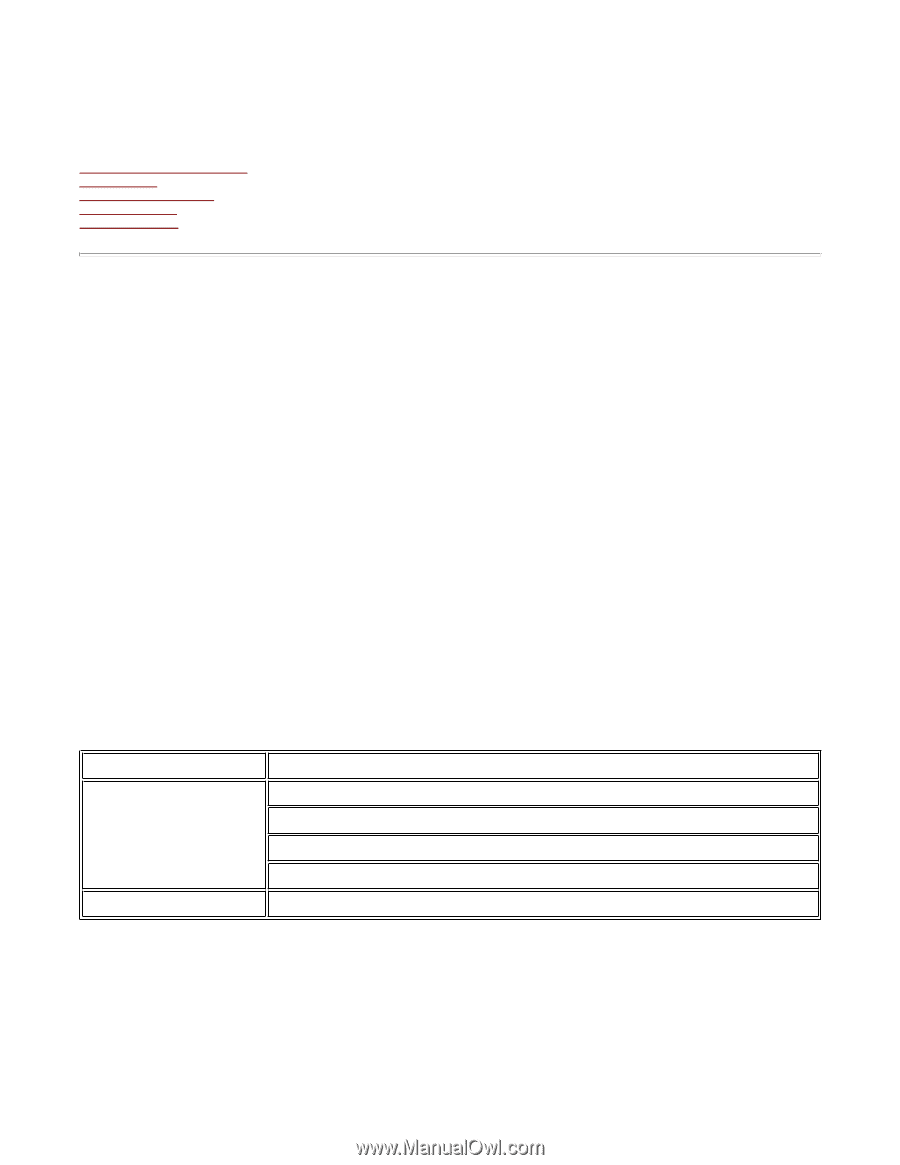
Using a Web Browser to Manage the IB-51
This section describes how to manage the IB-51 using a web browser.
1. IB
-
51's Web Page Overview
2.Status Page
3.General Settings Page
4.Advanced Page
5.Troubleshooting
1. IB-51's Web Page Overview
Configure and monitor the IB-51 from the unit's internal webpage, through the IB-51's Web page. The IB-51's Web page is your web
interface for managing the IB-51 from your computer. The computer and IB-51 are linked via TCP/IP.
Note:
Confirm the following points before accessing the IB-51's Web page.
—
Your computer must support TCP/IP.
—
The IB-51's IP address must be configured.
1-1. Compatible Systems
The IB-51's Web page can be used with these operating systems.
—
Windows 2000 (32bit)
—
Windows XP (32bit/64bit)
—
Windows Vista (32bit/64bit)
—
Windows 7 (32bit/64bit)
—
Windows Server 2003 (32bit/64bit)
—
Windows Server 2008 (32bit/64bit)
—
Apple Macintosh OS X 10.x
1-2. Compatible Web Browsers
The following web browsers have been verified for the IB-51's Web page.
1-3. Accessing IB-51's Web page
1.
Launch a web browser.
2.
In the address bar, enter the IP address assigned to the IB-51 as the URL. The home page gives basic information about the IB-
51 and shows the current status and control panel display.
3.
Login to the IB-51's Web page by entering the user name and password.
OS
Web Browser
Windows
Microsoft Internet Explorer 6.0 or newer
Mozilla Firefox1.5 or newer
Chrome 1.0 or newer
Safari 2 or newer
Mac OS
Safari 2 or newer
Page 1 of 22
Using a Web Browser to Manage the IB-51
10/2/2012
file:///C:/Tom/PDF/IB-51/IB-51%20Setup%20Guide%20HTML%20English/card_homepa...