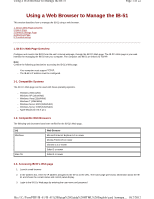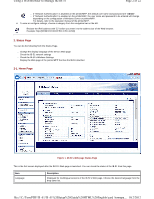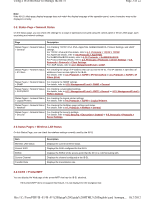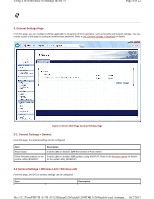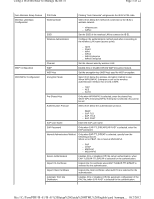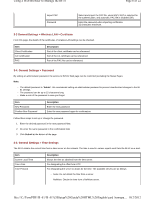Kyocera TASKalfa 3501i IB-51 WEB Browser Management Guide - Page 6
of 22, Using a Web Browser to Manage the IB-51 - default password
 |
View all Kyocera TASKalfa 3501i manuals
Add to My Manuals
Save this manual to your list of manuals |
Page 6 highlights
Using a Web Browser to Manage the IB-51 Page 6 of 22 Import PAC Password Select and import the PAC file, when EAP-FAST is selected for the authentication, and automatic PAC file is disabled (Off). Enter the password when importing certificates. 32 characters maximum. 3-3 General Settings > Wireless LAN > Certificate From this page, the details of the certificates of wireless LAN settings can be checked. Item Client Certification CA Certification PAC Description Part of the client certificate can be referenced. Part of the CA certificate can be referenced. Part of the PAC file can be referenced. 3-4. General Settings > Password By setting an administrator password, the access to IB-51's Web page can be restricted (excluding the Status Page). Note: - The default password is "Admin". We recommend setting an administrator password to prevent unauthorized changes to the IB51 settings. - The password can be up to 15 characters long. - Make a note of the password in case you forget. Item New Password Confirm New Password Description Enter the new password. Enter the new password again for confirmation. Follow these steps to set up or change the password. 1. Enter the desired password in the new password field. 2. Re-enter the same password in the confirmation field. 3. Click Submit at the bottom of the page. 3-5. General Settings > Time Settings The IB-51 obtains the current time from a time server on the network. The time is used in various reports sent from the IB-51 via e-mail. Item Current Local Time Time Zone Time Protocol Description Shows the time as obtained from the time server. For designating the offset from UTC. For designating the server to obtain for the time. The available servers are as follows. - None: Do not obtain the time from a server. - NetWare: Obtain the time from a NetWare server. file:///C:/Tom/PDF/IB-51/IB-51%20Setup%20Guide%20HTML%20English/card_homepa... 10/2/2012