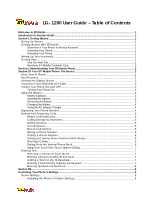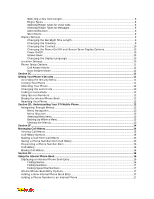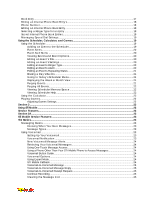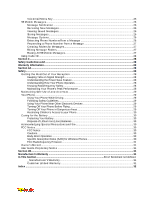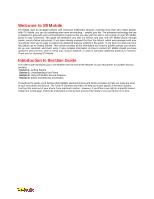LG 1200 User Guide
LG 1200 - LG Cell Phone Manual
 |
View all LG 1200 manuals
Add to My Manuals
Save this manual to your list of manuals |
LG 1200 manual content summary:
- LG 1200 | User Guide - Page 1
LG® 1200 User Guide - LG 1200 | User Guide - Page 2
LG® 1200 User Guide - Table of Contents Welcome to STi Mobile...1 Introduction to this User Guide ...1 Section 1 Getting Started ...1 Setting Up Service...1 Getting Started With STi Mobile ...1 Determine If Your Phone Is Already Activated 1 Unlocking Your Phone ...1 Activating Your Phone...1 - LG 1200 | User Guide - Page 3
Setup Options ...11 Call Answer Mode ...11 Auto-Answer Mode ...11 Section 2C...11 Setting Your Phone's Security ...11 Accessing the Security Menu...11 Locking Your Phone ...11 Unlocking Your Phone...12 Changing the Lock Code ...12 Calling in Lock Mode ...12 Using Special Numbers ...12 Erasing the - LG 1200 | User Guide - Page 4
22 Section 3 ...23 Using STi Mobile...23 Service Features...23 Section 3A...23 STi Mobile Service Features: ...23 The Basics...23 Messaging Basics...23 Message Access 24 Using a Phone Other Than Your STi Mobile Phone to Access Messages 24 Voicemail Button Guide...24 Voicemail Options ...24 Using - LG 1200 | User Guide - Page 5
of Lithium Ion (LiIon) Batteries 30 Acknowledging Special Precautions and the 30 FCC Notice...30 FCC Notice...30 Cautions ...30 Body-Worn Operation ...30 Specific Absorption Rates (SAR) for Wireless Phones 30 FCC Radiofrequency Emission...31 Owner's Record...31 User Guide Proprietary Notice ...31 - LG 1200 | User Guide - Page 6
so that one day you'll be able to rely entirely on your STi Mobile phone to stay connected. This guide will familiarize you with our service and your new STi Mobile phone through simple, easy-to-follow instructions. If you have already reviewed the User tips foldout, which was packaged with your new - LG 1200 | User Guide - Page 7
Service _ Setting Up Voicemail _ Getting Help This section walks you through setting up service for your STi Mobile phone, unlocking your phone, on STi Mobile services and options. You can also: ¾ View coverage maps ¾ Learn how to use voicemail ¾ Purchase Recharge Cards and accessories ¾ Get answers - LG 1200 | User Guide - Page 8
_ Using the Battery and Charger _ Displaying Your Phone Number _ Making and Answering Calls Your STi Mobile phone is packed with features that simplify your life and expand your ability to stay connected to the people and information that are important to you. This section will guide you through the - LG 1200 | User Guide - Page 9
enhanced STi Mobile Coverage Area. Features of Your STi Mobile LG® 1200 Congratulations on the purchase of your STi Mobile LG® 1200. This phone is lightweight, easy-to-use, and reliable. It also offers many significant features and service options: _ The built-in scheduler can be used to schedule - LG 1200 | User Guide - Page 10
end of the adapter into the AC adapter jack at the bottom of the phone. (Make sure the battery is installed.) _ A beep lets you know the adapter is attached to the phone. _ As the phone charges, the battery icon continually displays a progression from empty to full. When charging is complete, the - LG 1200 | User Guide - Page 11
press OK to dial the speed dial number. Tip: To speed dial a phone number from standby mode, press and hold the speed dial number. If the Exit to return to the main menu. In-Call Options During a call, your phone displays menu options in addition to the main menu. To select an option, highlight it - LG 1200 | User Guide - Page 12
displayed as a "P" and 2-second pauses as a "T". 3. Enter additional numbers. 4. Highlight Call to dial the number or Save to save the number in your Internal Phone Book and press OK. When dialing a number with a hard pause, highlight Send Tones and press to send the next set of numbers. Four-Digit - LG 1200 | User Guide - Page 13
you are prompted to enter text (for example, when adding an Internal Phone Book entry). To change the character input mode: 1. When you display Using T9 Text Input T9 Text Input lets you enter text in your STi Mobile phone by pressing keys just once per letter. (To select the T9 Word mode when - LG 1200 | User Guide - Page 14
's Settings In This Section _ Sound Settings _ Display Settings _ Location Settings _ Phone Setup Options This section describes how you can change your phone's settings to best suit your needs. Take a few moments to review these options and add or adjust the settings that are right for you. Sound - LG 1200 | User Guide - Page 15
, Off, or Always On and press OK. Note: Long backlight settings affect the battery's talk and standby times. Changing the Greeting The greeting can be up to twelve characters and is displayed on your phone's screen in standby mode. To display or change your custom greeting: 1. Highlight Settings - LG 1200 | User Guide - Page 16
off will hide your location from everyone except 911. Note: Even if the Location feature is enabled, no service may use your location without your expressed permission. To enable your phone's Location feature: 1. Highlight Settings and press OK. 2. Highlight Location and press OK. 3. You will see - LG 1200 | User Guide - Page 17
if you are not present. Section 2C Setting Your Phone's Security In This Section _ Accessing the Security Menu _ Locking Your Phone _ Unlocking Your Phone _ Using Special Numbers By using the security setting on your STi Mobile phone, you receive peace of mind without sacrificing flexibility. With - LG 1200 | User Guide - Page 18
Unlocking Your Phone To unlock your phone: 1. Highlight Unlock and press OK. 2. Enter your lock code. Changing an outgoing call in lock mode: _ To call an emergency number or a special number, enter the phone number and press OK. Tip: To dial a 911 emergency call in lock mode, you can also highlight - LG 1200 | User Guide - Page 19
. Call History Outgoing Calls Incoming Calls Missed Calls Erase Calls Outgoing Calls Incoming Calls Missed Calls All Calls Phone Book Find Name Add New Entry My Phone # Speed Dial #s Services Cust. Care/Dir Assist/Account Info/Prepaid Messages Page/Text Edit Folder Settings Auto Save On/Off Auto - LG 1200 | User Guide - Page 20
ring types) Messages Voicemail (ring types) Page (ring types) Alert Service Change On/Off Messages On/Off Minute Beep On/Off Call Connect Code) Lock Phone Change Lock Code Special #s Erase Phonebook Yes/No Reset Phone Yes/No Setup Anykey Answer On/Off Car Auto-Answer Off/Auto Answer Phone Info Tools - LG 1200 | User Guide - Page 21
Number From Call History _ Erasing Call History The Call History keeps track of incoming calls; calls made from your STi Mobile phone, and missed calls. This section guides you through accessing and making the most of your Call History. Viewing Call History You'll find the Call History feature very - LG 1200 | User Guide - Page 22
with people and information. This section helps you make the most of your contacts and time. Displaying an Internal Phone Book Entry Your new STi Mobile phone's Internal Phone Book helps you make the most of your time by storing and organizing important numbers and information about your contacts - LG 1200 | User Guide - Page 23
Add New Entry and press OK. 3. Enter a name for the entry or highlight Save w/o Name and press OK. (See "Entering Text" on page 25.) 4. Enter a phone number, highlight Next Step and press OK. 5. Highlight a label for the entry and press OK. 6. To select an option, highlight it and press OK. _ Done - LG 1200 | User Guide - Page 24
it and press OK. 3. Highlight Edit Number and press OK. 4. To select an option, highlight it and press OK. _ Edit Number to change the entry's phone number. Press to erase the current number one digit at a time, or press and hold to erase the entire number. Follow the steps outlined in - LG 1200 | User Guide - Page 25
4. To select an option, highlight it and press OK. _ Set Speed Dial to assign a number to the selected location. To assign a number, highlight an Internal Phone Book entry and press and then highlight a number from the entry and press OK. _ Next Empty to go to the next available speed dial location - LG 1200 | User Guide - Page 26
the backlight. _ By flashing the LED. _ By displaying the event's description, time, and date. Event Alert Menu When your phone is turned on and you have an event alarm scheduled, your phone alerts you and displays the event summary. Press OK to display the event alert menu. To select an option - LG 1200 | User Guide - Page 27
1. From the Scheduler menu, highlight an event and press OK. (See "Viewing Events and Event Options" on page 67.) 2. Press to display the event options. 3. Highlight Change Settings and press OK. 4. Highight Edit Alarm and press OK. 5. To select an option, highlight it and press OK. _ On Time to - LG 1200 | User Guide - Page 28
Scheduler menu. 4. Highlight (Help) and press OK. Using the Calculator Your phone comes with a built-in calculator function. To use this feature, follow during game play by pressing the volume button on the side of your phone. _ BackLight to adjust the backlight setting for games. Highlight On or - LG 1200 | User Guide - Page 29
's fundamentals, it's time to explore the messaging and calling features that enhance your STi Mobile Service. Messaging Basics Alerts When You Have Messages There are several ways your STi Mobile phone alerts you to new messages: _ By displaying a message on the screen. _ By sounding the assigned - LG 1200 | User Guide - Page 30
Service Area. Retrieving Your Voicemail Messages You can review your messages directly from your STi Mobile phone or from any other touch-tone phone. To dial from your STi Mobile phone press 4 during the header. Voicemail Button Guide Here's a quick guide to your keypad functions while listening to - LG 1200 | User Guide - Page 31
to other STi Mobile voicemail users. 1. From the main voicemail menu, press 2 to send a message. 2. Follow the voice prompts to enter the phone number. 3. Follow the voice prompts to record and send your voice message. Voicemail-to-Voicemail Message Reply Reply to a voice message received from any - LG 1200 | User Guide - Page 32
the screen. Receiving New Messages When you receive a new numeric page, your phone displays the alert "New Message" along with the date and time the message will be marked with an asterisk (*). Storing Messages Your STi Mobile phone can store up to 50 messages. When message memory is 90% full - LG 1200 | User Guide - Page 33
With Pauses" on page 23.) _ 2-Second Pause to insert a 2-second pause. (See "Dialing and Saving Phone Numbers With Pauses" on page 23.) _ Exit to return to the previous screen. Section 3: Using STi Mobile Service Features Creating Folders for Messages You can create up to ten folders to store your - LG 1200 | User Guide - Page 34
service availability or you can check it yourself by pressing any key. Anytime the Power Save feature is activated, a message displays on the screen. When a signal is found, your phone returns to standby mode. Understanding How Your Phone Operates Your phone is basically a radio after reviewing the - LG 1200 | User Guide - Page 35
wet, immediately turn the power off and remove the battery. If it's inoperable, call STi Mobile Customer Care for service. Note: Faulty service may void the warranty. Maintaining Safe Use of and Access to Your Phone FAILURE TO FOLLOW THE INSTRUCTIONS OUTLINED MAY LEAD TO SERIOUS PERSONAL INJURY AND - LG 1200 | User Guide - Page 36
your authority to operate this equipment. Only use approved batteries, antennas and chargers. The use of any unauthorized accessories may be dangerous and void the phone warranty if said accessories cause damage or a defect to the phone. Although your phone is quite sturdy, it is a complex piece of - LG 1200 | User Guide - Page 37
are located on a nameplate inside the battery compartment. Record the serial number in the space provided below. This will be helpful if you need to contact us about your phone in the future. Model: STi Mobile Phone by LG® (1200) Serial No.: User Guide Proprietary Notice CDMA Technology is licensed - LG 1200 | User Guide - Page 38
Service Center. This warranty does not cover customer education, instruction, installation, set up adjustments, or signal reception problems. This warranty is valid only in the United States. USE WITH ACCESSORIES NOT SUPPLIED BY SPRINT ACCESSORIES Service Information Backlight 33 Battery Capacity - LG 1200 | User Guide - Page 39
Input Mode 25 Symbols, Numbers, and Smileys 27 T9 Text Input 26 F FCC Notice 107 G Games 73 Getting Started With STi Mobile Service 4 Greeting 33 I Internal Phone Book Adding an Entry 60 Calling a Number From 24 Editing Entries 61 Erasing 41 Options 59 Secret Entries 63 L Location Settings 36 - LG 1200 | User Guide - Page 40
Scheduler 66 Screen Saver 35 Security Menu 40 Setting Up Your Voicemail 5 Silent Mode 32 Special Numbers 41 Speed Dialing 25 T T9 Text Input 26 Tone Length 30 TTY Use 37 Turning Your Phone On and Off 14 34

LG
®
1200
User Guide