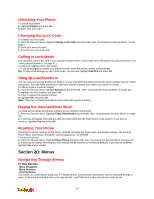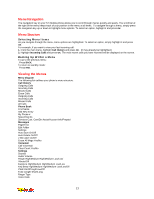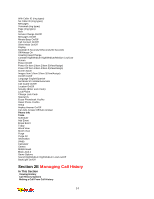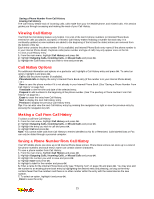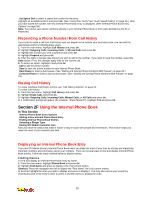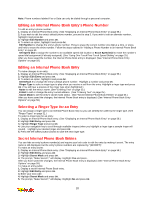LG 1200 User Guide - Page 23
Internal Phone Book Entry Options, Adding a New Internal Phone Book Entry, Adding a Phone Number
 |
View all LG 1200 manuals
Add to My Manuals
Save this manual to your list of manuals |
Page 23 highlights
Note: When entering text to search for an entry, the Abc mode of text entry applies. (See "Entering Text" on page 25.) The phone searches for any consecutive string of letters in an entry's name, so entering "r" or "er" would find "Jerry"; entering "jr" would not. Finding Numbers To find and display an Internal Phone Book entry by phone number: 1. Enter a number or a string of numbers in standby mode. 2. Highlight Find and press OK. 3. Highlight the number contained in the Internal Phone Book entry you wish to display and press to display the entry. Finding Speed Dial Numbers To find and display an Internal Phone Book entry using its speed dial number: 1. Enter a speed dial number from standby mode. 2. Highlight the Internal Phone Book entry name and press to display the entry. Internal Phone Book Entry Options To access an Internal Phone Book Entry's options, display the entry (see above). The options menu will display below the entry's name and default phone number. To select an option, highlight it and press OK. _ Call to dial the entry's selected (default) phone number. _ [Additional Phone Numbers] to select an alternate phone number (if the entry has more than one phone number). _ Add Phone # to add a phone number to the entry. (See "Adding a Phone Number to an Internal Phone Book Entry" on page 60.) _ Edit Number to change the selected phone number or add or delete its speed dial setting. (See "Editing an Internal Phone Book Entry's Phone Number" on page 61.) _ Edit Entry to change the entry's default number, ringer type, name, email, or secret mode. (See "Editing an Internal Phone Book Entry" on page 62.) _ Erase Number to delete one of the entry's alternate phone numbers. (You must first select an alternate phone number by highlighting it and pressing.) You cannot delete an entry's default phone number. _ Erase Entry to delete the entry and all its information from your Internal Phone Book. Tip: You can view the next entry by pressing the navigation key right or view the previous entry by pressing the navigation key left. Adding a New Internal Phone Book Entry Your STi Mobile phone can store up to 99 Internal Phone Book entries. Phone book entries can store up to a total of five phone numbers and an entry's name can contain sixteen characters. To add a new entry: 1. From the main menu, highlight Phone Book and press OK. 2. Highlight Add New Entry and press OK. 3. Enter a name for the entry or highlight Save w/o Name and press OK. (See "Entering Text" on page 25.) 4. Enter a phone number, highlight Next Step and press OK. 5. Highlight a label for the entry and press OK. 6. To select an option, highlight it and press OK. _ Done to save the entry. _ Set Speed Dial to save the entry in an available speed dial location. Highlight an available location and press OK. (See "Using One-Touch/Two-Touch Speed Dialing" on page 25.) After you have saved the number, the new Internal Phone Book entry is displayed. (See "Internal Phone Book Entry Options" on page 59.) Adding a Phone Number to an Internal Phone Book Entry To add a phone number to an entry: 1. Display an Internal Phone Book entry. (See "Displaying an Internal Phone Book Entry" on page 58.) 2. Highlight Add Phone # and press OK. 3. Enter the phone number with area code, highlight Next Step and press OK. 4. Select a label for the phone number and press OK. 5. To select an option, highlight it and press OK. _ Done to save the entry. _ Set Speed Dial to save the entry in an available speed dial location. Highlight an available location and press OK. (See "Using One-Touch/Two-Touch Speed Dialing" on page 25.) After you have saved the number, the Internal Phone Book entry is displayed. (See "Internal Phone Book Entry Options" onpage 59.) 17