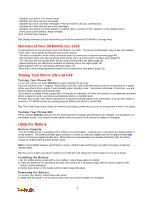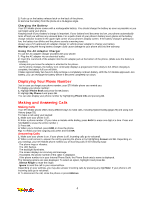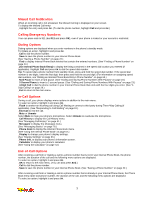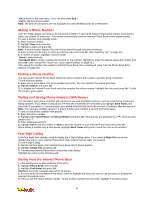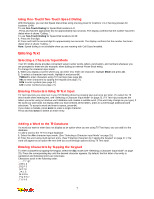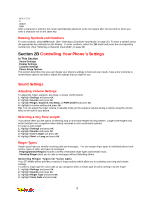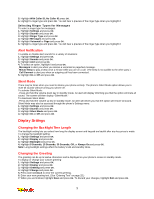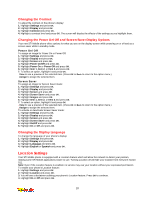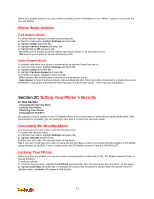LG 1200 User Guide - Page 12
Saving a Phone Number, Finding a Phone Number, Dialing and Saving Phone Numbers With Pauses, Four-
 |
View all LG 1200 manuals
Add to My Manuals
Save this manual to your list of manuals |
Page 12 highlights
_ OK to return to the main menu. (You can also press End.) _ Call to dial the phone number. Note: The End-of-Call options are not displayed for calls identified as No ID or Restricted. Saving a Phone Number Your STi Mobile phone can store up to five phone numbers in each of 99 Internal Phone Book entries. Each entry's name can contain 16 characters. Your phone automatically sorts the Internal Phone Book entries alphabetically. To save a number from standby mode: 1. Enter a phone number. 2. Highlight Save and press OK. 3. Highlight a label and press OK. Note: A phone number labeled Fax can only be dialed through a personal computer. 4. Enter a name for the entry or select an existing entry and press OK. (See "Entering Text" on page 25.) 5. To select an option, highlight it and press OK. _ Done to save the entry. _ Set Speed Dial to assign a speed dial location for the number. Highlight or enter the desired speed dial number and press OK. (See "Using One-Touch/Two-Touch Speed Dialing" on page 25.) After saving the number, the number's Internal Phone Book entry is displayed. (See "Internal Phone Book Entry Options" on page 59.) Finding a Phone Number You can search Internal Phone Book entries for phone numbers that contain a specific string of numbers. To find a phone number: 1. Enter one or more digits. The more numbers you enter, the more specific the search becomes. 2. Highlight Search and press OK. 3. To display the Internal Phone Book entry that contains the phone number, highlight the entry and press OK. To dial the number, press again. Dialing and Saving Phone Numbers With Pauses You can dial or save phone numbers with pauses for use with automated systems, such as voicemail or credit card billing numbers. If you select a hard pause, the next set of numbers are sent when you highlight Send Tones and press OK. If you select a 2-second pause, your phone automatically sends the next set of numbers after two seconds. Note: You can have multiple pauses in a phone number and combine 2-second and hard pauses. To dial or save phone numbers with pauses: 1. Enter the phone number. 2. Highlight either Hard Pause or 2-Second Pause and press OK. Hard pauses are displayed as a "P" and 2-second pauses as a "T". 3. Enter additional numbers. 4. Highlight Call to dial the number or Save to save the number in your Internal Phone Book and press OK. When dialing a number with a hard pause, highlight Send Tones and press to send the next set of numbers. Four-Digit Calling Enter four digits from standby mode to display the 4-Digit Calling option. If you select 4-Digit Call your phone displays the entry in your Internal Phone Book that contains the four digits you entered. To use 4-Digit Calling: 1. Dial the last four digits of an Internal Phone Book entry's phone number. 2. Highlight 4-Digit Call and press OK. 3. The matching Internal Phone Book entry/entries will display. Highlight the correct entry and press OK. Dialing From the Internal Phone Book To dial directly from an Internal Phone Book entry: 1. Highlight Phone Book and press OK. 2. Highlight Find Name and press OK. Shortcut: Press the navigation key left to list entries. 3. Scroll or enter the first letters of the entry's name to highlight the entry you want to call and press to display the Internal Phone Book entry. 4. Press to dial the entry's default number. To dial another number from the entry, highlight it and press twice. 6