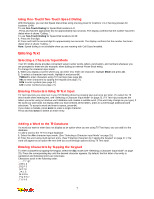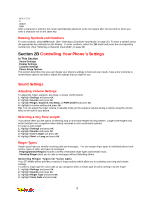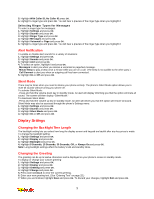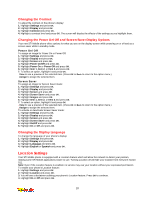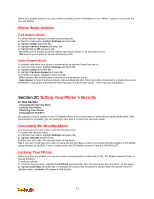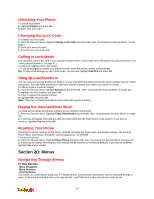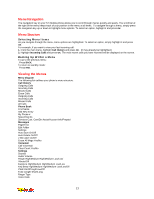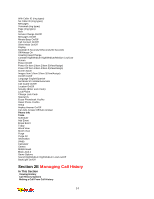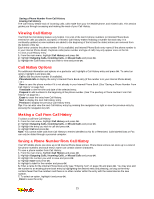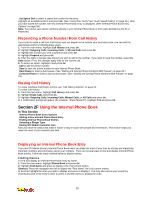LG 1200 User Guide - Page 18
D: Menus
 |
View all LG 1200 manuals
Add to My Manuals
Save this manual to your list of manuals |
Page 18 highlights
Unlocking Your Phone To unlock your phone: 1. Highlight Unlock and press OK. 2. Enter your lock code. Changing the Lock Code To change your lock code: 1. From the Security menu, highlight Change Lock Code and press OK. (See "Accessing the Security Menu" on this page.) 2. Enter your new lock code. 3. Re-enter your new lock code. Calling in Lock Mode You can place calls to 911 and to your special numbers when in lock mode. (For information on special numbers, see "Using Special Numbers" on page 41.) To place an outgoing call in lock mode: _ To call an emergency number or a special number, enter the phone number and press OK. Tip: To dial a 911 emergency call in lock mode, you can also highlight Call 911 and press OK. Using Special Numbers You can save four special numbers in addition to your Internal Phone Book entries (the same number may be in both directories). You can make and receive calls from special numbers even when your phone is locked. To add or replace a special number: 1. From the Security menu highlight Special #s and press OK. (See "Accessing the Security Menu" on page 40.) 2. Highlight an entry location and press OK. 3. Enter or replace the special number. 4. Highlight OK and press OK. Note: There are no Speed Dial options associated with special numbers. Erasing the Internal Phone Book To erase all the names and phone numbers in your Internal Phone Book: 1. From the Security menu, highlight Erase Phonebook and press OK. (See "Accessing the Security Menu" on page 40.) 2. A warning will display informing you that the action will erase the entire phone book content. If you wish to continue, highlight Yes and press OK. Resetting Your Phone Resetting the phone restores all the factory defaults, including the ringer types and display settings. The Internal Phone Book, Call History, Scheduler, and Messaging are not affected. To reset your phone: 1. From the Security menu, highlight Reset Phone and press OK. (See "Accessing the Security Menu" on page 40.) 2. A warning will display informing you that settings will be restored to the factory defaults. If you wish to continue, highlight Yes and press OK. Section 2D: Menus Navigating Through Menus In This Section _ Menu Navigation _ Menu Structure _ Viewing Menus This section is a road map to using your STi Mobile phone. Every function and feature can be accessed through a menu. Take a few moments to learn your way around. You'll find that it makes your phone easier to use. 12