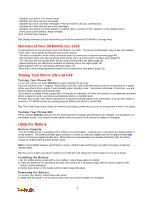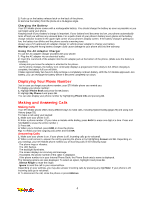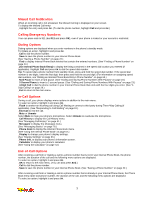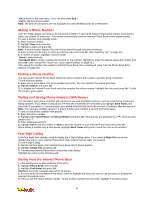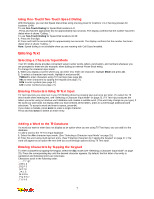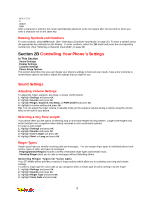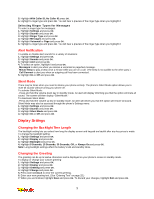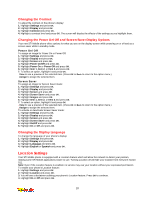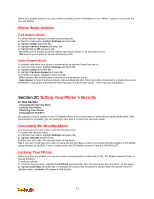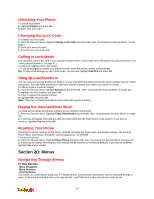LG 1200 User Guide - Page 13
Entering Text
 |
View all LG 1200 manuals
Add to My Manuals
Save this manual to your list of manuals |
Page 13 highlights
Using One-Touch/Two-Touch Speed Dialing With this feature, you can dial Speed Dial entries using one key press for locations 1-9 or two key presses for locations 10-99. To use One-Touch Dialing for Speed Dial locations 1-9: _ Press and hold the appropriate key for approximately two seconds. The display confirms that the number has been dialed when it shows "Calling...". To use Two-Touch Dialing for Speed Dial locations 10-99: 1. Press the first digit. 2. Press and hold the second digit for approximately two seconds. The display confirms that the number has been dialed when it shows "Calling...". Note: Speed dialing is not available when you are roaming with Call Guard enabled. Entering Text Selecting a Character Input Mode Your STi Mobile phone provides convenient ways to enter words, letters, punctuation, and numbers whenever you are prompted to enter text (for example, when adding an Internal Phone Book entry). To change the character input mode: 1. When you display a screen where you can enter text, enter one character, highlight Mode and press OK. 2. To select a character input mode, highlight it and press OK. _ T9Word to enter characters using T9 Text Input (see page 26). _ Abc to enter characters by tapping the keypad (see page 27). _ SYM to enter symbols (see page 27). _ 123 to enter numbers (see page 27). Entering Characters Using T9 Text Input T9 Text Input lets you enter text in your STi Mobile phone by pressing keys just once per letter. (To select the T9 Word mode when entering text, see "Selecting a Character Input Mode" on page 25.) T9 Text Input analyzes the letters you enter using an intuitive word database and creates a suitable word. (The word may change as you type.) If the word you want does not display after you have entered all the letters, press to scroll through additional word selections. To accept a word and insert a space, press OK. If you make a mistake, press BACK to erase a single character. Press and hold BACK to delete an entire entry. Adding a Word to the T9 Database If a word you want to enter does not display as an option when you are using T9 Text Input, you can add it to the database. To add a word to the T9 Text Input database: 1. Select the Abc character input mode. (See "Selecting a Character Input Mode" on page 25.) 2. Enter the word using multi-tap text entry. (See "Entering Characters by Tapping the Keypad" on page 27.) The word will appear as an option the next time you scroll through options during T9 Text Input. Entering Characters by Tapping the Keypad To enter characters by tapping the keypad, select the Abc mode (see "Selecting a Character Input Mode" on page 25). Press the corresponding key until the desired character appears. By default, the first letter of an entry is capitalized and following letters are lowercase. Characters scroll in the following order A B C 2 _D E F 3 _G H I 4 _J K L 5 _M N O 6 _P Q R S 7 _T U V 8 7