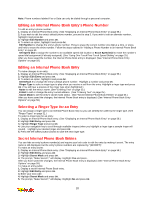LG 1200 User Guide - Page 28
Using the Calculator, Playing Games
 |
View all LG 1200 manuals
Add to My Manuals
Save this manual to your list of manuals |
Page 28 highlights
Purging All Events To delete all scheduled events: 1. From the main menu, highlight Tools and press OK. 2. Highlight Scheduler and press OK. 3. Press again to access the Scheduler menu. 4. Highlight Purge All and press OK. 5. A confirmation prompt will display. Highlight Yes and press OK. Viewing Scheduler Memory Space To view available and used Scheduler memory space: 1. From the main menu, highlight Tools and press OK. 2. Highlight Scheduler and press OK. 3. Press again to access the Scheduler menu. 4. Highlight Information and press OK. Viewing Scheduler Help To display a key function diagram for Scheduler use: 1. From the main menu, highlight Tools and press OK. 2. Highlight Scheduler and press OK. 3. Press again to access the Scheduler menu. 4. Highlight (Help) and press OK. Using the Calculator Your phone comes with a built-in calculator function. To use this feature, follow these easy steps: 1. From the main menu, highlight Tools and press OK. 2. Highlight Calculator and press OK. 3. Enter numbers using your keypad. Press "#" to enter a decimal point. If you make a mistake while entering a number, press BACK to erase it one digit at a time, or press and hold BACK to erase the entire entry. 4. Mathematical functions may be assigned using the navigation key. The display screen shows a diagram of the functions' corresponding locations. Press "*" (shift) to display additional functions. 5. Press OK to complete your calculation. Playing Games Your new STi Mobile phone includes two built-in games to entertain you in your spare time: Mobile Hawk, an actionpacked helicopter battle game, and Black Jack 2 a hand-held version of the popular casino favorite. To play a game on your STi Mobile phone: 1. From the main menu, highlight Tools and press OK. 2. Highlight Games and press OK. 3. Highlight Mobile Hawk or Black Jack 2 and press OK. 4. To select an option, press the corresponding number key. _ New Game to start a new game. _ High Score to display the game's high scores. Press to return to the game's menu. _ Key Info. to display a diagram of the game's function keys. Press to return to the game's menu. _ Continue to continue a previously saved game. Adjusting Games Settings To adjust your phone's Games settings: 1. From the main menu, highlight Tools and press OK. 2. Highlight Games and press OK. 3. Highlight Game Options and press OK. 4. To select an option, highlight it and press OK. _ Sound to adjust the volume level for games. Highlight a volume level and press OK. Tip: You can also adjust the sound level during game play by pressing the volume button on the side of your phone. _ BackLight to adjust the backlight setting for games. Highlight On or Off and press OK. This setting will apply to games only. Tip: You can also turn the Backlight on or off during game play by pressing OK. 22