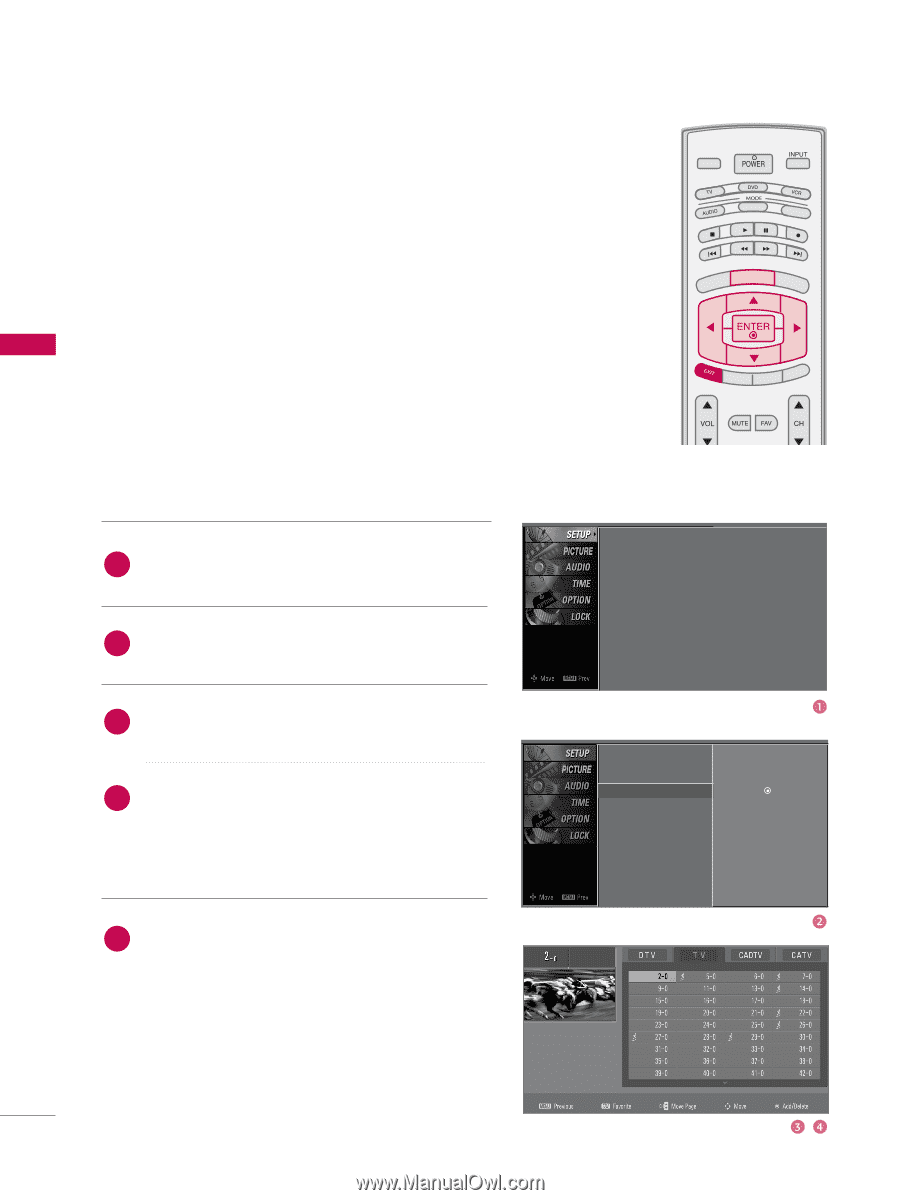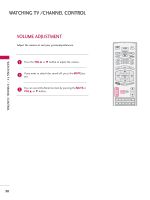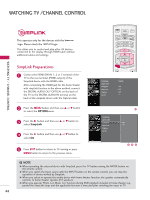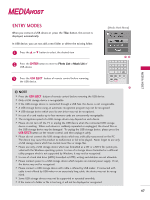LG 37LB5D Owner's Manual (English) - Page 44
Channel Editing
 |
UPC - 719192171428
View all LG 37LB5D manuals
Add to My Manuals
Save this manual to your list of manuals |
Page 44 highlights
WATCHING TV / CHANNEL CONTROL WATCHING TV /CHANNEL CONTROL TV INPUT TV INPUT Channel Editing STB MEDIA HOST STB MEDIA HOST From the default channel list created from the Auto Tuning channel search, you can create two different types of channel lists in memory: "custom list" and "favorite channel list". A custom list can be created by toggling each channel on or off with ENTER button. The channels in the Custom List are displayed in black and the channels deleted from the Custom List are displayed in gray. Once a channel is highlighted you can add or delete the channel by referring to the small window at the top-left corner of the screen. You can create your own Favorite List. Use the FAV button on the remote control when a channel is highlighted and then add or delete the channel to/from your Favorite List. BACK BACK 1 Press PICTURE SOUND theSAP MECC NU button and then use D or E button PICTURE SAP to select MARK USBEJECT the SETUP menu. CC MARK USB EJECT 2 Press the G button and then use D or E button to select Channel Edit. 3 Press the G button. You will now see a screen filled with channel numbers and a preview picture. 4 Use D E F G button to select a channel and then use the ENTER button to add or delete it. Press FAV button to add the channel to the Favorite List. The surfing icon will appear in front of that channel number. 5 Press EXIT button to return to TV viewing or press MENU button to return to the previous menu. TV INPUT STB MEDIA HOST BRIGHT - MENU BRIGHT + TIMER RATIO SIMPLINK Auto Tuning Manual Tuning Channel Edit PICTURE SOUND MARK USB EJECT BACK CC Auto Tuning Manual Tuning Channel Edit G Selection ( G or ) leads you to the channel edit screen. 42