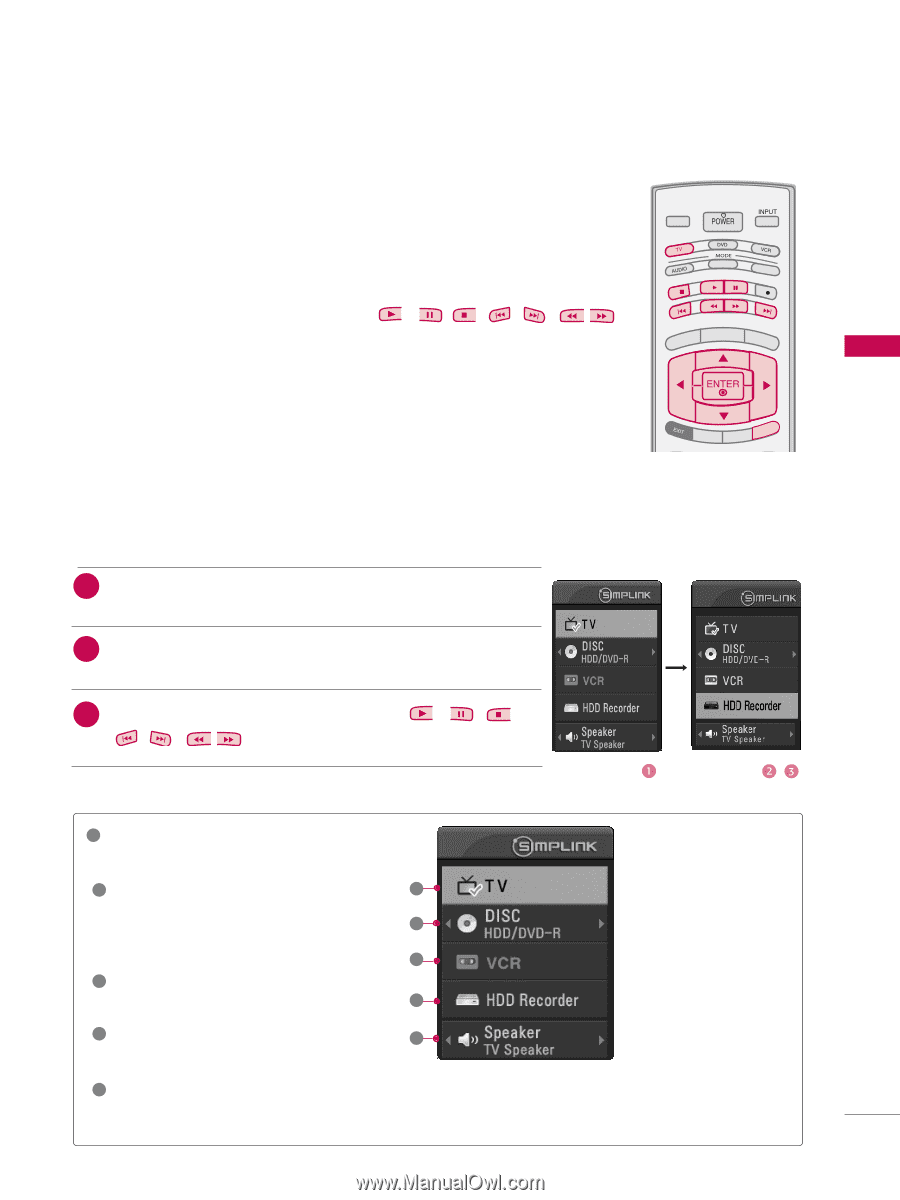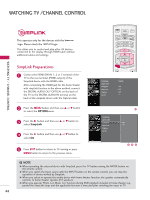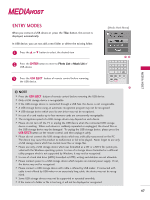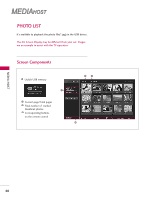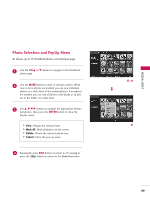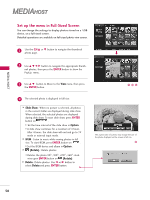LG 37LB5D Owner's Manual (English) - Page 47
SimpLink Functions, SimpLink Menu
 |
UPC - 719192171428
View all LG 37LB5D manuals
Add to My Manuals
Save this manual to your list of manuals |
Page 47 highlights
WATCHING TV / CHANNEL CONTROL SimpLink Functions Direct Play After connecting AV devices to TV, you can directly control the devices and play media without additional settings. TV INPUT TV INPUT Select AV device Enables you to select one of AV devices connected to TV andSTBplay it.MEDIAHOST Disc playback Control connected AV devices by pressing the DEF G, ENTER buttons and buttons for play, pause, stop, fast reverse, fast forward, chapter skip. STB MEDIA HOST BRIGHT - MENU BRIGHT + Power off all devices When you power off TV, all connected devices are turned off.(This option only applies when the devices are stoped) Switch audio-out Offers an easy way to switch audio-out. TIMER RATIO SIMPLINK (A device, which is connected to TV through HDMI cable but does not support Simplink, does not provide this function) Note: To operate SIMPLINK, the HDMI cable with *CEC function should be used. (*CEC: Consumer Electronics Control). 1 After selecting the T V button of the MODE on the remote control, BACK press the SIMPLINK button. PICTURE SOUND SAP CC 2 Use D E F G button to select the desired device and then MARK USBEJECT press the ENTER button. BACK PICTURE SOUND SAP CC MARK USB EJECT 3 Control connected AV devices by pressing the , , , , , DEF G, ENTER buttons. , , SimpLink Menu 1 TV viewing : Switch to the previous TV channel regardless of the current mode. 2 DISC playback : Select and play discs. 1 When multiple discs are available, the titles of the discs are conveniently dis- 2 played at the bottom of the screen. 3 3 VCR playback : Play and control the connected VCR. 4 4 HDD Recordings playback : Play and 5 control recordings stored in HDD. 5 Audio Out to HT speaker/Audio Out to TV : Select HT speaker or TV speaker for Audio Out. G Selected Device G When no device is connected (displayed in gray) G When a device is connected (displayed in bright color) 45