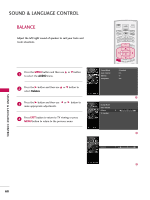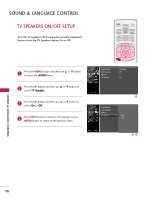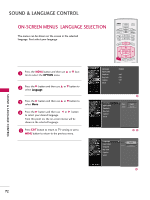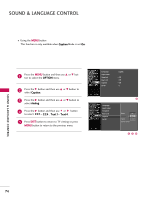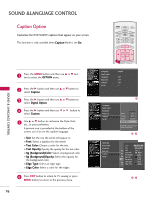LG 37LB5D Owner's Manual (English) - Page 74
On-screen Menus, Language Selection
 |
UPC - 719192171428
View all LG 37LB5D manuals
Add to My Manuals
Save this manual to your list of manuals |
Page 74 highlights
SOUND & LANGUAGE CONTROL TV INPUT TV INPUT ON-SCREEN MENUS LANGUAGE SELECTION STB MEDIA HOST STB MEDIA HOST The menus can be shown on the screen in the selected language. First select your language. TV INPUT STB MEDIA HOST BRIGHT - MENU BRIGHT + 1 Press the MENU button and then use D or E button to select the OPTION menu. BACK 2 Press the G button and then use D or E button to PICTURE SOUND SAP CC select Language. PICTURE BACK SAP CC MARK USB EJECT MARK USB EJECT 3 Press the G button and then use D or E button to select Menu. 4 Press the G button and then use or button to select your desired language. From this point on, the on-screen menus will be shown in the selected language. 5 Press EXIT button to return to TV viewing or press MENU button to return to the previous menu. TIMER RATIO SIMPLINK Language Input Label SimpLink Key Lock Caption Set ID : English : Off : Off : Off : 1 PICTURE SOUND MARK USB EJECT BACK CC Language Input Label SimpLink Key Lock Caption Set ID G Menu Audio English English Language Input Label SimpLink Key Lock Caption Set ID G Menu Audio English English SOUND & LANGUAGE CONTROL 72