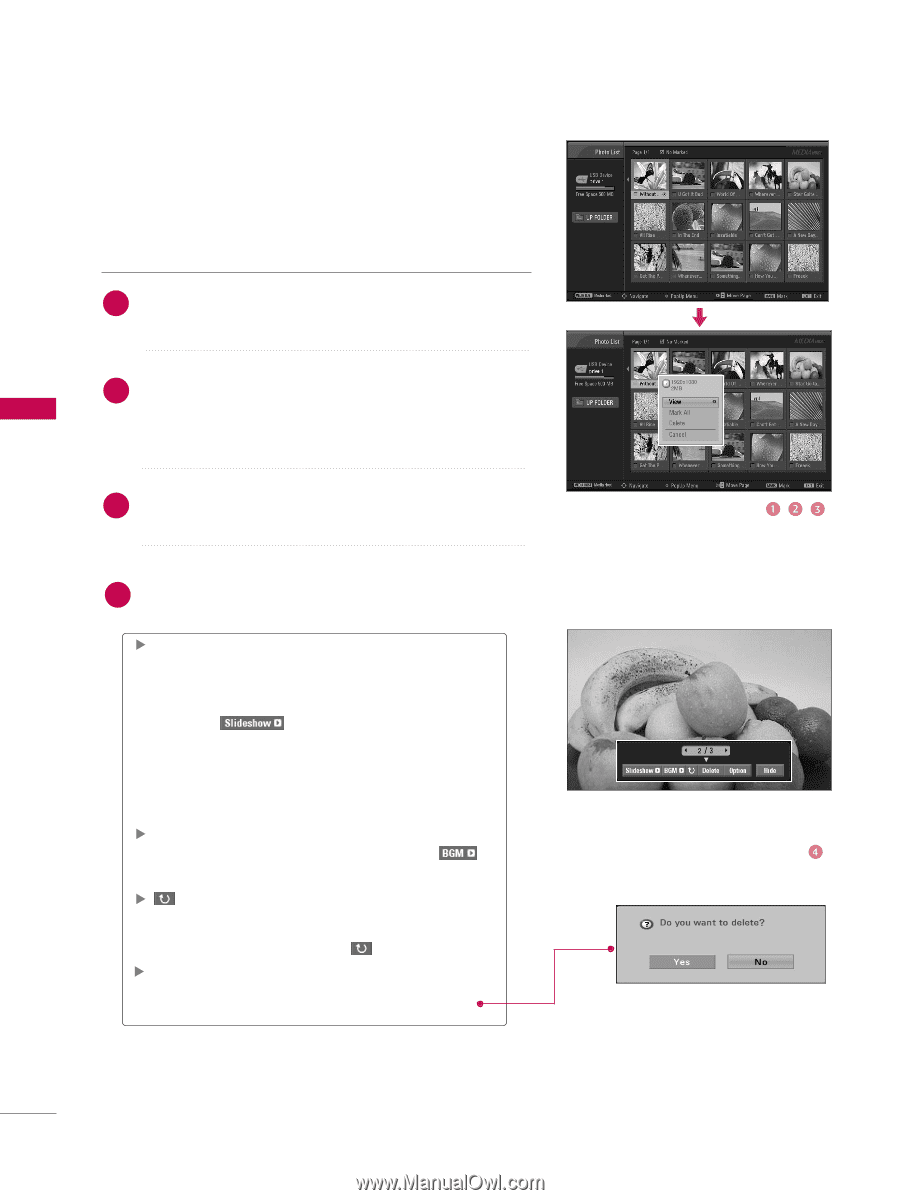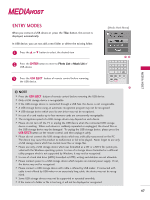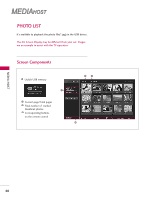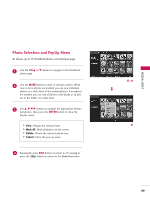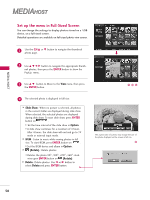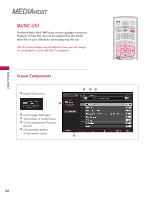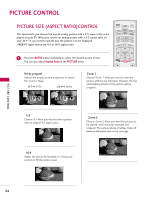LG 37LB5D Owner's Manual (English) - Page 52
Set up the menu in Full-Sized Screen
 |
UPC - 719192171428
View all LG 37LB5D manuals
Add to My Manuals
Save this manual to your list of manuals |
Page 52 highlights
MEDIA HOST MEDIAHOST MEDIA Set up thHe mOeSnTu in Full-Sized Screen You can change the settings to display photos stored on a USB device, on a full-sized screen. Detailed operations are available on full-sized photo view screen. 1 Use the CH D or E button to navigate the thumbnail photo page. 2 Use D E F G button to navigate the appropriate thumb- nail photos, then press the ENTER button to show the PopUp menu. 3 Use D E button to Move to the View menu, then press the ENTER button. 4 The selected photo is displayed in full size. Slide Show : When no picture is selected, all photos in the current folder are displayed during slide show. When selected, the selected photos are displayed during slide show. To start slide show, press ENTER button on . I Set the time interval of the slide show in Option. I A slide show continues for a maximum of 4 hours. After 4 hours, the slide show will end and go to TV mode or external input mode. BGM : Listen to music while viewing photos in full size. To start BGM, press ENTER button on . I Set the BGM device and album in Option . (Rotate) : Rotate photos. I Rotates the photo 90°, 180°, 270°, 360° clock- wise upon ENTER button on (Rotate). Delete : Delete photos. Use F or G button to select Delete and press ENTER button. The aspect ratio of a photo may change the size of the photo displayed on the screen in full size. 50