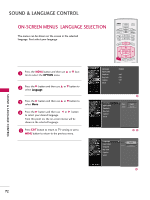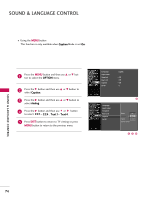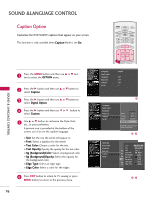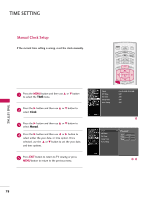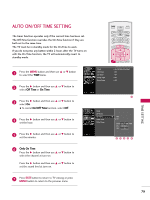LG 37LB5D Owner's Manual (English) - Page 78
Sound &language Control
 |
UPC - 719192171428
View all LG 37LB5D manuals
Add to My Manuals
Save this manual to your list of manuals |
Page 78 highlights
SOUND &LANGUAGE CONTROL Caption TVINPUT Option TV INPUT Customize theSTBDTVM/EDIACHOSTADTV captions that appear on youSrTB screen. MEDIAHOST This function is only available when Caption Mode is set On. TV INPUT STB MEDIA HOST BRIGHT - MENU BRIGHT + SOUND & LANGUAGE CONTROL 1 Press the MENU button and then use D or E button to select the OPTION menu. BACK 2 Press the G button and then use D or E button to select Caption. PICTURE SOUND SAP CC PICTURE BACK SAP CC MARK USB EJECT MARK USB EJECT 3 Press the G button and then use D or E button to select Digital Option. 4 Press the G button and then use or button to select Custom. 5 Use D or E button to customize the Style, Font, etc., to your preference. A preview icon is provided at the bottom of the screen, use it to see the caption language. I Size: Set the size the words will appear in. I Font: Select a typeface for the words. I Text Color: Choose a color for the text. I Text Opacity: Specify the opacity for the text color. I Bg (Background)Color: Select a background color. I Bg (Background)Opacity: Select the opacity for the background color. I Edge Type: Select an edge type. I Edge Color: Select a color for the edges. 6 Press EXIT button to return to TV viewing or press MENU button to return to the previous menu. 76 TIMER RATIO SIMPLINK Language Input Label SimpLink Key Lock Caption Set ID : English : Off : Off : Off : 1 PICTURE SOUND MARK USB EJECT BACK CC Language Input Label SimpLink Key Lock Caption Set ID Mode On Analog Text1 Digital Service3 Digital Option G Selection ( G or ) leads you to the Caption Option screen. Language Input Label SimpLink Key Lock Caption Set ID Style Custom Size A Standard Mode Font On Font 0 Text Color Analog Text1 Text Opacity White Solid Digital Bg ColoSrervice3 Black Digital BOgptOiopnacity G Solid Selection E( Gdgoer T)ylepaeds you to theNone Caption OEdptgioenCscorleoern. Black