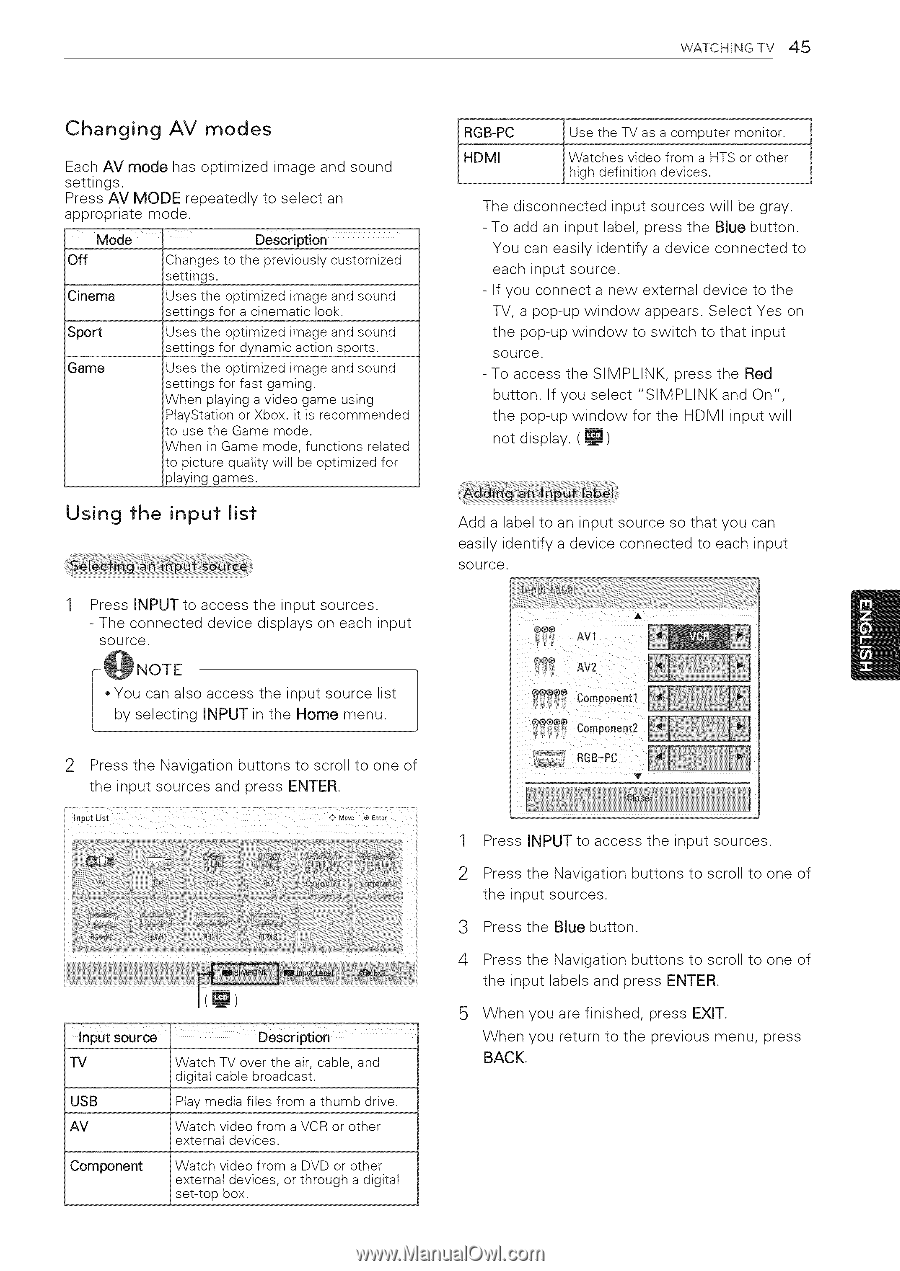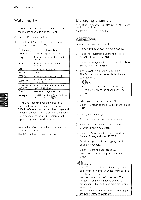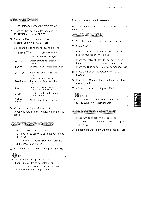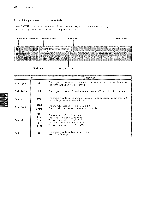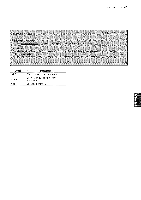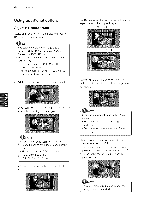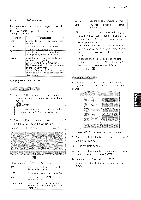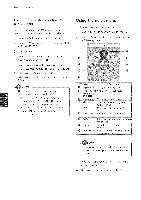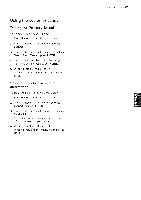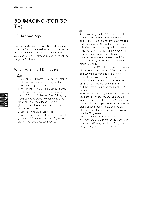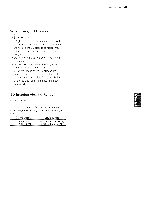LG 42LK451C Owners Manual - Page 45
Changing, modes, Using, input
 |
View all LG 42LK451C manuals
Add to My Manuals
Save this manual to your list of manuals |
Page 45 highlights
WATCHING TV 45 Changing AV modes Each AV mode has optimized image and sound settings. Press AV MODE repeatedly to select an appropriate mode. Mode _ Description Off Cinema Sport Game Changes to the previously customized settings. Uses the optimized image and sound settings for a cinematic look. Uses the optimized image and sound settings for dynamic action sports. Uses the optimized image and sound settings for fast gaming. When playing a video game using PtayStation or Xbox. it is recommended to use the Game mode. When in Game mode, functions related to picture quality wilt be optimized for playing games. Using the input list RGB-PC HDMI 1 Use the TV as a computer monitor. Watches video from a HTS or other high definition devices. J The disconnected input sources will be gray. -To add an input label, press the Blue button. You can easily identify a device connected to each input source. - If you connect a new external device to the TV, a pop-up window appears. Select Yes on the pop-up window to switch to that input source. -To access the SIMPLINK, press the Red button. If you select "SIMPLINK and On", the pop-up window for the HDMI input will not display. ( _ ) Add a label to an input source so that you can easily identify a device connected to each input source. Press INPUT to access the input sources. - The connected device displays on each input source. NOTE 1 • You can also access the input source list / by selecting INPUT in the Home menu. J 2 Press the Navigation buttons to scroll to one of the input sources and press ENTER. In!uut List l _:, M0w ® E_t_ !! input source TV USB AV Component Description Watch TV over the air, cable, and digital cable broadcast. Play media files from a thumb drive. Watch video from a VCR or other external devices. Watch video from a DVD or other external devices, or through a digital set-top box. X y 1 Press INPUT to access the input sources. 2 Press the Navigation buttons to scroll to one of the input sources. 3 Press the Blue button. 4 Press the Navigation buttons to scroll to one of the input labels and press ENTER. When you are finished, press EXIT. When you return to the previous menu, press BACK.