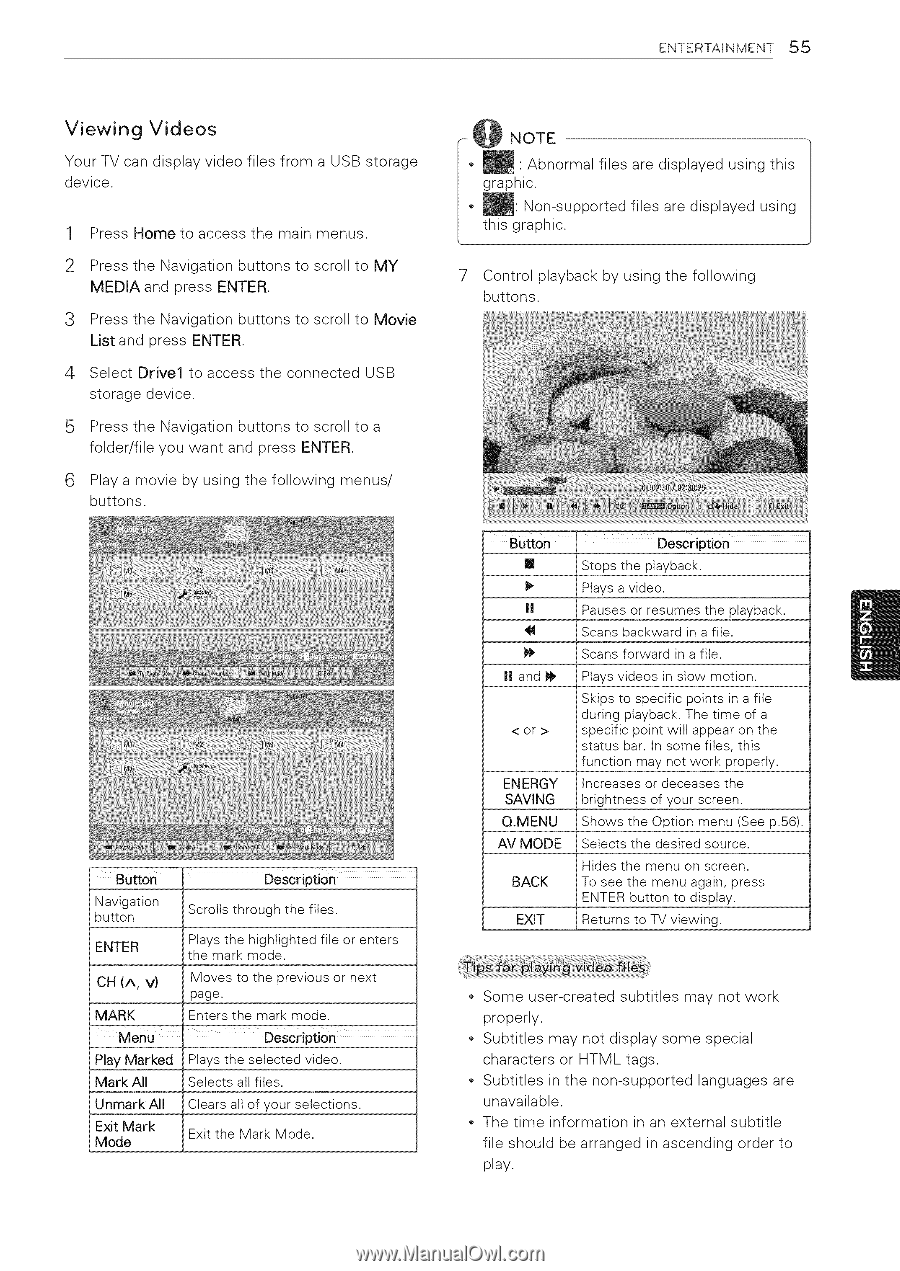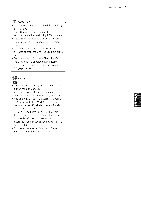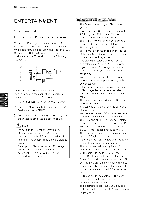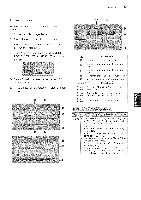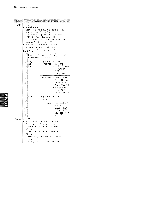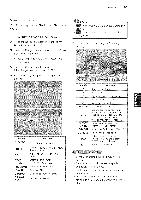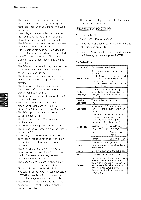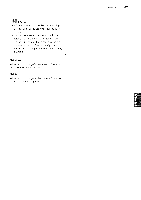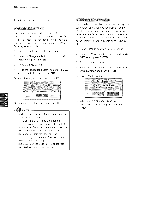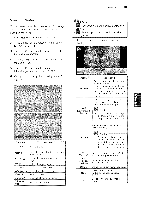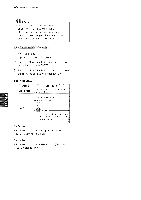LG 42LK451C Owners Manual - Page 55
Viewing, Videos
 |
View all LG 42LK451C manuals
Add to My Manuals
Save this manual to your list of manuals |
Page 55 highlights
ENTERTAINMENT 55 Viewing Videos Your TV can display video files from a USB storage device. 1 Press Home to access the main menus. 2 Press the Navigation buttons to scroll to MY MEDIA and press ENTER. 3 Press the Navigation buttons to scroll to Movie List and press ENTER. 4 Select Drivel to access the connected USB storage device. 5 Press the Navigation buttons to scroll to a folder/file you want and press ENTER. 6 Play a movie by using the following menus/ buttons. BUtton Navigation button Description Scrolls through the files. ENTER Plays the highlighted fiie or enters the mark mode. CH (A, V) MARK Menu Play Marked Mark All Unmark All Exit Mark Mode Moves to the previous or next page. Enters the mark mode. Description Plays the selected video. Selects all files. Clears all of your selections. Exit the Mark Mode. NOTE ¢Abnormal files are displayed using this graphic. _: Non-supported files are displayed using this graphic. 7 Control playback by using the following buttons. sutton [] I! I! and ENERGY SAVING Q.MENU AV MODE BACK EXIT Description Stops the playback. Ptays a video. Pauses or resumes the playback. Scans backward in a file. Scans forward in a file. Ptays videos in slow motion. Skips to specific points in a file during playback. The time of a specific point will appear on the status bar. in some flies, this function may not work properly. increases or deceases the brightness of your screen. Shows the Option menu (See p.56). Selects the desired source. Hides the menu on screen. To see the menu again, press ENTER button to display. Returns to TV viewing. * Some user-created subtitles may not work properly. Subtitles may not display some special characters or HTML tags. Subtitles in the non-supported languages are unavailable. The time information in an external subtitle file should be arranged in ascending order to play.