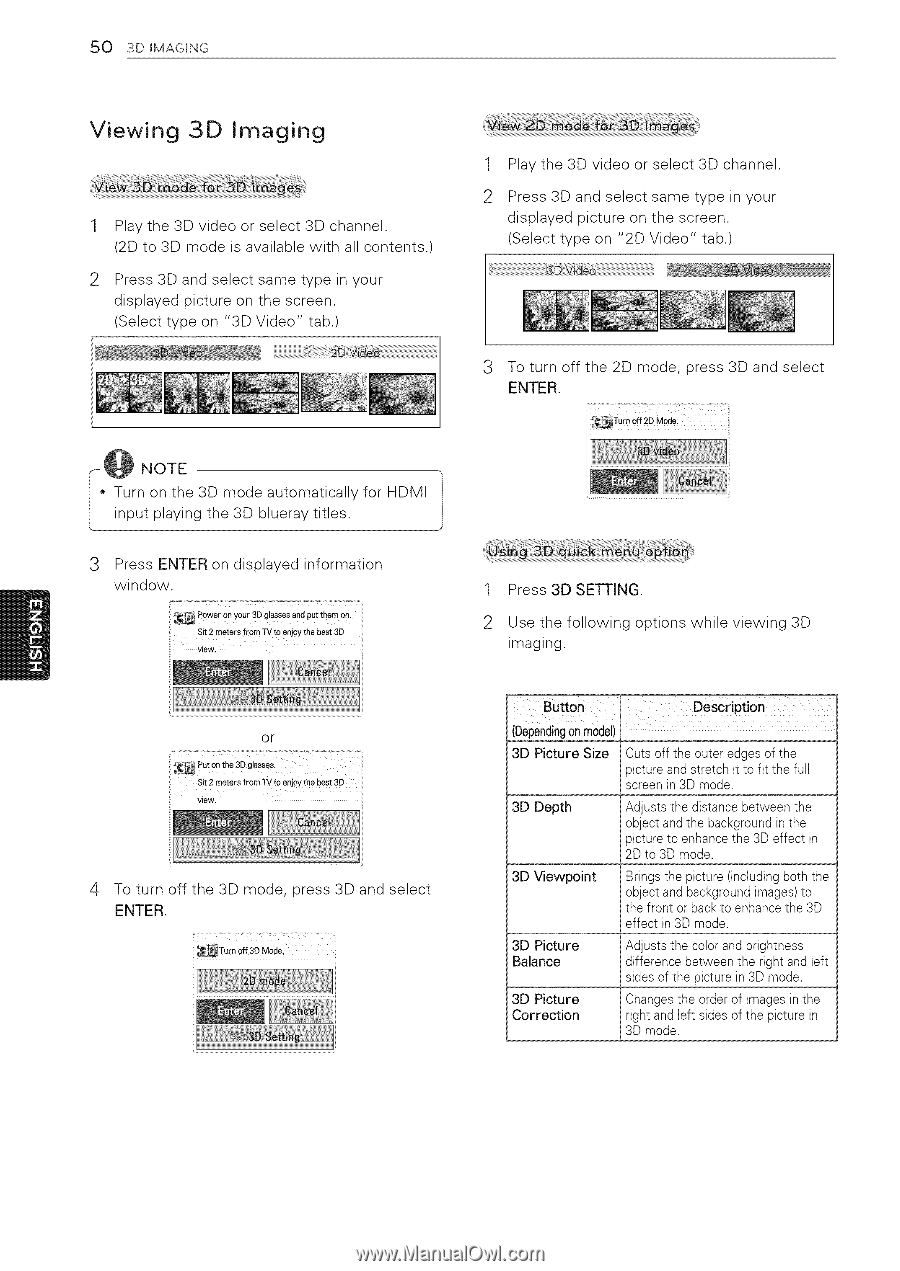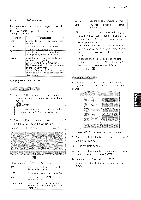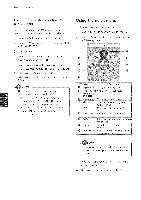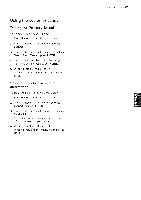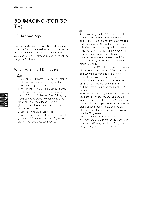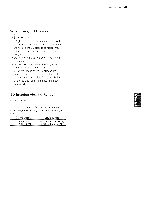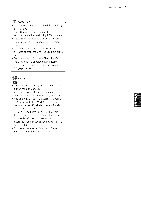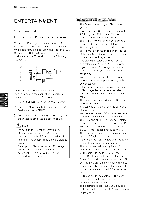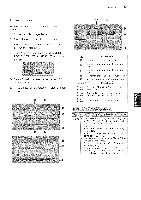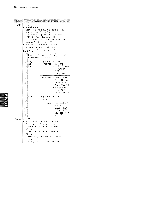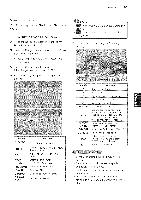LG 42LK451C Owners Manual - Page 50
Viewing, Imaging, l ilwli i@!i, iliili:iiiillil
 |
View all LG 42LK451C manuals
Add to My Manuals
Save this manual to your list of manuals |
Page 50 highlights
50 3D 8MAGSNG Viewing 3D Imaging 1 Play the 3D video or select 3D channel. (2D to 3D mode is available with all contents.) 2 Press 3D and select same type in your displayed picture on the screen. (Select type on "3D Video" tab.) 1 Play the 3D video or select 3D channel. 2 Press 3D and select same type in your displayed picture on the screen. (Select type on "2D Video" tab.) 3 To turn off the 2D mode, press 3D and select ENTER. NOTE q J I* Tinuprunt opnlatyhineg3Dthem3oDdeblauuetroamy attiitcleasll.y for HDMI / 3 Press ENTER on displayed information window. d_ Power on your 3D glasses and put them on Sit 2 meters from TV to enjoy the best 3D view. 1 Press 3D SETTING. 2 Use the following options while viewing 3D imaging. or z_ Put on the 3D glasses, Sit 2 meters from TV to enloy the best 3D view, l iiiiiiiiilwli iiii i iii i iii@!i 1iii iliiliiiiiiiii:iiiillil 4 To turn off the 3D mode, press 3D and select ENTER. i iiiiiiiiiiiiiiiiiiiiiiiiiiiiiiiiiiiiiiiiiiiiiiiiiiiiiiiiiiiiiiiiiiiiiiiiiiiiiiiiiiiiii_iiiiiiiiiiii Description (Dependionngmodel) 3D Picture Size Cuts off the outer edges of the picture and stretch it to fit the full screen in 3D mode. 3D Depth Adjusts the distance between the object and the background in the picture to enhance the 3D effect in 2D to 3D mode. 3D Viewpoint Brings the picture (including both the object and background images) to the front or back to enhance the 3D effect in 3D mode. 3D Picture Balance 3D Picture Correction Adjusts the color and brightness difference between the right and left sides of the picture in 3D mode. Changes the order of images in the right and left sides of the picture in 3D mode.