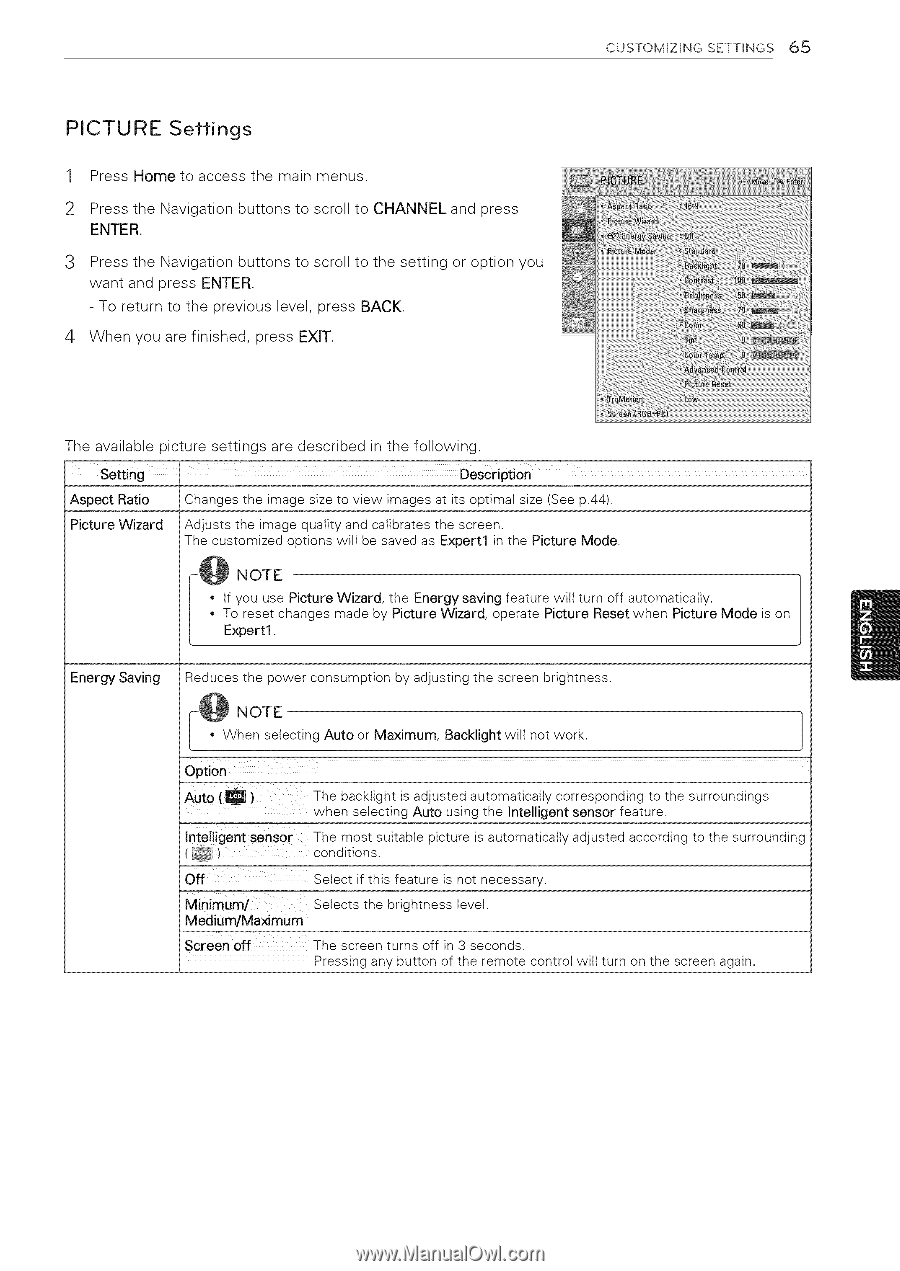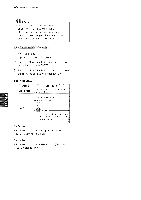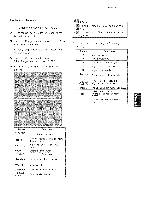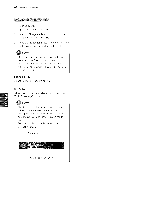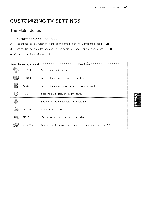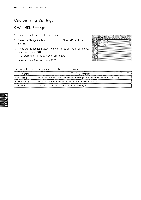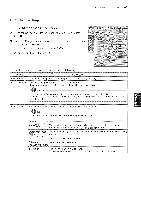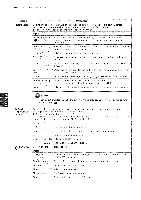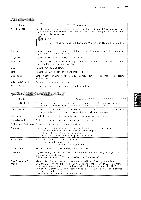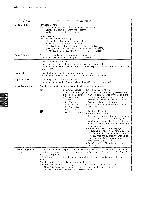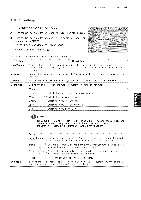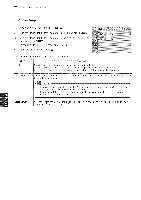LG 42LK451C Owners Manual - Page 65
PICTURE, Settings
 |
View all LG 42LK451C manuals
Add to My Manuals
Save this manual to your list of manuals |
Page 65 highlights
CUSTOMIZING SETTINGS 6:_ PICTURE Settings 1 Press Home to access the main menus. 2 Press the Navigation buttons to scroll to CHANNEL and press ENTER. 3 Press the Navigation buttons to scroll to the setting or option you want and press ENTER. - To return to the previous level, press BACK. 4 When you are finished, press EXIT. The available picture settings are described setting in the following. DeSCription Aspect Ratio Picture Wizard Changes the image size to view images at its optimal size (See p.44). Adjusts the image quality and calibrates the screen. The customized options will be saved as Expert1 in the Picture Mode. -@ NOTE If you use Picture Wizard, the Energy saving feature will turn off automatically. To reset changes made by Picture Wizard, operate Picture Reset when Picture Mode is on Expert1. Energy Saving Reduces the power consumption by adjusting the screen brightness. -@ NOTE When selecting Auto or Maximum, Backlight will not work. 1 Option AutO (_)The backlight is adjusted automatically corresponding to the surroundings when selecting Auto using the Intelligent sensor feature. Intelligent sensor The most suitable picture is automatically adjusted according to the surrounding (_)_ conditions. Off Select if this feature is not necessary. MinimUm/ Medium/Maximum screen off Setects the brightness levet. The screen turns off in 3 seconds. Pressing any button of the remote control will turn on the screen again.