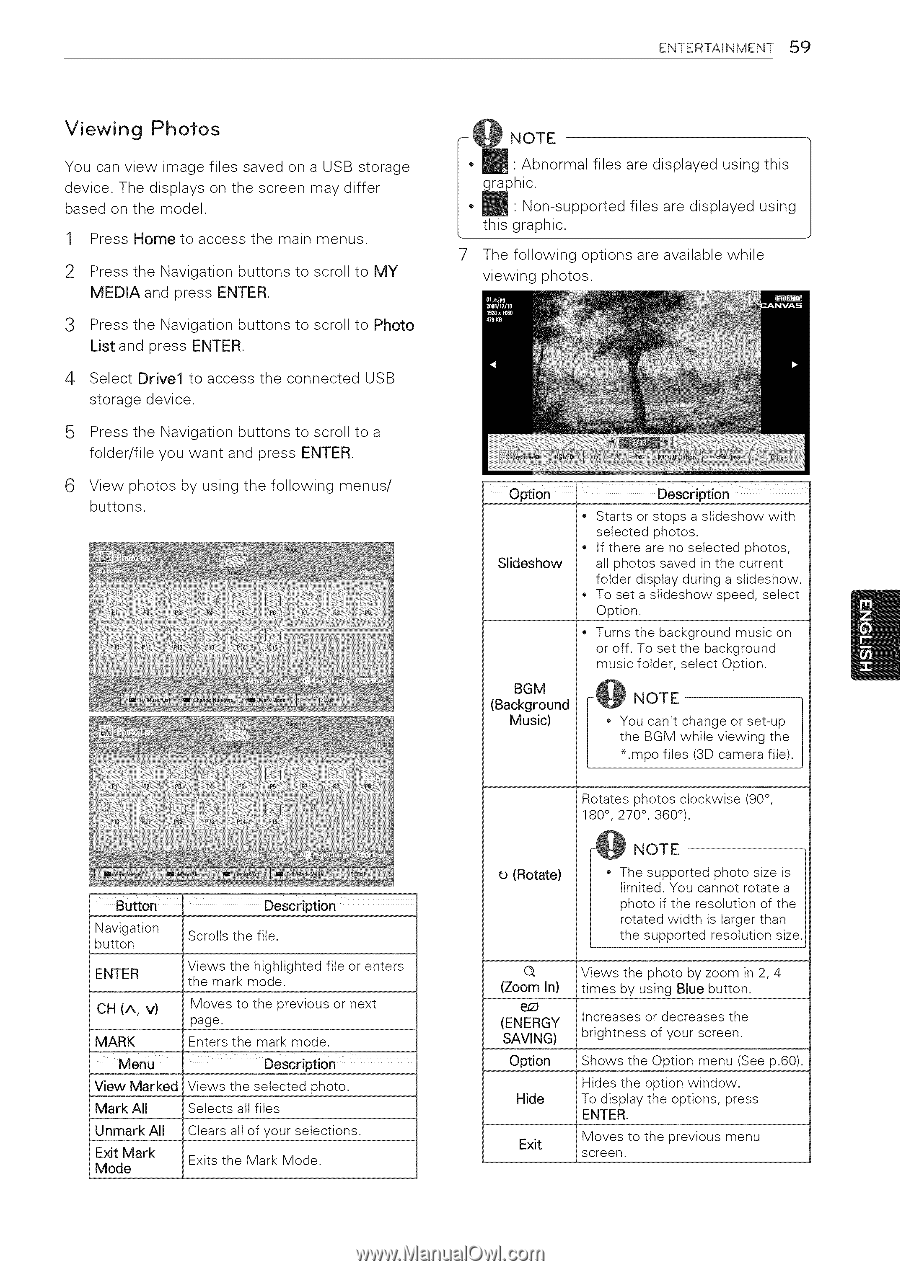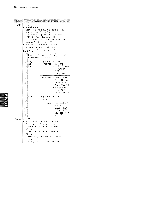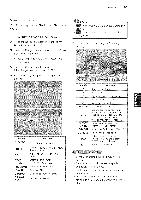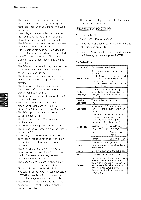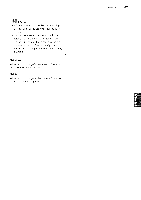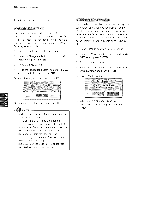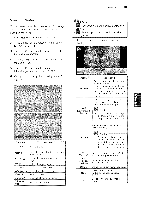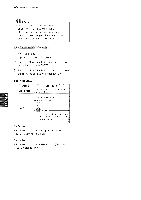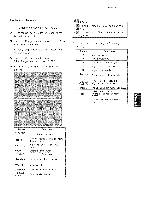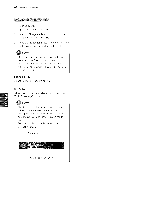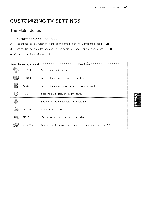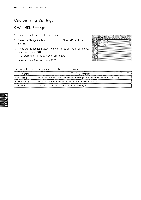LG 42LK451C Owners Manual - Page 59
Viewing, Photos
 |
View all LG 42LK451C manuals
Add to My Manuals
Save this manual to your list of manuals |
Page 59 highlights
ENTERTAINMENT 59 Viewing Photos You can view image files saved on a USB storage device• The displays on the screen may differ based on the model• 1 Press Home to access the main menus• 2 Press the Navigation buttons to scroll to MY MEDIA and press ENTER• 3 Press the Navigation buttons to scroll to Photo List and press ENTER• 4 Select Drivel to access the connected storage device• USB 5 Press the Navigation buttons to scroll to a folder/file you want and press ENTER• 6 View photos by using the following menus/ buttons• NOTE • Abnormal files are displayed using this graphic• • _ • Non-supported this graphic. files are displayed using 7 The following options are available while viewing 9hotos. option Slideshow Description • Starts or stops a slideshow with selected photos. If there are no selected photos, all photos saved in the current folder display during a stideshow. To set a slideshow speed, select Option. • Turns the background music on or off. To set the background music folder, select Option. (BacBkGgrMound Music) -@ NOTE • You can't change or set-up the BGM while viewing the • .mpo files (3D camera file). Rotates photos clockwise (90 °, 180 °, 270 °, 360°). Button Description Navigation button Scroits the file. ENTER Views the highlighted file or enters the mark mode. CH (A, V) MARK Men_ Moves to the previous or next page. Enters the mark mode. Description View Marked Views the selected photo, Mark All Selects alt files Unmark All Exit Mark Mode Clears all of your selections, Exits the Mark Mode, o (Rotate) NOTE he supported photo size is mited. You cannot rotate a hoto if the resolution of the tated width is larger than e supported resolution size. Q Views the photo by zoom in 2, 4 (Zoom In) times by using Blue button. (ENERGY SAVING) Option Hide Increases or decreases the brightness of your screen. Shows the Option menu (See p.60). Hides the option window. To display the options, press ENTER. Exit Moves to the previous menu screen.