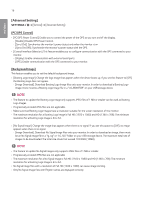LG 43SE3KE-B User Guide - Page 21
Energy Saving], Adjust RGB-PC]
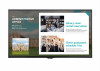 |
View all LG 43SE3KE-B manuals
Add to My Manuals
Save this manual to your list of manuals |
Page 21 highlights
21 ENGLISH [Advanced Setting] [Display] [Advanced Setting] [Energy Saving] •• [Smart Energy Saving]: Automatically adjust the brightness of the screen according to the brightness of the picture to save energy. -- [On]: Enable the Smart Energy Saving feature. -- [Off]: Disable the Smart Energy Saving feature. •• [Brightness Control]: Adjust the brightness of the screen to save energy. -- [Off]: Disable the Brightness Control function. -- [Minimum/Medium/Maximum]: Use energy saving according to the energy saving level set for the monitor. -- [Screen Off]: Turn off the screen after 3 seconds. •• [Brightness Scheduling]: Adjust the backlight at specified times. -- You can set this feature to [On]/[Off]. -- Add schedule by setting the schedule time and backlight value. -- If the current time has not been set, [Brightness Scheduling] is disabled. -- You can add up to six schedules, and they are sorted in ascending order by time. -- You can delete a schedule by selecting it from the list and pressing the [OK] button. •• Return to default settings by clicking [Admin] [Reset to Initial Settings] or [Admin] [Factory Reset]. [Adjust (RGB-PC)] This feature enables you to configure the PC display options in RGB mode. •• [Auto Config.]: Automatically adjust the screen position, time, and phase. The image displayed on the screen can be unstable for a few seconds in the process of the configuration. •• [Resolution]: Enabled when the V resolution is 768, 900/960 or 1050. The detailed resolution options are available. (The range of the available resolution is shown in the table below.) 768 1024 x 768 1280 x 768 1360 x 768 1366 x 768 900/960 1280 x 960 1440 x 900 1600 x 900 1050 1400 x 1050 1680 x 1050 •• [Position]/[Size]/[Phase]: Adjust the options when the picture is not clear, especially when characters are shaky, after the auto configuration. •• [Reset to Initial Settings]: Resets the options to default.